
About [Accessibility]
In [Accessibility] of [Utility], you can specify accessibility options of the operating environment such as the adjustment of the Touch Panel or a change of the keying sounds.
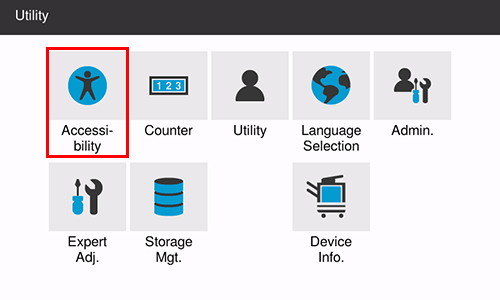
The following settings are available in [Accessibility].
Setting | Description |
|---|---|
[Touch Panel Adjustment] | Adjust a position to tap the Touch Panel. |
[Brightness Adjustment] | Adjust the brightness level of the Touch Panel. |
[Key Repeat Start/Interval Time] | Change the time from pressing a key to starting a key repeat, and the interval to enter successive characters. |
[Default Enlarge Display Settings] | Change the default settings (when the power is turned on, or the Reset key is operated) in Enlarge Display mode. You can change the default setting by selecting Current Setting after the setting of each function is changed. |
[System Auto Reset Confirmation] | Select whether to display a confirmation screen and check cancellation of the Enlarge Display mode when the system auto reset function has worked. When displaying the screen, select the length of time to display the screen. |
[Auto Reset Confirmation] | Select whether to display a confirmation screen and check resetting of setting values when the auto reset function has worked. When displaying the screen, select the length of time to display the screen. |
[Enlarge Display Mode Confirmation] | Select whether to display the confirmation screen when changing to the Enlarge Display mode. |
[Message Display Time] | Change the time to display a message on the screen of this machine. |
[Color Reversal Screen Display Setting] | Inverts the color to display the screen. |
[Sound Setting] | Specify sounds such as keying sounds or warning sounds to notify the status of this machine. |
[Double tap setting] | Specify whether continuous tapping of the same key is detected as a double-tap operation. |
 in the upper-right of a page, it turns into
in the upper-right of a page, it turns into  and is registered as a bookmark.
and is registered as a bookmark.