
Making a Copy
Copying (basic operation flow)
This section describes the basic procedure to make a copy in Enlarge Display mode.
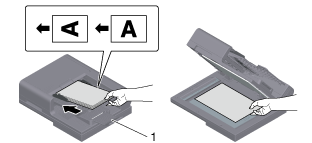
When loading the original into the ADF, pull out the Document Stopper (1) to prevent the scanned original from falling.
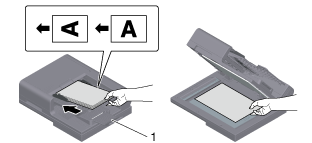
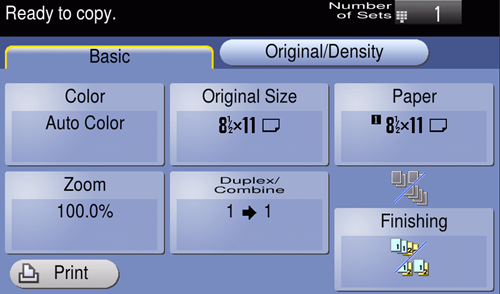
Specify the size of the target original in [Original Size] (default: [A4] (metric area) / [8-1/2 e 11] (inch area)). If you fail to set the original size correctly, the image may be cut off.
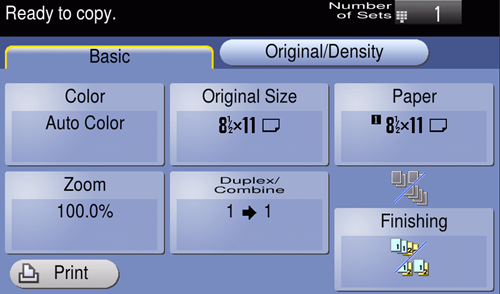
Tapping [Number of Sets] displays the keypad.
To change the number of copies, tap [C] (Clear).
To cancel copy, use the Stop key to stop copying. A list of the currently stopped jobs is displayed. Select the target job from the list, and delete it.
If [Ready to accept another job.] is displayed during printing, you can scan the next original.
Making a trial printing (proof copy)
Before beginning actual copying, do a single test copy and check it is acceptable.
When making a large number of copies, use the proof copy function to prevent a large number of miscopies from occurring.
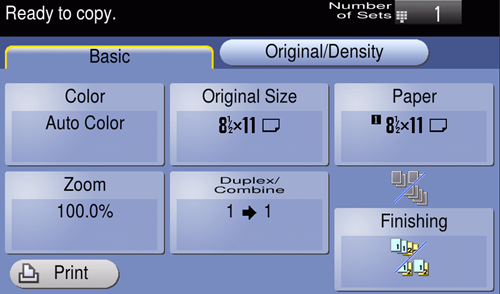
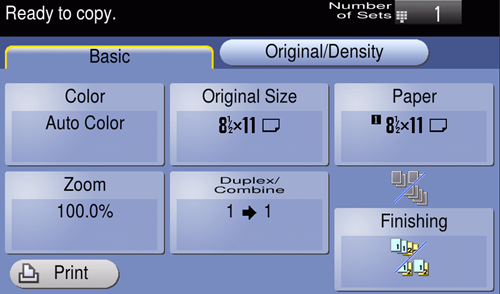
Tapping [Number of Sets] displays the keypad.
To change the number of copies, tap [C] (Clear).
If the original is loaded into the ADF, one copy is made. Proceed to step 10.
If the original is loaded on the Original Glass, proceed to step 7.
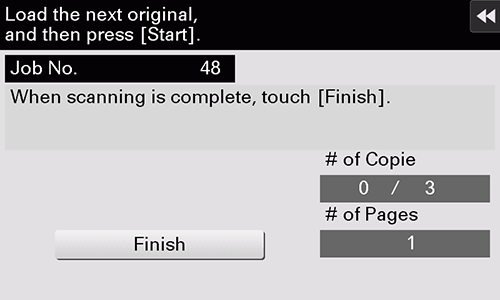
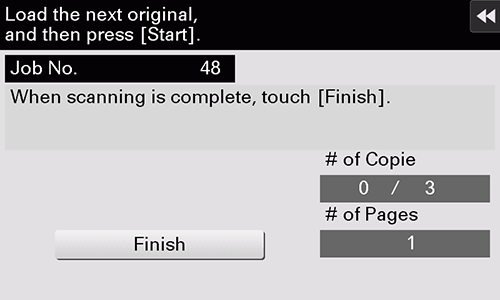
Copying begins for only one copy.
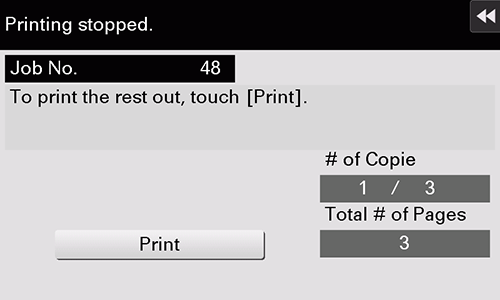
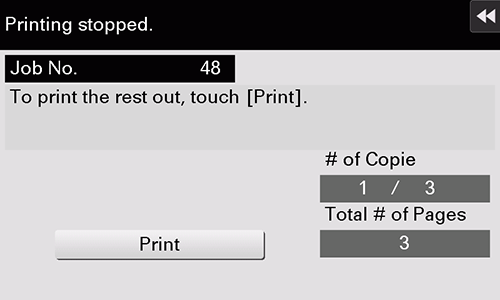
 in the upper-right of a page, it turns into
in the upper-right of a page, it turns into  and is registered as a bookmark.
and is registered as a bookmark.