Q2. Can output counts be managed by user?
Operation procedure: Checking the counter by user
Tap [Utility], then select [Administrator Settings].
Enter the password, then tap [OK].
Select [User Authentication/Account Track] - [User Authentication Settings] - [User Counter].
Select a user subject to counter checking, then tap [Counter Details].
 To reset the counters for all users, tap [Reset All Counters], select [Yes], then tap [OK].
To reset the counters for all users, tap [Reset All Counters], select [Yes], then tap [OK].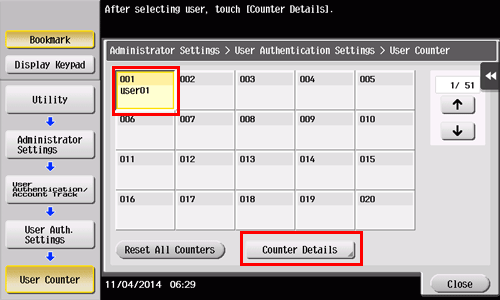
Check counters.
 You can check the numbers of outputs for other functions by selecting [Copy], [Print], [Scan/Fax] or [Other].
You can check the numbers of outputs for other functions by selecting [Copy], [Print], [Scan/Fax] or [Other]. To check ratios of toner or paper consumption, tap [Eco Info].
To check ratios of toner or paper consumption, tap [Eco Info]. To reset the counters, tap [Clear Counter], select [Yes], then tap [OK].
To reset the counters, tap [Clear Counter], select [Yes], then tap [OK].
Operation procedure: Setting the upper limit for the number of copies that can be printed by user
Tap [Utility], then select [Administrator Settings].
Enter the password, then tap [OK].
Select [User Authentication/Account Track] - [User Authentication Settings] - [User Registration].
Select a user subject to upper limit restrictions, then tap [Edit].
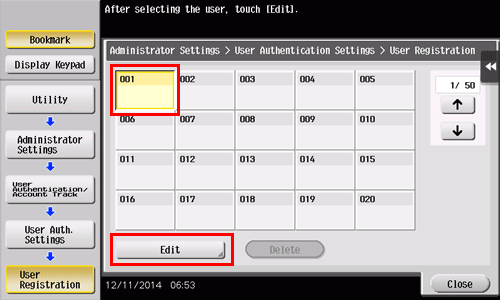
Tap [Max. Allowance Set], then enter the maximum allowance for the number of originals that the user can print, using the Keypad.
 To manage the upper limit without distinguishing between the color and black originals, tap [Total Allowance]. Then, tap [Total], enter the upper limit using the Keypad, and tap [OK].
To manage the upper limit without distinguishing between the color and black originals, tap [Total Allowance]. Then, tap [Total], enter the upper limit using the Keypad, and tap [OK].Tap [OK].