Q2. Can I use data saved in a User Box by changing the settings from those used when saving it?
Operation procedure
Tap [User Box], select the target User Box, and tap [Open].
 You can also open the desired User Box by tapping it twice.
You can also open the desired User Box by tapping it twice.To print a file, select a file to print and tap [Print].
 You can also long-tap the target file to display the menu icon, then drag and drop it to
You can also long-tap the target file to display the menu icon, then drag and drop it to  to get the same result.
to get the same result.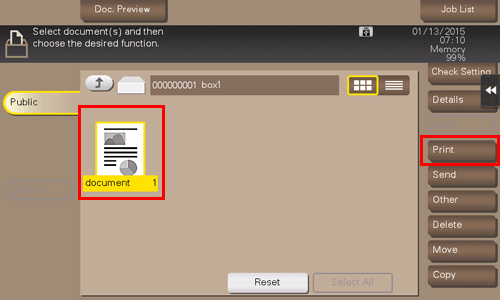
Change print settings.
 For details on setting items, refer to [Optional Settings before Printing] .
For details on setting items, refer to [Optional Settings before Printing] .
To send a file, select a file to send, then tap [Send].
 You can also long-tap the target file to display the menu icon, then drag and drop it to
You can also long-tap the target file to display the menu icon, then drag and drop it to  to get the same result.
to get the same result.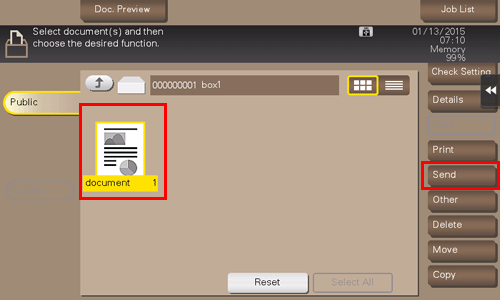
Set the destination and change the settings for the Fax/Scan functions.
 For details on setting items, refer to [Optional Settings before File Transfer] .
For details on setting items, refer to [Optional Settings before File Transfer] .
To save a file in an external memory device, select a file to save, tap [Other], then tap [Save to External Memory].
 You can also long-tap the target file to display the menu icon, then drag and drop it to
You can also long-tap the target file to display the menu icon, then drag and drop it to  to get the same result.
to get the same result.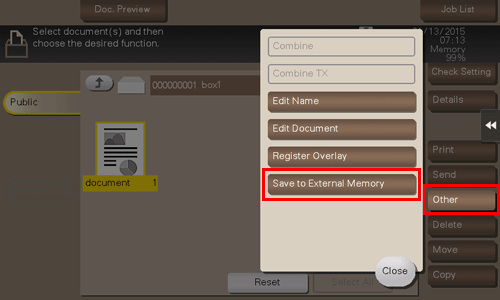
Change the settings for saving a file.
 You can change the settings for [Resolution], [Color] and [File Type].
You can change the settings for [Resolution], [Color] and [File Type].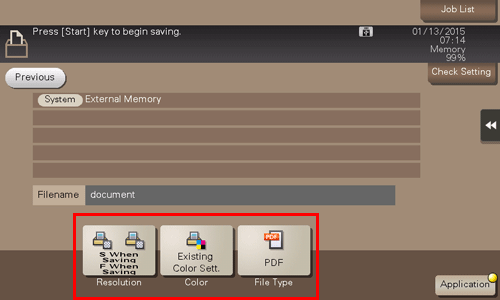
Press the Start key to start printing/sending/saving the file.