Q16. Can I print on very long sheets of paper such as a banner?
How to set
Tap [Utility] and select [Banner Printing].
Select [Allow], then tap [OK].

Check that the screen waiting for banner printing job has appeared.
 If a print job is received with a paper setting of a non-banner size while the machine is waiting to print on a banner, that job is queued.
If a print job is received with a paper setting of a non-banner size while the machine is waiting to print on a banner, that job is queued.Open the file in the application, and click [File]. Then click [Print] from the menu.
Select this product from [Select Printer] (or [Printer Name]) then click [Preferences] (or [Properties]).
In [Original Size] or [Paper Size] on the [Basic] tab, select [Custom Size].
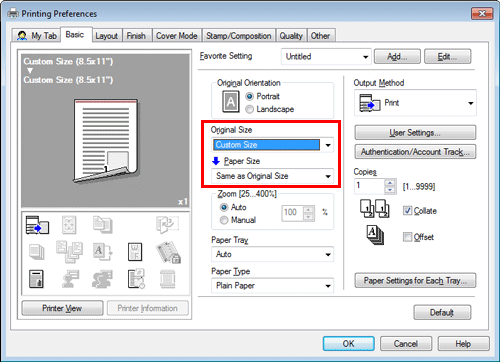
Enter values for [Width] and [Length] of the paper for printing, then click [OK].
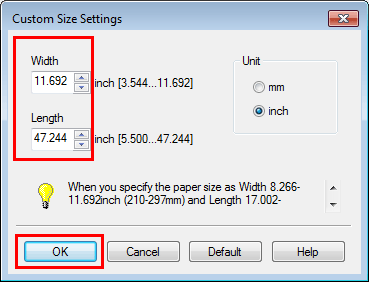
Check the paper tray and paper type settings automatically changed, then click [Yes].

Click [OK].
Click [Print].
With the print side facing down, load paper into the tray. Hold the paper edge by hand.
Tap [Complete].
Printing on the banner paper starts. Support the ejected banner paper by hand.
 To continue banner printing, execute printing from the computer.
To continue banner printing, execute printing from the computer.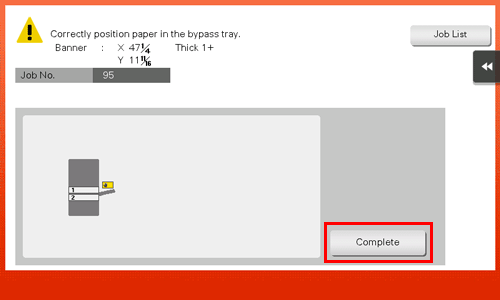
Tap [Exit].
Tap [Yes].