
Sending and Receiving IP Address Fax
To send an IP address fax
How to Send a Fax
Load the original.
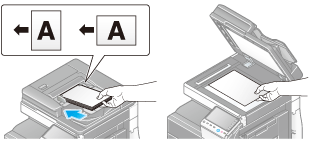
Tap [Scan/Fax].
Specify the destination IP address.
For details on how to specify a destination, refer to Here.
Specifying multiple destinations carries out computer sending and fax transmission simultaneously.
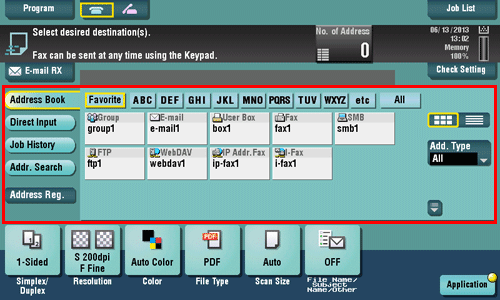
If necessary, you can change the display of the main screen in fax/scan mode (default: [Address Book]). For details, refer to Here.
Configure the option settings for fax transmission as necessary.
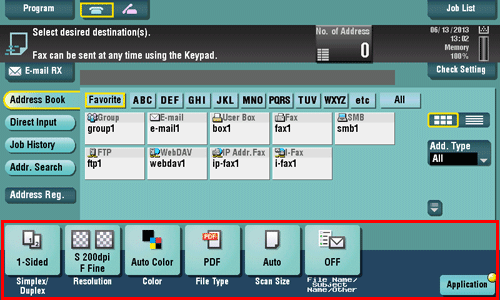
For details on configuring option settings, refer to the respective columns of the following table.
Purpose
Reference
To configure basic options such as color and original size
To configure options to scan various types of originals such as various sizes and books
To adjust the image quality level of the original such as colored background (newspaper, etc.) or light printing original
To print date/time and page number
Other option settings
Press the Start key.
Tap [Check Setting] before sending, and check the destination and settings as necessary.
To redo operations for specifying destinations or option settings, press Reset.
Transmission begins.
If you press the Stop key while scanning an original, the scanning process stops, and a list of stopped jobs appears. To cancel scanning of the original, delete inactive jobs from the list.
To receive an IP address fax
How to Receive a Fax
IP address faxes are sent and received directly between machines. This machine prints data automatically when a fax is received.
You can forcibly save the received fax in a User Box of this machine without printing it. This prevents fax data from being stolen or lost after being printed, and only the necessary fax(es) will be printed. If necessary, you can convert a fax to a computer-compatible file to manually forward it. For details, refer to Here.
Received faxes can be forwarded to a pre-specified destination. They can be converted to computer-compatible files for management. For details, refer to Here.

