Copy
Q. Can I copy on an envelope or postcard?
A. Yes, you can also copy on an envelope and postcard.
Load envelopes or postcards into Tray 1 or the Bypass Tray, then specify the paper type and paper size of the Bypass Tray.
Q. Can I print on custom size paper?
A. The custom-size paper can be loaded into Tray 1, Tray 2, or Bypass Tray.
On the paper screen of copy mode, specify the tray containing custom size paper; this will enable you to print on custom size paper.
It is a good idea to have the frequently used custom size of paper registered in the memory.
Q. How can I handle an original that contains too many pages to load in the ADF?
A. To copy an original containing a large number of pages, use the Separate Scan function.
The Separate Scan function enables scanning of an original in installments and handling of the resulting copy jobs as a single job.
For details on the operation procedure, refer to [Scanning a number of originals in several batches (Separate Scan)] .

Q. The orientation of the image will not match that of the original.
A. Check the following settings on this machine:
 Is [Auto Rotate] set to ON?
Is [Auto Rotate] set to ON? Is [Mixed Original] enabled?
Is [Mixed Original] enabled? Is not the zoom ratio for copying manually specified?
Is not the zoom ratio for copying manually specified? Is the setting of [Automatic Image Rotation] under Administrator Settings in accordance with the orientation of the loaded original and paper?
Is the setting of [Automatic Image Rotation] under Administrator Settings in accordance with the orientation of the loaded original and paper?
Q. Are there any paper-saving copying methods?
A. You can save paper by printing on both sides of the paper or printing more than one original page onto the same side of a single sheet of paper.
Copying on both sides of paper
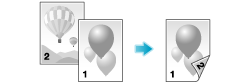
Copying multiple pages on the same side of a single sheet
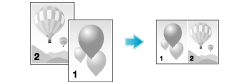
Q. Can I register frequently used settings?
A. Yes. You can register settings of the copy function as programs to recall them quickly.
For details on the setting procedure, refer to [Recalling a Program for Copying] .
Q. Can I check the finish before starting copying?
A. Yes, you can check the finish by outputting a proof copy.
You check either by referring to a preview image or by outputting just one copy for checking how it is actually finished. Using a proof copy helps preventing copy errors.
For details on the setting procedure, refer to [Checking the Finishing Before Copying] .
Q. Can I easily copy various cards such as an insurance card or driver license card?
A. Yes, you can copy the front and back sides of a card, side by side, on the same side of one sheet of paper.
For details on the operation procedure, refer to [Copying a Card (ID Card Shot)] .
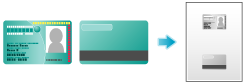
Q. What measures can I take against unauthorized copying?
A. You can use the copy protection function for printing concealed security watermark for preventing unauthorized copying.
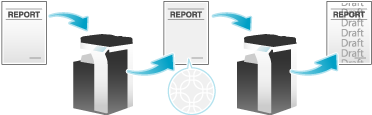
Also, copy guard and password copy functions are provided for higher security functions.
Copy Guard is a copy protection function that prints concealed security watermarks such as "Private" or a date in the background to prevent unauthorized copying, and embeds a copy restriction pattern on all printed sheets.
Password Copy is a copy protection function that prints concealed security watermarks such as "Private" or a date in the background to prevent unauthorized copying, and embeds a password for the password copy function on all printed sheets.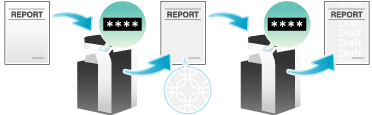
 Tips
Tips To use the Copy Guard or Password Copy function, the appropriate option is required. For details on the required option, refer to [Copy options] .
To use the Copy Guard or Password Copy function, the appropriate option is required. For details on the required option, refer to [Copy options] .
Q. Can I copy with a text such as "Private" or date added?
A. Yes, you can add a text such as "PLEASE REPLY" or "Private", the date and page numbers to a copy job.
Date/time and page numbers
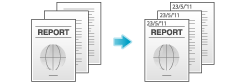
Stamp
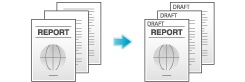
 Reference
Reference If necessary, you can register any stamp in addition to the stamps pre-registered in this machine. The registration procedure is explained using the data management utility in Web Connection. For details, refer to [Managing the stamp data] .
If necessary, you can register any stamp in addition to the stamps pre-registered in this machine. The registration procedure is explained using the data management utility in Web Connection. For details, refer to [Managing the stamp data] .
Q. Can I copy the original with its headers and punch holes erased?
A. Yes. Enable the frame erase function and the machine copies the original by erasing unwanted sections on the four sides of the original.

Q. Can I erase marks from fold lines when copying a book?
A. Yes, you can erase the marks by specifying the fold width.
This setting is preferable for copying a book nicely.
Q. Is enlarged or reduced copying according to the paper size enabled?
A. Yes. You can automatically make a copy with the optimal zoom ratio to fit the paper size by simply selecting the paper size you want to apply to the loaded original.
Q. Can I adjust the copying position to make filing easier?
A. Yes. You can shift and adjust the position of the entire copy image by setting the binding margin.
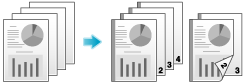
Q. Can I perform copying with stapling or punching?
A. Yes, you can. Install relevant optional products on this machine to perform copying with stapling or punching.
Staple
Stapling is enabled to bind at a corner or at two positions. This method is useful for printing handout material among other things.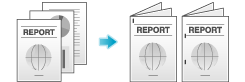
 Tips
Tips To use the staple function, an option is required. For details on the required option, refer to [Copy options] .
To use the staple function, an option is required. For details on the required option, refer to [Copy options] .
Punch
Punching is enabled for filing holes.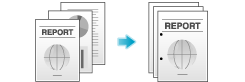
 Tips
Tips To use the punch function, an option is required. For details on the required option, refer to [Copy options] .
To use the punch function, an option is required. For details on the required option, refer to [Copy options] . You can staple and punch copies at the same time.
You can staple and punch copies at the same time.
Q. Can I use the offset function without installing a Finisher or Job Separator on the machine?
A. Yes. Provided that the following requirements are met, outputs can be alternately ejected in transversal and longitudinal orientations set by set. This function is useful for making a large number of copies as it eliminates offsetting after copying.
 Using paper of 8-1/2
Using paper of 8-1/2  11, A4 or B5
11, A4 or B5 Loading paper of the same size and type in the transversal and longitudinal orientations
Loading paper of the same size and type in the transversal and longitudinal orientations Setting [Auto] for paper
Setting [Auto] for paper
Q. Can I use a magazine-like finish for a copy job?
A. Yes, you can copy and staple the sheets of paper in their center like a magazine or catalog.
The original pages loaded are automatically arranged into an order appropriate for center binding, and the 2in1 function is activated to copy on both sides of the paper.
 Tips
Tips To use the Center Staple and Fold function, an option is required. For details on the required option, refer to [Copy options] .
To use the Center Staple and Fold function, an option is required. For details on the required option, refer to [Copy options] .
Q. Can I add the company name or its logo to a copy job?
A. Yes. You can register the logos and favorite images in the storage of this machine to add such overlay images to copy outputs.
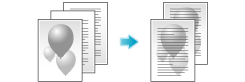
Q. Can I copy the right and left pages of two-page spreads like books or catalogs onto separate sheets?
A. Yes. Specify the scanning method to Separation to have spread pages copied one by one on separate pages.
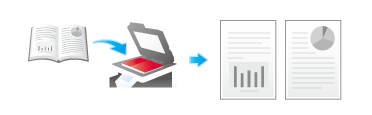
Q. Can I use a different paper type for the covers?
A. Yes. Use the cover sheet function to use a different paper type for copying the covers other than that used for the text body.
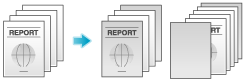
 Tips
Tips Use paper of the same size for the body text and cover sheets, and ensure paper in the same orientation is used for both purposes.
Use paper of the same size for the body text and cover sheets, and ensure paper in the same orientation is used for both purposes.
Q. Can I interrupt a printing job to execute an urgent copy job for another original?
A. Yes. Tap [Interrupt] in the side menu of classic style to pause printing once, then execute the urgent copy job first.
When the copy job is completed, a paused print job is restarted.
For details on the operation procedure, refer to [Interrupt Copy] .
Q. Can I arrange so that the margin does not come out in black when copying with the ADF opened?
A. Yes. Enable the Non-Image Area Erase Operation function, and the margin outside the original is copied in white. This function is also useful to reduce toner consumption as it erases everything other than the original.
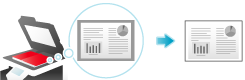
Q. Can I save image data after copying is completed?
A. Yes. You can print the copied image data and also save it to a User Box.
The saved data can be printed when necessary.