Q. Can I save image data after copying is completed?
Operation procedure: Creating a User Box
Tap [Utility], then select [One-Touch/User Box Registration].
Select [Create User Box] - [Public/Personal User Box].
Tap [New].
Configure the respective items for the User Box, then tap [OK].
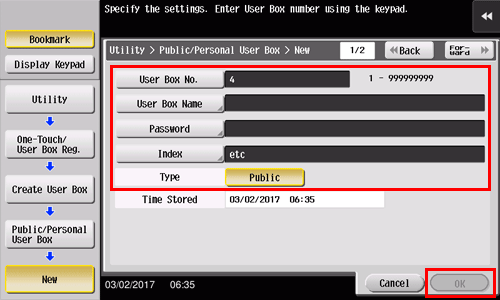
Settings
Description
[User Box No.]
Use the Keypad to enter the registration number for a User Box. If no number is entered, the smallest number available is assigned to the destination.
[User Box Name]
Enter a User Box name. You can enter up to 20 characters.
[Password]
Specify a password to limit access to the User Box. You can enter up to 10 characters.
[Index]
Select a search text. User Boxes are displayed on the top screen in User Box mode as sorted by index specified here.
[Type]
Select a User Box type from [Public], [Personal] and [Group] depending on User Authentication or Account Track settings.
Only [Public] can be selected if user authentication or account tracking is not enabled.
If user authentication is enabled, you can set the owner user by selecting [Personal]. Tap [Change Owner], then select the desired user.
If account tracking is enabled, select [Group] to set the owner account. Tap [Change Account Name], then select the desired account.
[Auto Document Delete Time]
Specify the number of days or period of time from the date and time when a document was saved in or last retrieved from a User Box to the date and time when it is to be deleted automatically.
When not deleting a document, select [Save].
[Confidential RX]
When an optional Fax Kit is installed in this machine, specify whether the confidential reception function should be added to the User Box. When adding the confidential reception function, enter the confidential RX password twice.
Operation procedure: Saving data in a User Box
Load the original.
Tap [Copy].
Tap [Application] and select [Save in User Box].
Tap [ON], select a User Box to use for saving in [User Box], then tap [OK].
 To rename data to save in a User Box, rename it using [File Name].
To rename data to save in a User Box, rename it using [File Name]. To save data in a User Box and print the data at the same time, select the [Save & Print] check box.
To save data in a User Box and print the data at the same time, select the [Save & Print] check box. Tap [New] when selecting a User Box for saving data, and you can save the data in a newly created User Box with only the User Box number specified.
Tap [New] when selecting a User Box for saving data, and you can save the data in a newly created User Box with only the User Box number specified.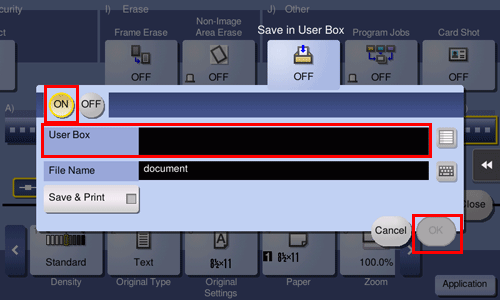
Press the Start key to save the data in the User Box.