Q. Can I copy on an envelope or postcard?
Operation procedure: Copying on envelopes
Up to 10 envelopes can be loaded into the Bypass Tray.
Load the original.
Load envelopes into the Bypass Tray with the print side facing up.
 Insert envelopes into the tray until their edges are pressed against the back.
Insert envelopes into the tray until their edges are pressed against the back.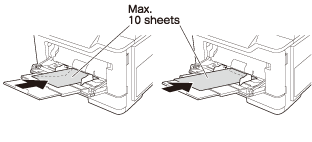
 NOTICE
NOTICE When loading envelopes into the Bypass Tray, note the following points.
When loading envelopes into the Bypass Tray, note the following points.
 When loading envelopes, remove air from them, and securely press along the flap fold line. Otherwise, it will result in an envelope wrinkle or paper jam.
When loading envelopes, remove air from them, and securely press along the flap fold line. Otherwise, it will result in an envelope wrinkle or paper jam.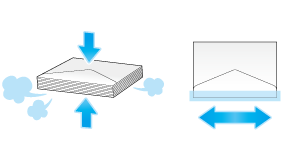
 Do not under any circumstances use envelopes with stamps, clips or any metal affixed, as well as window envelopes or those with a gloss coating or adhesive. Using such envelopes may cause serious damage to this product.
Do not under any circumstances use envelopes with stamps, clips or any metal affixed, as well as window envelopes or those with a gloss coating or adhesive. Using such envelopes may cause serious damage to this product.Slide the Lateral Guide to fit the size of the loaded paper.
The screen for selecting the paper type and paper size appears.
Tap [Envelope/4
 6] ([Envelope/A6 Card]) from [Paper Size].
6] ([Envelope/A6 Card]) from [Paper Size].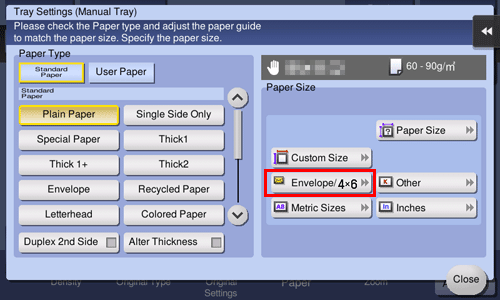
Select the envelope size from [Envelope/4
 6] ([Envelope/A6 Card]).
6] ([Envelope/A6 Card]). Various sizes of envelopes are available. Specify the correct paper size for the envelopes you have loaded. When the envelope size is specified, the paper type is automatically set to [Envelope].
Various sizes of envelopes are available. Specify the correct paper size for the envelopes you have loaded. When the envelope size is specified, the paper type is automatically set to [Envelope].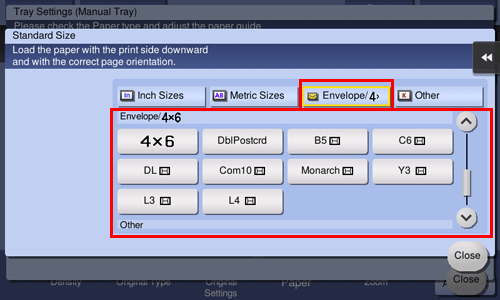
Tap [Close].
Press the Start key to start copying of the original on envelopes.
Operation procedure: Copying on postcards
Up to 20 postcards can be loaded into the Bypass Tray.
Load the original.
Load postcards into the Bypass Tray with the print side facing up.
 Insert postcards into the tray until their edges are pressed against the back.
Insert postcards into the tray until their edges are pressed against the back.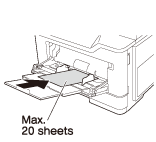
 NOTICE
NOTICE When loading postcards into the Bypass Tray, note the following points.
When loading postcards into the Bypass Tray, note the following points.
 When loading curled postcards, uncurl the postcards as shown in the figure in advance.
When loading curled postcards, uncurl the postcards as shown in the figure in advance.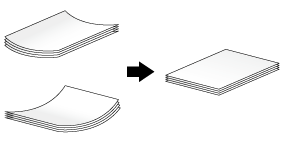
Slide the Lateral Guide to fit the size of the loaded paper.
The screen for selecting the paper type and paper size appears.
Tap [Envelope/4
 6] ([Envelope/A6 Card]) from [Paper Size].
6] ([Envelope/A6 Card]) from [Paper Size].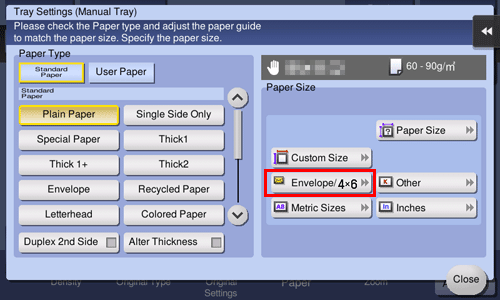
Select [4
 6] ([A6 Card]) from [Envelope/4
6] ([A6 Card]) from [Envelope/4  6] ([Envelope/A6 Card]).
6] ([Envelope/A6 Card]). When [4
When [4  6] ([A6 Card]) is specified for the paper size, the paper type is automatically set to [Postcard].
6] ([A6 Card]) is specified for the paper size, the paper type is automatically set to [Postcard].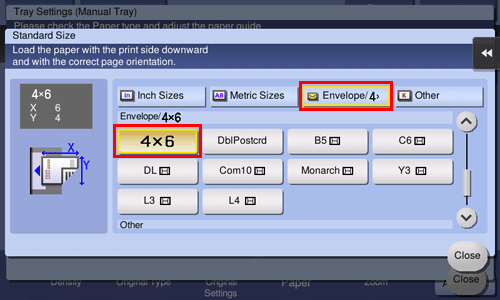
Tap [Close].
Press the Start key to start copying of the original on postcards.