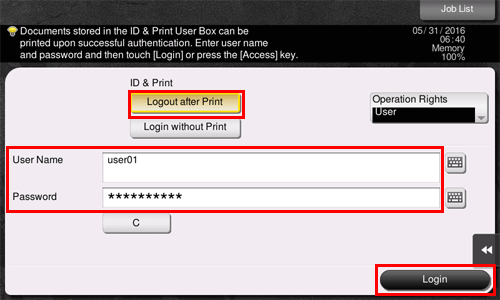Q. How can I print out highly confidential data without a risk of exposure to others?
Operation procedure: Performing secure print
Open the file in the application, and click [File]. Then click [Print] from the menu.
Select this product from [Select Printer] (or [Printer Name]) then click [Preferences] (or [Properties]).
In [Output Method] on the [Basic] tab, select [Secure Print].
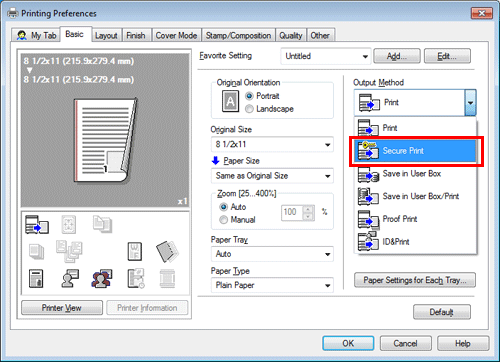
Enter the [Document ID] and [Password], then click [OK].
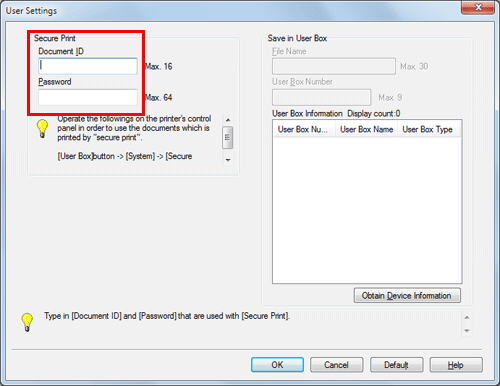
Click [OK].
Click [Print].
Operation procedure: Printing a secure document using the Control Panel of this machine
Tap [User Box] and select [Secure Print] from [System].
Enter the Document ID and Password for the secure print document, then tap [OK].
Select a secure print document, then tap [Print].
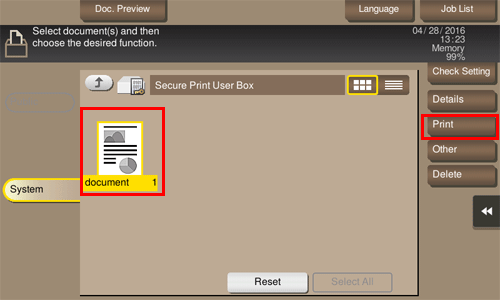
Change the print settings as necessary, and press the Start key on the Control Panel.
The secure print document is printed and automatically cleared from the Secure Print User Box.
Operation procedure: Performing ID & Print operation
Open the file in the application, and click [File]. Then click [Print] from the menu.
Select this product from [Select Printer] (or [Printer Name]) then click [Preferences] (or [Properties]).
On the [Basic] tab, click [Authentication/Account Track].
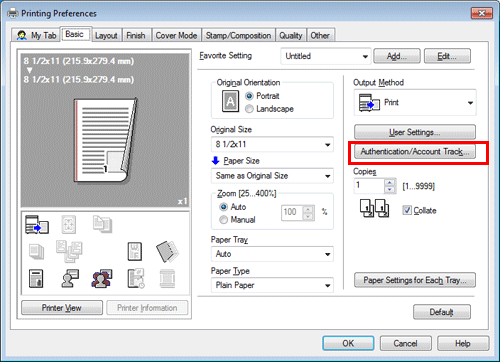
Select [Recipient User], enter the [User Name] and [Password] that are registered with the machine, then click [OK].
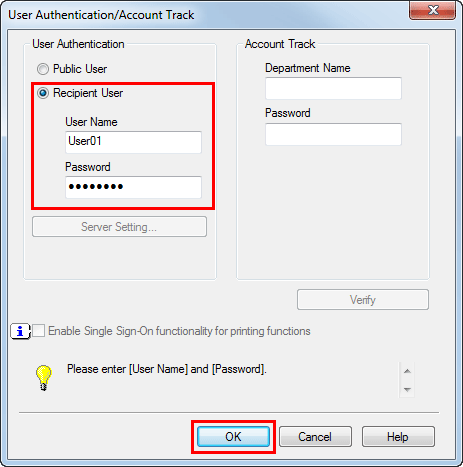
Select [ID&Print] from [Output Method], then click [OK].
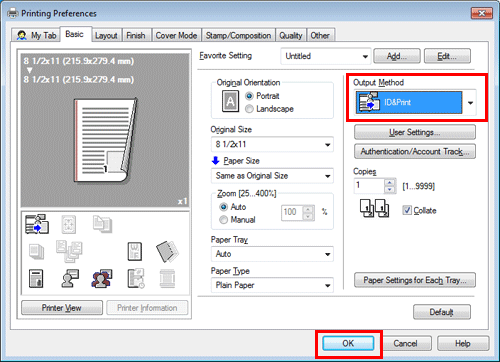
Click [Print].
Operation procedure: Printing after user authentication on the machine
Select [Logout after Print], enter your user name and password, then tap [Login].
After successful user authentication, the file is printed.