Q. How can I simultaneously perform authentication and printing on the machine when user authentication is enabled?
Operation procedure: Performing ID & Print operation
Open the file in the application, and click [File]. Then click [Print] from the menu.
Select this product from [Select Printer] (or [Printer Name]) then click [Preferences] (or [Properties]).
In the [Basic] tab, click [Authentication/Account Track...].
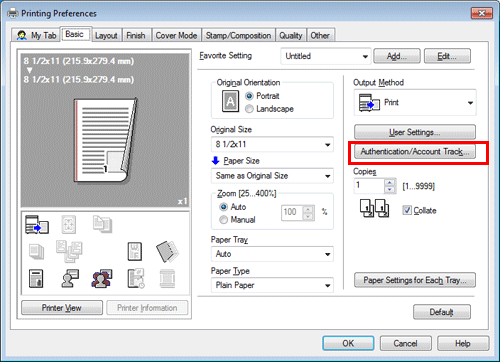
Select [Recipient User], enter the [User Name] and [Password] that are registered with the machine, then click [OK].
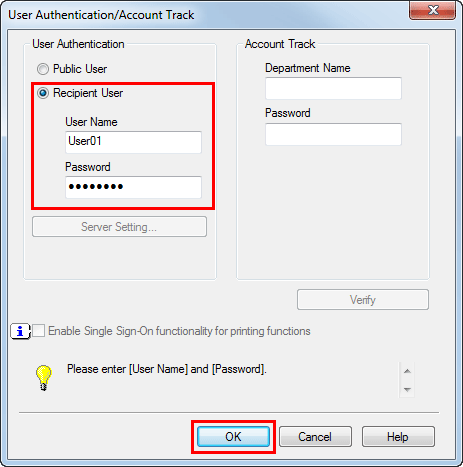
Select [ID&Print] from [Output Method], then click [OK].
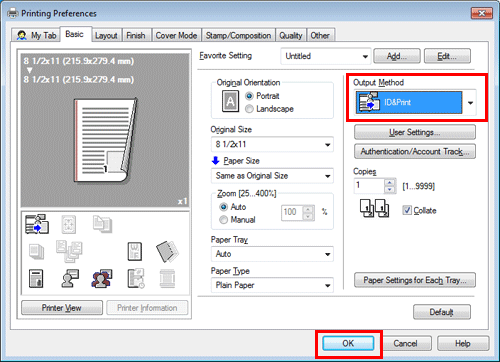
Click [Print].
Operation procedure: Printing after user authentication on the machine
Select [Logout after Print], enter your user name and password, then tap [Login].
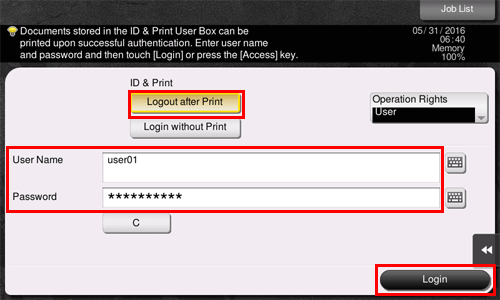
After successful user authentication, the file is printed.