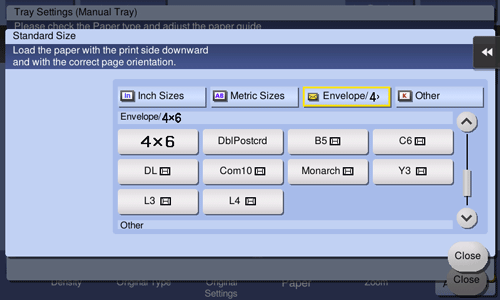Loading Paper into the Bypass Tray
How to load paper into the Bypass Tray
When selecting a paper size other than for paper trays, use the Bypass Tray.
 NOTICE
NOTICE To use the Bypass Tray, load paper and specify the paper size and paper type.
To use the Bypass Tray, load paper and specify the paper size and paper type.
Do not load the following paper into the Bypass Tray. Doing so may cause a paper jam or damage to the machine.
 Folded, torn or creased paper, or bundles of sheets of different sizes
Folded, torn or creased paper, or bundles of sheets of different sizes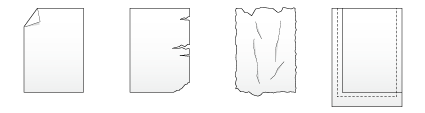
Open the Bypass Tray.
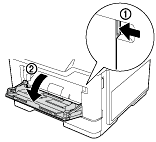
Pull out the extension guide of the Bypass Tray.
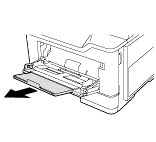
Slide the Lateral Guide to fit the size of the loaded paper.
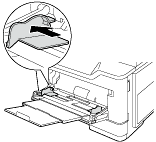
Load paper into the tray with the print side facing up.
 Insert paper into the tray until their edges are pressed against the back.
Insert paper into the tray until their edges are pressed against the back.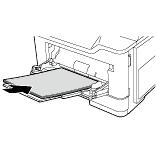
 For details on how to load postcards, refer to [Loading postcards] .
For details on how to load postcards, refer to [Loading postcards] . For details on how to load envelopes into a tray, refer to [Loading envelopes] .
For details on how to load envelopes into a tray, refer to [Loading envelopes] . When loading letterhead paper, position the side bearing the company name and/or preset text facing down.
When loading letterhead paper, position the side bearing the company name and/or preset text facing down.
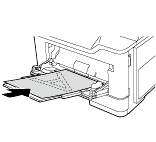
 For details on the available paper sizes, refer to [Confirm the Available Paper Sizes] .
For details on the available paper sizes, refer to [Confirm the Available Paper Sizes] . NOTICE
NOTICE Do not load an excessive number of sheets such that the top of the stack is higher than the upper-limit indicator guide.
Do not load an excessive number of sheets such that the top of the stack is higher than the upper-limit indicator guide. If paper is curled, flatten it before loading it.
If paper is curled, flatten it before loading it.
Slide the Lateral Guide to fit the size of the loaded paper.
When you change the paper type or paper size, proceed to step 6 to change the setting on this machine.
When you do not change the paper type or paper size when adding paper, you can use the current setting without making any changes.Change the paper type and paper size settings.
 When you load paper other than plain paper or change the paper size, change the paper type and paper size settings. For details, refer to [Change Tray Setting] .
When you load paper other than plain paper or change the paper size, change the paper type and paper size settings. For details, refer to [Change Tray Setting] . When loading custom sized paper, change the paper type setting. For details, refer to [Custom Size] .
When loading custom sized paper, change the paper type setting. For details, refer to [Custom Size] .
Loading postcards
Up to 20 postcards can be loaded into the tray. The following example explains how to load a postcard of 4  6 (A6 Card).
6 (A6 Card).
Load postcards into a tray with the print side facing up, turning the short side to the paper feed port.
 Insert postcards into the tray until their edges are pressed against the back.
Insert postcards into the tray until their edges are pressed against the back.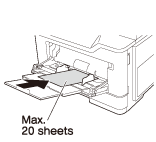
 NOTICE
NOTICE When loading postcards into the Bypass Tray, note the following points.
When loading postcards into the Bypass Tray, note the following points.
 When loading curled postcards, uncurl the postcards as shown in the figure in advance.
When loading curled postcards, uncurl the postcards as shown in the figure in advance.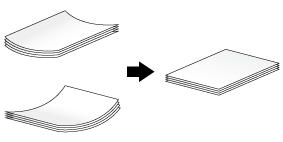
Slide the Lateral Guide to fit the size of the loaded paper.
The screen for selecting the paper type and paper size appears.
Change the paper size setting.
 In [Paper Size] - [Envelope/4
In [Paper Size] - [Envelope/4  6] ([Envelope/A6 Card]), select [4
6] ([Envelope/A6 Card]), select [4  6] ([A6 Card]). Selecting [4
6] ([A6 Card]). Selecting [4  6] ([A6 Card]) sets [Paper Type] to [Postcard].
6] ([A6 Card]) sets [Paper Type] to [Postcard]. When using a postcard other than 4
When using a postcard other than 4  6 (A6 Card), confirm its size, and select [Paper Size] - [Custom Size] to specify the size.
6 (A6 Card), confirm its size, and select [Paper Size] - [Custom Size] to specify the size.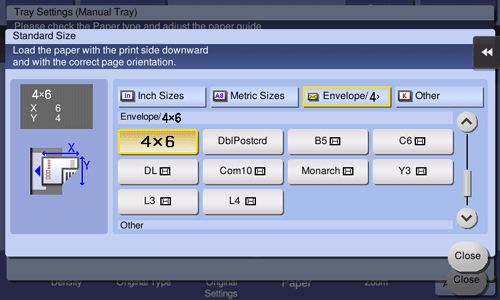
 Reference
Reference When printing data stored in a computer onto a postcard, use the [Basic] tab of the printer driver to configure settings. For details, refer to [Printing on postcards] .
When printing data stored in a computer onto a postcard, use the [Basic] tab of the printer driver to configure settings. For details, refer to [Printing on postcards] .
Loading envelopes
Up to 10 envelopes can be loaded into the tray.
Image of a long envelope
Image of a Western-style envelope
Load envelopes with the flap side facing down and the short side facing toward the paper feed port.
 Insert envelopes into the tray until their edges are pressed against the back.
Insert envelopes into the tray until their edges are pressed against the back. The flap side of envelopes cannot be printed on.
The flap side of envelopes cannot be printed on.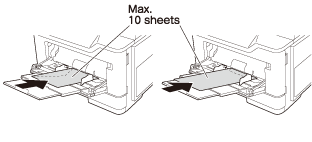
 NOTICE
NOTICE When loading envelopes into the Bypass Tray, note the following points.
When loading envelopes into the Bypass Tray, note the following points.
 When loading envelopes, remove air from them, and securely press along the flap fold line. Otherwise, it will result in an envelope wrinkle or paper jam.
When loading envelopes, remove air from them, and securely press along the flap fold line. Otherwise, it will result in an envelope wrinkle or paper jam.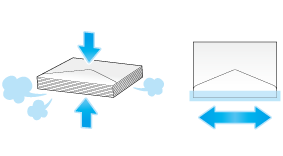
 Do not under any circumstances use envelopes with stamps, clips or any metal affixed, as well as window envelopes or those with a gloss coating or adhesive. Using such envelopes may cause serious damage to this product.
Do not under any circumstances use envelopes with stamps, clips or any metal affixed, as well as window envelopes or those with a gloss coating or adhesive. Using such envelopes may cause serious damage to this product.Slide the Lateral Guide to fit the size of the loaded paper.
The screen for selecting the paper type and paper size appears.
Tap [Envelope/4
 6] ([Envelope/A6 Card]) from [Paper Size].
6] ([Envelope/A6 Card]) from [Paper Size].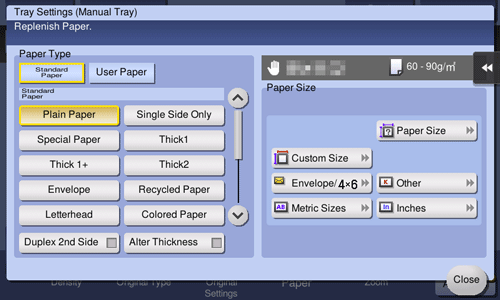
Select the envelope size from [Envelope/4
 6] ([Envelope/A6 Card]).
6] ([Envelope/A6 Card]). Various sizes of envelopes are available. Specify the correct paper size for the envelopes you have loaded. When the envelope size is specified, [Paper Type] is automatically set to [Envelope].
Various sizes of envelopes are available. Specify the correct paper size for the envelopes you have loaded. When the envelope size is specified, [Paper Type] is automatically set to [Envelope].