Loading Paper in Tray1 to Tray4
The procedure for loading paper is common between Tray1 to Tray4. The following explains how to load paper into Tray1.
Tray2, Tray3, and Tray4 are available when the optional Paper Feed Unit is installed on this machine.
 NOTICE
NOTICE To prevent the machine from becoming unstable, feed paper individually into each tray. While paper is loaded into one tray, all the other trays must be closed.
To prevent the machine from becoming unstable, feed paper individually into each tray. While paper is loaded into one tray, all the other trays must be closed.
Pull out the Tray.
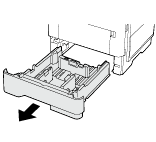
Pinch the paper guide tab, then slide the Lateral Guide to fit the size of the paper to be loaded.
 After moving the vertical Lateral Guide, slide the lock tab (3) to lock the Lateral Guide. Whether or not the guide plate is locked can be ascertained via the lock/unlock mark.
After moving the vertical Lateral Guide, slide the lock tab (3) to lock the Lateral Guide. Whether or not the guide plate is locked can be ascertained via the lock/unlock mark.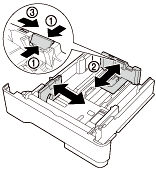
Load paper into the tray with the print side facing down.
 When loading long paper such as A4, letter-size, or legal-size paper, pinch the vertical paper guide tab, and slide the paper guide backward to suit the paper length.
When loading long paper such as A4, letter-size, or legal-size paper, pinch the vertical paper guide tab, and slide the paper guide backward to suit the paper length. If legal-size paper is loaded, the vertical paper guide tab protrudes from the tray base, and paper may become dusty as a result. To prevent paper from becoming dusty, purchase and mount a dust cover. For details, contact your service representative.
If legal-size paper is loaded, the vertical paper guide tab protrudes from the tray base, and paper may become dusty as a result. To prevent paper from becoming dusty, purchase and mount a dust cover. For details, contact your service representative. When loading A6-size paper, pinch the vertical paper guide tab, and slide the paper guide to the A6-size position in the center of the tray.
When loading A6-size paper, pinch the vertical paper guide tab, and slide the paper guide to the A6-size position in the center of the tray. Check that the horizontal Lateral Guide and vertical Lateral Guide match the paper sizes shown on the bottom of the tray.
Check that the horizontal Lateral Guide and vertical Lateral Guide match the paper sizes shown on the bottom of the tray. Do not move paper in the tray.
Do not move paper in the tray.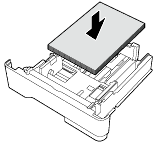
 When loading letterhead paper, position the side bearing the company name and/or preset text facing up.
When loading letterhead paper, position the side bearing the company name and/or preset text facing up.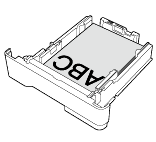

 NOTICE
NOTICE Do not load an excessive number of sheets such that the top of the stack is higher than the upper limit indicator mark.
Do not load an excessive number of sheets such that the top of the stack is higher than the upper limit indicator mark. If paper is curled, flatten it before loading it.
If paper is curled, flatten it before loading it.
Slide the Lateral Guide to fit the size of the loaded paper.
Close the Tray.
When you change the paper type or paper size, proceed to step 6 to change the setting on this machine.
When you do not change the paper type or paper size when adding paper, you can use the current setting without making any changes.Change the paper type and paper size settings.
 When you load paper other than plain paper or change the paper size, change the paper type and paper size settings. For details, refer to [Change Tray Setting] .
When you load paper other than plain paper or change the paper size, change the paper type and paper size settings. For details, refer to [Change Tray Setting] .