
[Utility] - [Expert Adjustment]
[AE Level Adjustment]
To display: [Utility] - [Expert Adjustment] - [AE Level Adjustment]
Adjust the AE (Auto Exposure) level (default: [2]).
Adjust in five levels. The larger the number, the darker the background.
[Printer Adjustment]
To display: [Utility] - [Expert Adjustment] - [Printer Adjustment]
Adjust the print start position and defective print images.
[Leading Edge Adjustment]
To display: [Utility] - [Expert Adjustment] - [Printer Adjustment] - [Leading Edge Adjustment]
Adjust the print start position at the leading edge of the paper relative to the paper discharge direction.
Use the Start key to print a test pattern. Check the test pattern and adjust so that the margin between the leading edge of the paper and the print start position is 4.2 mm (3/16 inches). Repeat adjustments, as required.
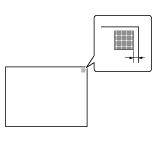
Setting | Description |
|---|---|
[Paper Type] | Select the type of paper that is used to adjust the start position for printing. |
[Adjust Value] | Enter the adjustment value between -3.0 mm and 3.0 mm (default: [0.0 mm]). |
[Centering]
To display: [Utility] - [Expert Adjustment] - [Printer Adjustment] - [Centering]
Adjust the print start position on the left edge of the paper relative to the paper discharge direction.
Use the Start key to print a test pattern. Check that the margin between the left edge and the print starting position is 4.2 mm (3/16 inches) (^0.5 mm (^1/32 inches)). Repeat adjustments, as required.
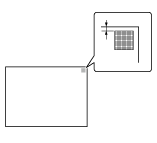
Setting | Description |
|---|---|
[Select Tray] | Select a paper tray that is used to adjust the start position for printing. |
[Adjust Value] | Enter the adjustment value between -3.0 mm and 3.0 mm (default: [0.0 mm]). |
- Only A4-sized plain paper (8-1/2 e 11) is available for adjusting the Bypass Tray.
[Leading Edge Adjustment (Duplex Side 2)]
To display: [Utility] - [Expert Adjustment] - [Printer Adjustment] - [Leading Edge Adjustment (Duplex Side 2)]
Adjust the print start position at the leading edge of the paper relative to the paper discharge direction for printing the back side in 2-sided printing.
Use the Start key to print a test pattern. Check the test pattern and adjust so that the margin between the leading edge of the paper and the print start position is 4.2 mm (3/16 inches). Repeat adjustments, as required.
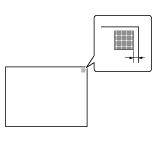
Setting | Description |
|---|---|
[Paper Type] | Select the type of paper that is used to adjust the start position for printing. |
[Adjust Value] | Enter the adjustment value between -3.0 mm and 3.0 mm (default: [0.0 mm]). |
[Centering (Duplex 2nd Side)]
To display: [Utility] - [Expert Adjustment] - [Printer Adjustment] - [Centering (Duplex 2nd Side)]
Adjust the print start position at the left edge of the paper relative to the paper discharge direction for printing the back side in 2-sided printing.
Use the Start key to print a test pattern. Check the test pattern and adjust so that the margin between the left edge of the paper and the print start position is 4.2 mm (3/16 inches) (^0.5 mm (^1/32 inches)). Repeat adjustments, as required.
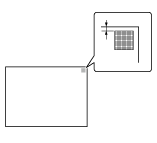
Setting | Description |
|---|---|
[Select Tray] | Select a paper tray that is used to adjust the start position for printing. |
[Adjust Value] | Enter the adjustment value between -3.0 mm and 3.0 mm (default: [0.0 mm]). |
- Only A4-sized plain paper (8-1/2 e 11) is available for adjusting the Bypass Tray.
[Erase Leading Edge]
To display: [Utility] - [Expert Adjustment] - [Printer Adjustment] - [Erase Leading Edge]
Adjust leading edge erase width. For details on displaying this item, contact your service representative.
[Vertical Adjustment]
To display: [Utility] - [Expert Adjustment] - [Printer Adjustment] - [Vertical Adjustment]
Adjust the feed direction zoom ratio of paper types. For details on displaying this item, contact your service representative.
[Media Adjustment]
To display: [Utility] - [Expert Adjustment] - [Printer Adjustment] - [Media Adjustment]
Adjust print defects (voids, white spots, or roughness) that are caused by paper properties for each paper type.
Print after configuration, then repeat adjustments as required.
Setting | Description |
|---|---|
[1st Side]/[2nd Side] | Select the side of paper subject to defect adjustment depending on the resolution.
|
[Paper Type] | Select the type of paper that is used to adjust defects. |
[Adjust Value] | Enter the adjustment value between -8 and 7 (default: [0]). Increase the value if roughness is detected on a print image, and reduce it if voids or white spots are detected on a print image. |
[Density Adjustment]
To display: [Utility] - [Expert Adjustment] - [Density Adjustment]
Adjust the density of the images printed on thick paper (default: [0]).
The larger the number, the darker the background.
[Image Stabilization]
To display: [Utility] - [Expert Adjustment] - [Image Stabilization]
Correct the misalignment or tilt of scanning area caused by changes in the temperature or humidity in the machine to ensure high quality printing.
Setting | Description |
|---|---|
[Image Stabilization Only] | Select the image stabilization method (default: [Image Stabilization Only]). Use the Start key to execute image stabilization.
|
[Paper Separation Adjustment]
To display: [Utility] - [Expert Adjustment] - [Paper Separation Adjustment]
Adjust the paper separation position on each side of paper for 2-sided printing.
Adjust balance between the properties related to paper separation and image transfer when paper jams are occurring or images are defective due to the environment being overly hot or humid.
Setting | Description |
|---|---|
[Front]/[Back] | Select the paper and side on which to adjust the paper separation. |
[Adjust Value] | Enter the adjustment value between -10.0 mm and 10.0 mm (default: [0.0 mm]). Increase the value if paper jams are occurring, and reduce it if the image is transferred unevenly. |
[Gradation Adjustment]
To display: [Utility] - [Expert Adjustment] - [Gradation Adjustment]
Gradation correction is performed when the gradation reproduction of the printed image is poor.
The image stabilization operation starts. Now adjustment items on the right are available for selection.
The gradation level is adjusted automatically.
[Scanner Area]
To display: [Utility] - [Expert Adjustment] - [Scanner Area]
Adjust the scan range of the scanner. For details, contact your service representative.
[ADF Adjustment]
To display: [Utility] - [Expert Adjustment] - [ADF Adjustment]
Make adjustments for scanning images in the ADF. For details, contact your service representative.
[User Paper Settings]
To display: [Utility] - [Expert Adjustment] - [User Paper Settings]
Register special paper as User Paper. Configure setting for the basic weight and media adjustment.
For details, contact your service representative.
[Erase Adjustment]
To display: [Utility] - [Expert Adjustment] - [Erase Adjustment]
Select [Non-Image Area Erase Operation Settings], and set the operation of [Non-Image Area Erase] that is available in copy mode of classic style.
Setting | Description |
|---|---|
[Erase Operation] | Select either the option for erasing the non-image area by the optimal method automatically selected for the background density of the original or the option for erasing by the pre-specified method (default: [Specify]). |
[Erase Method] | Select an erase method after selecting [Specify] for [Erase Operation].
|
[Original Density] | Adjust the density of the original. |
[PS Designer Settings]
To display: [Utility] - [Expert Adjustment] - [PS Designer Settings]
Specify whether to enable Density Adjustment when printing it using a PS driver from your computer (default: OFF).
When this option is set to ON, the density adjustment will be disabled, and printing will be done based on the PostScript specifications.
When this option is set to OFF, the density adjustment will be enabled.

 in the upper-right of a page, it turns into
in the upper-right of a page, it turns into  and is registered as a bookmark.
and is registered as a bookmark.