
How to Take an Action for Fax Transmission Failure
Description of problem | Check points | Remedy |
|---|---|---|
Cannot send data. | Was the transmission procedure carried out correctly? | Check the transmission procedure and then resend the data. |
Is the fax number you entered for the destination correct? Were the address book destination and program destination registered correctly? | If you are using a destination in the Address Book or Program, the fax number registered may be incorrect. Print the list of address book destinations to check that the numbers are registered correctly. For the procedure for printing the list of destinations, refer to Printing the Destination Information List. | |
Is the telephone line setting correct? | Does the setting in [Dialing Method] match the telephone line being used? Select [Utility] - [Administrator] - [Fax Settings] - [Line Parameter Setting] to check the setting, and correct it if any errors are found. | |
Is the modular cable connected correctly? | Is the modular cable connected? Check the modular cable connection and, if unplugged, plug it in securely. Are TEL and LINE connected inversely? Check the modular cable connection and, if unplugged, plug it in securely. | |
Is there a problem with the receiving machine? | Is the power of the receiving machine turned off, is it out of paper or is there another problem? Call the recipient to determine whether there is a problem. | |
Cannot send a fax when using Check Dest. and Send. | Is the sender's fax number correctly registered in the destination? | Check that the fax number registered with the recipient is correct. Or set [Check Dest. and Send] to OFF, and then send a fax. For details on the setting of [Check Dest. and Send], refer to Checking the Destination Fax Number before Sending a Fax ([Check Dest. and Send]). |
Cannot send a fax when using Password TX. | Is the password correct? | Check the recipient's password then resend the fax using a correct password. |
Cannot send a fax in the PBX environment. | Is the [PBX Connection Setting] set correctly? | When dialing the recipient for which [E-] is registered at the head of a fax number, check that the outside line number is correctly registered in [Utility] - [Administrator] - [Fax Settings] - [Function Setting] - [PBX Connection Setting]. |
Enter the outside line number using the [Outside] key, and type the recipient fax number. | ||
Lines occur on an image. 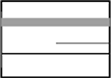 | Is the original scan area of the ADF dirty? | Clean the Slit Scan Glass of the ADF using a soft cloth. Peep the Slit Scan Glass from the front or oblique direction, then check that the glass surface is not dirty. For details on the cleaning method, refer to Cleaning the Slit Scan Glass. |
 in the upper-right of a page, it turns into
in the upper-right of a page, it turns into  and is registered as a bookmark.
and is registered as a bookmark.