
Checking the Results of Automatic Inspections
Overview
Automatic inspection reports of automatic inspections performed on the system can be checked.
There are 3 ways to check automatic inspection reports.
Checking Using the Touch panel
Checking via Browser
Check by viewing a downloaded PDF of the report in Adobe Acrobat
Make sure you understand the various ways to check the automatic inspection reports and the characteristics of each to reduce the number of printing errors.
Check Simple Results (Touch Panel)
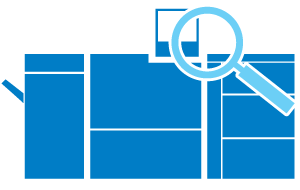
Press [AutoInspect.Report] on the [MACHINE] screen to check the automatic inspection report using the Touch panel.
It is recommended to check the report using the Touch panel in the following circumstance:
To perform quick and on the spot checks of automatic inspection reports after making a print from the system
For details, refer to Checking Using the Touch panel.
Check Detailed Results (Browser)
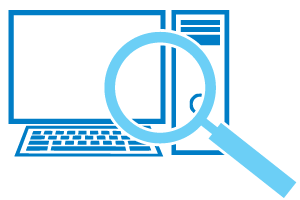
Access Web Utilities of Auto Inspection Unit UK-301 using a browser to check the automatic inspection report.
It recommended to check the report using a browser in the following circumstance:
To check the automatic inspection report while sat away from the system
For details, refer to Checking via Browser.
Customize the Display and Check the Results (Adobe Acrobat)
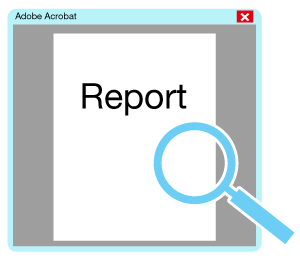
You can download a PDF of the automatic inspection report, open it in Adobe Acrobat, and customize the colors used to highlight the defective areas on images to check the automatic inspection report.
It is recommended to check the report in the PDF format in the following circumstances:
To change the highlight color to make the automatic inspection report easier to read
To manage automatic inspection reports on a computer
To print automatic inspection reports and manage them in paper format
For details, refer to Checking the Automatic Inspection Report in PDF.
Function Differences
Depending on the method used to check the automatic inspection report, the way defective areas on images are displayed, and the contents that can be displayed, may differ.
Item | Displayed on Touch Panel | Displayed on Browser | Displayed on Adobe Acrobat (PDF) |
|---|---|---|---|
Method to display the defective areas on an image | Cannot highlight defective areas on image | Highlights defective areas on image | Highlights defective areas on image |
Image defect type and level display | Displays the level and reason for image defects in list format | Displays the level and reason for image defects in the marking area | Displays the level and reason for image defects in the marking area |
Changing the highlight color | Cannot be changed | Cannot be changed | Different colors can be used to highlight specific reasons for image defects |
Display of dirt and omissions judged to be within standard | Cannot be displayed | Cannot be displayed | Dirt and omissions judged to be within standard can be highlighted |
 in the upper-right of a page, it turns into
in the upper-right of a page, it turns into  and is registered as a bookmark.
and is registered as a bookmark.