
AccurioPro Hot Folder Screen
Overview
Print a file using AccurioPro Hot Folder.
You can drag & drop files to the file list to print, and you can also set the printer and make print settings.
Screen and Description
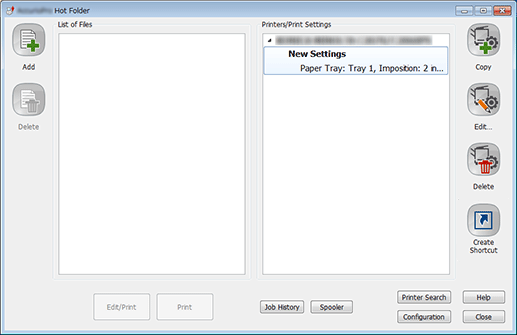
Button name/area name | Description |
|---|---|
Selects a file to print, and adds it to [List of Files]. | |
[Delete] | Deletes the file selected in [List of Files]. |
[List of Files] | Displays the file to print. |
Edits the print setting of the file selected in [List of Files]. | |
Prints the file selected in [List of Files]. | |
[Printers/Print Settings] | Displays the registered Printers/Print Settings. |
Adds a new print setting to the registered printer. | |
Copies the print setting of the printer selected in [Printers/Print Settings]. | |
Edits the print setting of the printer selected in [Printers/Print Settings]. | |
[Delete] | Deletes the print setting of the printer selected [Printers/Print Settings]. Press this item, and click [OK] in the dialog box that is displayed to delete a print setting. |
Creates a shortcut key for the print setting of the printer selected in [Printers/Print Settings]. | |
Displays the history of the job printed using AccurioPro Hot Folder. | |
[Spooler] | Displays the spooler screen of the printer selected [Printers/Print Settings]. Only the printer added in Windows Control Panel can be viewed on the Spooler screen. The printer added only using AccurioPro Hot Folder cannot be viewed. |
Manually searches for the target printer on the network. | |
Configure various settings for AccurioPro Hot Folder. | |
[Help] | Help is displayed. |
Exits Application. |
 in the upper-right of a page, it turns into
in the upper-right of a page, it turns into  and is registered as a bookmark.
and is registered as a bookmark.