
Panel Lock
Panel lock is a feature to prevent the main body from displaying the operations performed on the Real-time Remote Panel by turning off the touch panel of the main body
The procedure to enable the panel lock feature is as follows:
Display the soft-hard key on the Real-time Remote Panel.
supplementary explanationFor details on how to display the soft-hard key, refer to Step 5 of Real-time Remote Panel (Web Browser): How to Use.
Click Main Panel Lock on the soft-hard key.
The main body goes into a panel lock state and the touch panel of the main body turns off.
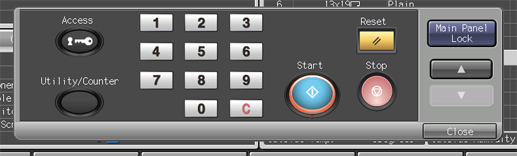
supplementary explanationWhen the main body is in a panel lock state and any operations are performed on the touch panel or control panel, the touch panel displays the screen which informs you that the panel is locked. No operation can be performed while this screen is displayed. After the screen is displayed for 3 seconds, the touch panel of the main body is turned off again and operations can be performed on the Real-time Remote Panel.
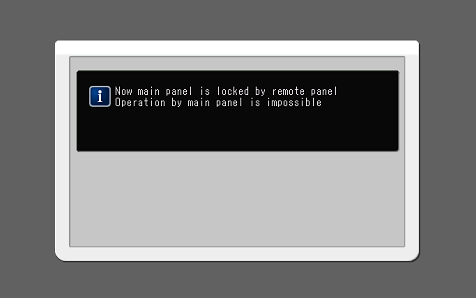
In order to unlock the panel, click Main Panel Lock on the soft-hard key again.
The panel is unlocked, and then the touch panel of the main body shows the screen currently displayed on the Real-time Remote Panel.
supplementary explanationThe panel is also unlocked when the Real-time Remote Panel is disconnected from the network. For details about the screen displayed on the touch panel of the main body and its behavior, refer to Behavior during Network Disconnection.
Tips
When in a panel lock state, you cannot operate a mouse or keyboard connected to the USB port of the main body.
Even if the low power mode is canceled when in a panel lock state, the touch panel of the main body does not turn on.