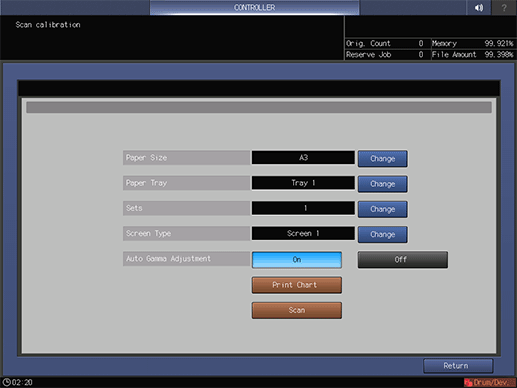Scan calibration
About Scan calibration
This screen is displayed if you select Scan calibration in the Controller Machine Setting Menu screen. For details about how to display the Controller Machine Setting Menu screen, refer to Overview of Controller.
Name | Description |
|---|---|
Paper Size | Press Change to specify the paper size. |
Paper Tray | Press Change to specify the paper tray. |
Sets | Press Change to specify the copy count. |
Screen Type | Press Change to specify the screen type. |
Auto Gamma Adjustment | Sets whether to perform the gamma automatic adjustment. To perform the automatic adjustment, specify On, or select Off if not. |
Print Chart | Outputs a chart for executing calibration. |
Scan | Executes calibration using the scanner of the machine. |
Executing Scan Calibration
Execute calibration using the scanner of the machine.
Tips
If the calibration data has been registered by Color Centro, all calibration data will be cleared. Keep that in mind when executing scan calibration.
Enter 8-digit password and then press OK.
supplementary explanationThe administrator password consists of 8 alphanumeric characters.
supplementary explanationThe default password is 00000000. If you cannot log in with the default password, contact the administrator.
Display the Scan calibration screen.
Press Change of Paper Size and select a paper size, and then press OK.
supplementary explanationYou can select any of A4, 8.511, A3 and 1117.
supplementary explanationSelect a paper size according to the setting in Utility/Counter - Administrator Setting - System Setting - Size Setting - Detect Orig. Size on Glass.
Press Change of the Paper Tray and select a paper tray, and then press OK.
supplementary explanationYou can select any of Tray 1 to Tray 5, and Bypass Tray.
Press Change of the Sets and enter copy count, and then press OK.
supplementary explanationYou can specify up to 99 counts.
Press Change of the Screen Type and select a screen type, and then press OK.
supplementary explanationYou can select any of the Screen 1, Screen 2, and Stochastic.
To perform the Auto Gamma Adjustment, press On, or select Off if not.
Press Print Chart.
Chart printing is executed.
Press Close.
Press Scan tab.
Set the printed chart on the original glass, and press Scan.
supplementary explanationSet the chart on the original glass so that This side is FRONT! shown on the chart is in the near side and This side is REAR! is in the back.
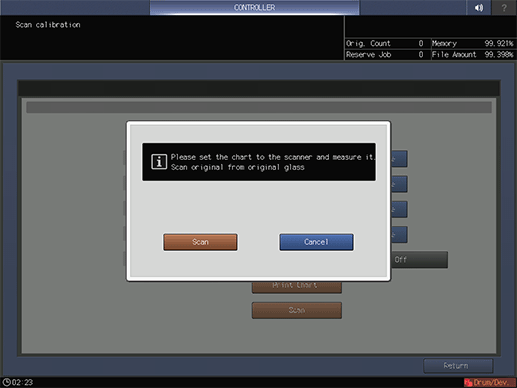
When the calibration is completed, press Close.