
Creating a profile: Touch Panel
To use this function, mount Integrated Color Care Unit IQ-501 on the machine.
Press Controller.

Press Color Management.
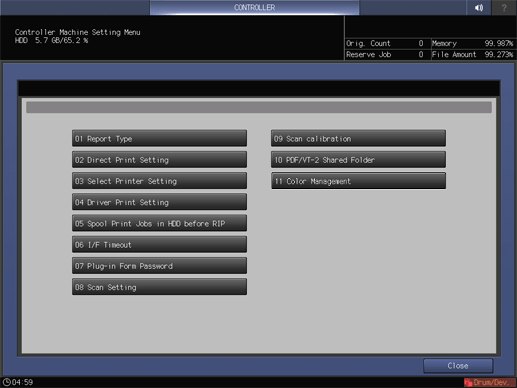
Press Printer Profile.

Press up or down of Number of Print Jobs (Averaging), and specify the number of chart output jobs.
supplementary explanationThe measured value can be averaged depending on the number of output jobs. The specified numeric value is held even if the power is turned off.
supplementary explanationRange: 1 to 5

Press Change of Get Tray Information, and select a tray.
To appropriately print charts, select a tray in which the appropriate size of paper is loaded.
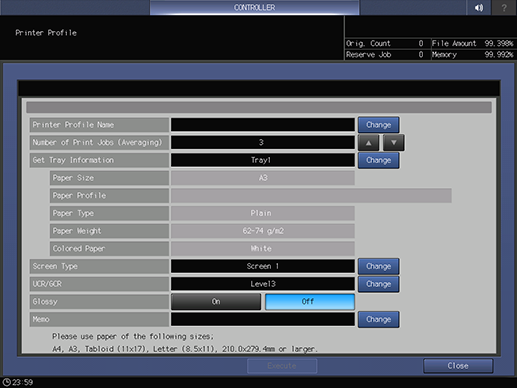
Press Change of Screen Type, and select a screen.
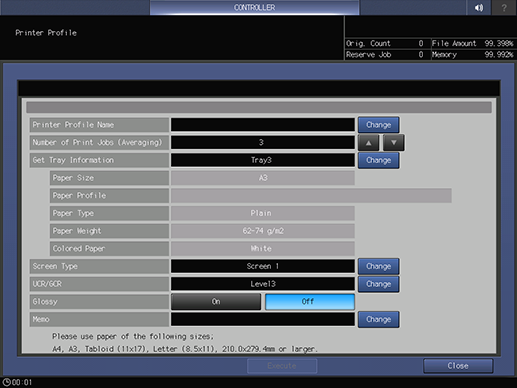
Press Change of Printer Profile Name, and create a profile name.
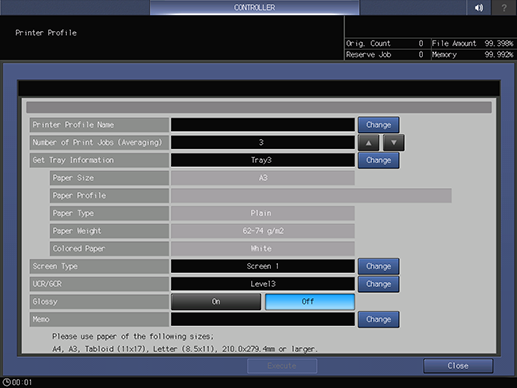
supplementary explanationTo change the level of UCR and GCR, press Change of UCR/GCR.
supplementary explanationSelect a Level of UCR and GCR
supplementary explanationTo make a note, press Change of Memo.
Press Execute.
supplementary explanationIf a printer profile that has the same name is already registered, a message is displayed. To overwrite the registered printer profile, press OK. To rename your profile, press Cancel.
supplementary explanationIf the number of registered profiles exceeds the maximum, a message is displayed. Delete unnecessary printer profiles.
A test chart is printed.
When processing is completed, a message is displayed.
Press Close.
Press OK.