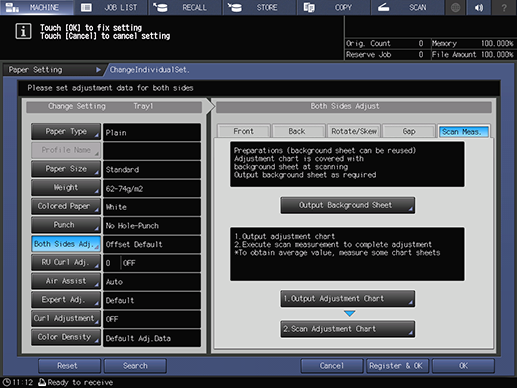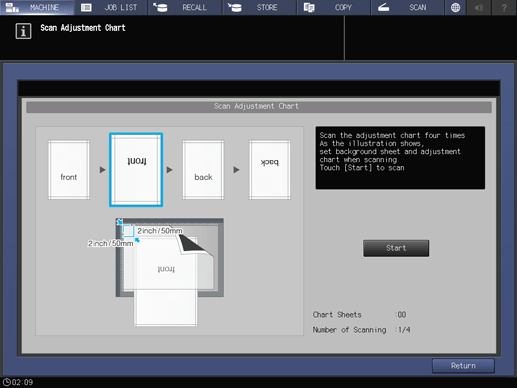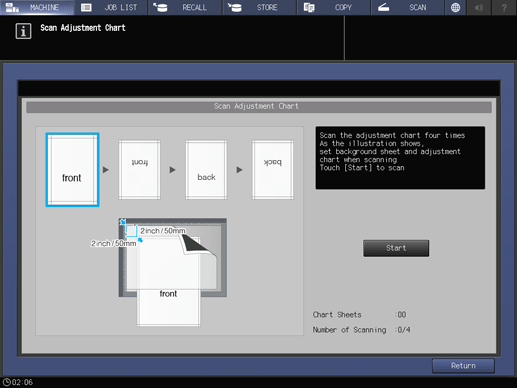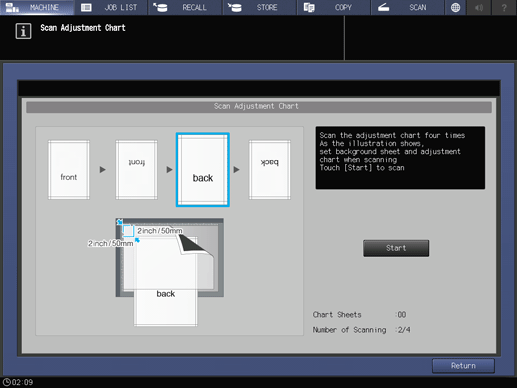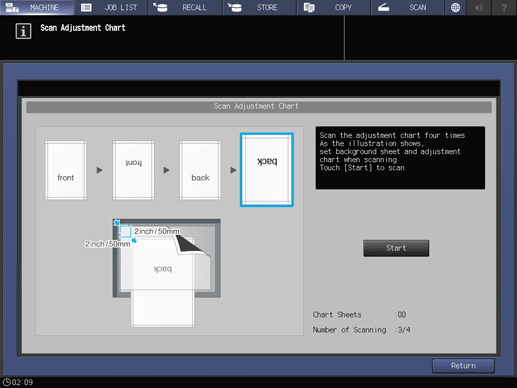Scan Meas. Adjustment
Tips
The Scan Meas. tab is not displayed on a machine that is equipped with Integrated Color Care Unit IQ-501.
Press Paper Setting on the MACHINE screen.
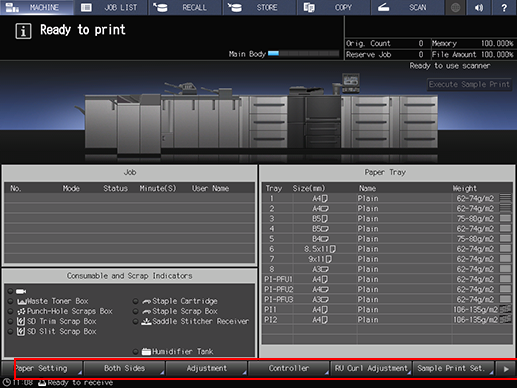
Press the tray in which the paper to be adjusted has been loaded.
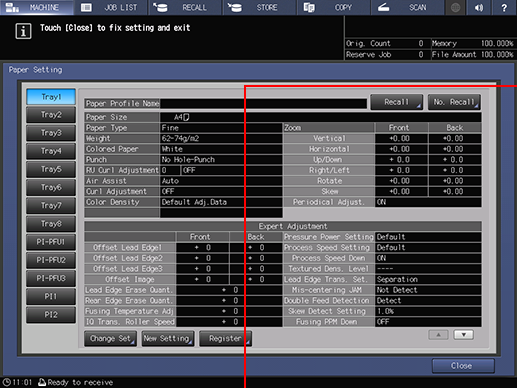
Press Change Set.
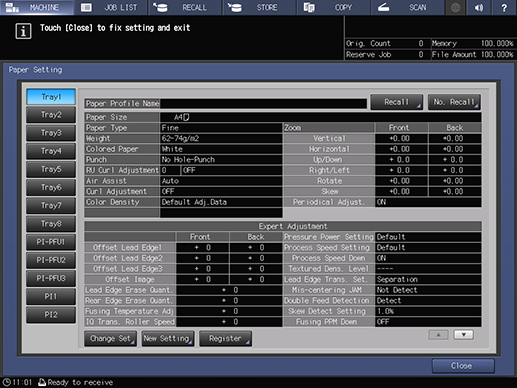
Press Both Sides Adj..
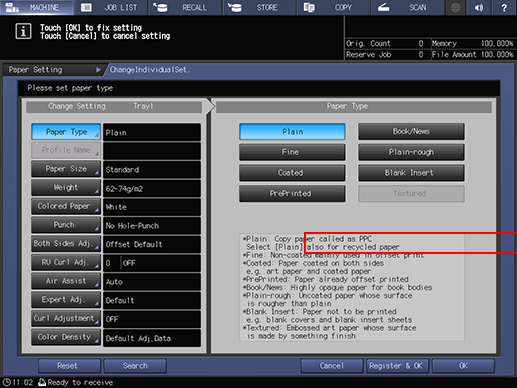
Press Scan Meas., and press Output Background Sheet.
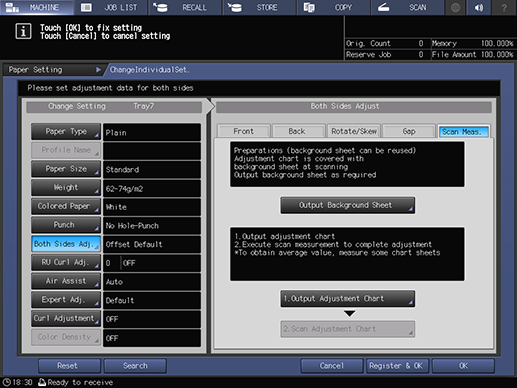
When the PRINT MODE screen is displayed, press Start on the control panel.
supplementary explanationOutput the background sheet for measurement with the paper size of A3 or 11 17.
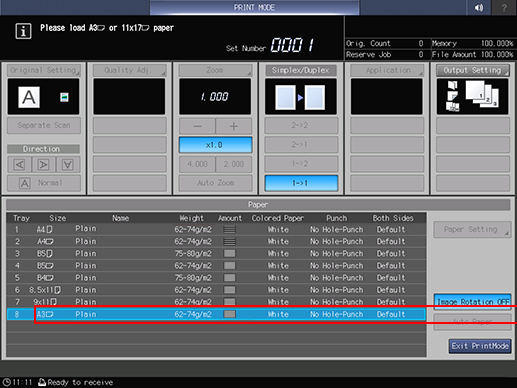
Press Exit PrintMode.
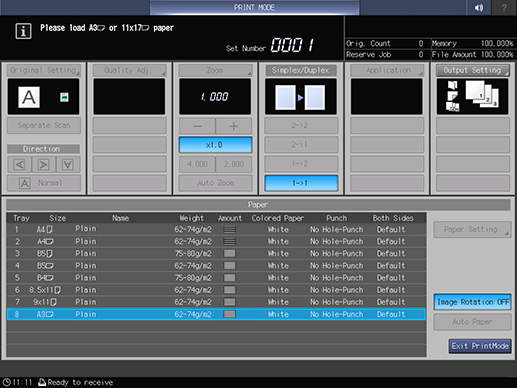
Press 1. Output Adjustment Chart.
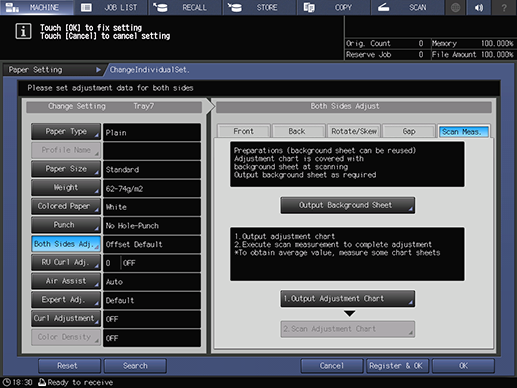
Enter the necessary number of adjustment charts, then press Start on the control panel.
supplementary explanationYou can output 20 or more of the adjustment charts but cannot scan more than 20 sheets for measurement.
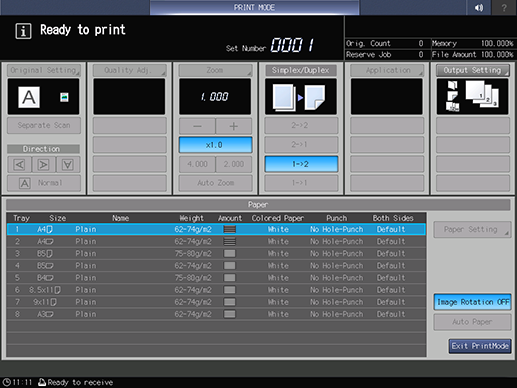
Press Exit PrintMode.
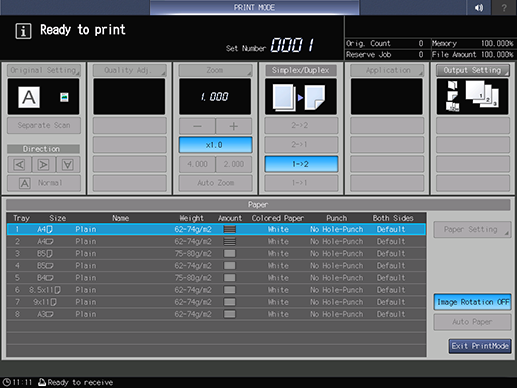
Press 2. Scan Adjustment Chart.
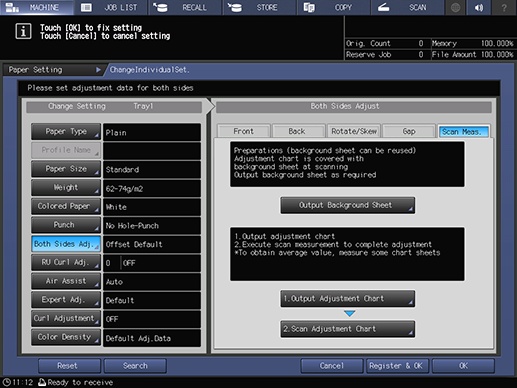
Set the adjustment chart and background sheet on the original glass.
supplementary explanationOpen the ADF.
supplementary explanationSet the front side of the adjustment chart face up (turned away from the original glass), with its top edge positioned to the back side. Place the top-left corner of the adjustment chart at a distance of about 2 inches (5 cm) each from the vertical size guide and horizontal size guide, and align the left and top edges parallel to the vertical size guide and horizontal size guide on the original glass.
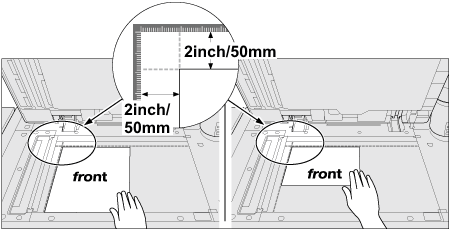
supplementary explanationSet the black side of the background sheet face down (facing to the original glass), and fit it to the vertical size guide and horizontal size guide as shown below. In doing so, be careful not to shift the position of the adjustment chart that has previously been set.
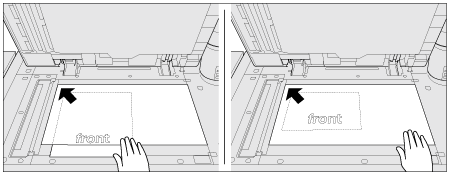
supplementary explanationClose the ADF.
Scan the adjustment chart.
Press Start on the Scan Adjustment Chart screen.
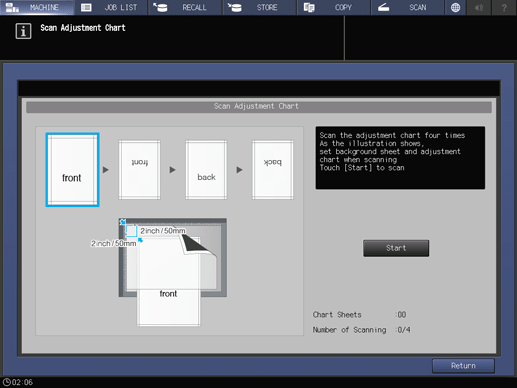
When scanning is properly completed, the counter of Number of Scanning on the Scan Adjustment Chart screen is added by one, and the blue frame displayed in the illustration on the screen shifts to the next one on the right side. If you move the adjustment chart before the blue frame shifts to the next, the measurement may not be performed properly.
supplementary explanationIf the ADF is open, the following dialog is displayed and you cannot start scanning. Close the ADF, and then press Close on the dialog.
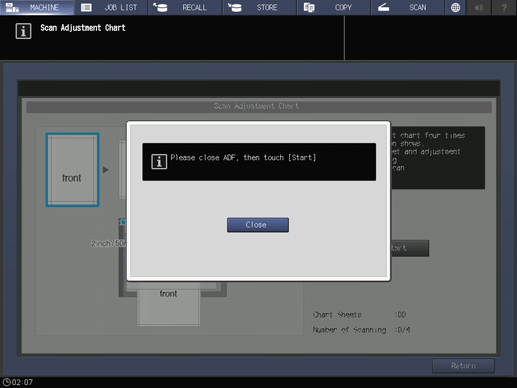
supplementary explanationYou may see the message Scanning adjustment chart failed. Follow the instruction on the screen to correctly set the adjustment chart and background sheet, and then press Close.
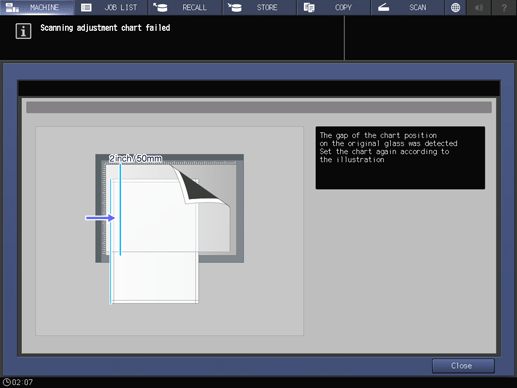
supplementary explanationWhen the screen below is displayed, press Close again.
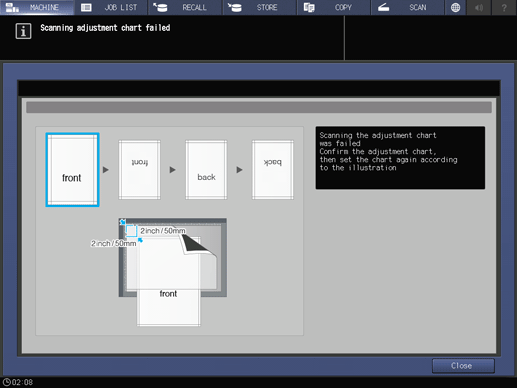
supplementary explanationIf you press Return on the Scan Adjustment Chart screen while the scan measurement is in process, the following dialog is displayed. To stop the scan measurement and discard the measurement results obtained so far, press Yes. Restart the scan measurement from the first scanning procedure. To continue the scan measurement, press No.
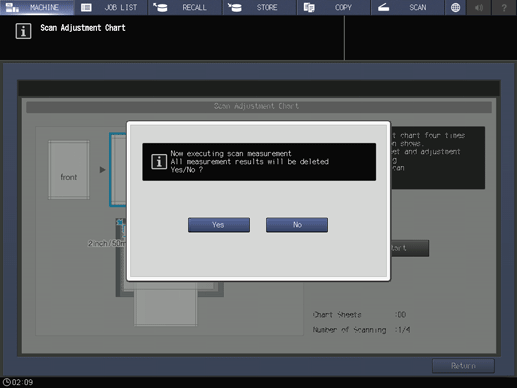
Repeat the scanning steps 12 and 13 four times for every adjustment chart.
First time: Set the front side of the adjustment chart face up (turned away from the original glass), with its top edge positioned to the back side.
Second time: Set the front side of the adjustment chart face up (turned away from the original glass), with its bottom edge positioned to the back side.
Third time: Set the back side of the adjustment chart face up (turned away from the original glass), with its top edge positioned to the back side.
Fourth time: Set the back side of the adjustment chart face up (turned away from the original glass), with its bottom edge positioned to the back side.
supplementary explanationWhen four times of scanning are completed, a dialog is displayed to calculate the adjustment value.
Select whether to continue the scan measurement or to finish the scan measurement and calculate the adjustment value.
To continue the scan measurement, press No.
To finish the scan measurement and calculate the adjustment value, press Yes.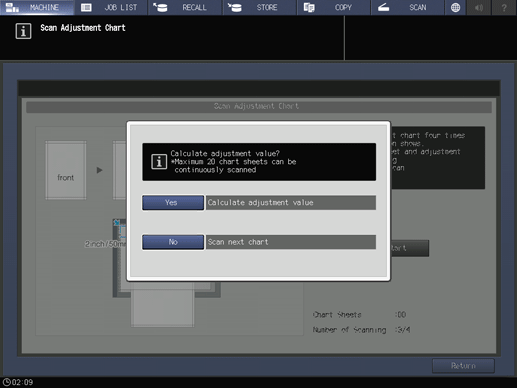
supplementary explanationPressing No returns to the Scan Adjustment Chart screen on which the counter of Chart Sheets is added by one. Repeat steps 6 to 8 for the number of adjustment charts. The measurement results will be added up. This operation can be repeated up to 20 times.
supplementary explanationPressing Yes automatically calculates the adjustment value from the added measurement results and reflects it on Zoom and Image Shift or Rotate/Skew to be specified for Front and Back.
After pressing Yes, output a sheet of the adjustment chart to confirm the result. If readjustment is needed, repeat steps 4 to 9.
supplementary explanationIf the adjustment value calculated by pressing Yes exceeds the adjustment range, the following dialog is displayed. Press Close to discard the measurement results, and restart the scan measurement from the beginning.
Possible causes to exceed the adjustment range may include that the chart used in the scan measurement is incorrect (a different chart has been used), the printing position of the front side has been poorly adjusted, or the adjustments of the reference positions are not completed. Confirm these points before restarting the scan measurement.
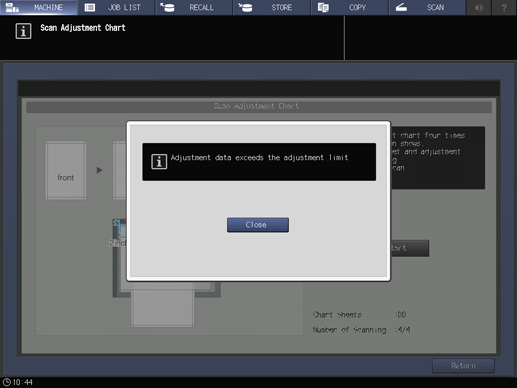
Press OK.