
[Sample Print Set.]
Overview
The Sample Print function allows you to check the quality of output images in real time.
The same image as the currently printed image is output to the Secondary (sub) tray of the finisher as a quality sample.
This function allows you to check variations of color shade or image quality while printing a large volume document, so it is useful for quality control.
This function is convenient when you cannot confirm the result until all the output is completed, such as when configuring the output setting in [Fold&Staple] or [Staple], or when outputting jobs using Large Capacity Stacker LS-507.
The following two Sample Print methods are available.
[Execute Sample Print]: Manually prints out a sample. For details, refer to [Execute Sample Print].
[Sample Print Set.]: Automatically prints out a sample at the preset cycle. You can set the sample print cycle by pressing the [Sample Print Set.] at the bottom of the [MACHINE] screen before output. For the cycle, specify the number of sheets or the number of copies.
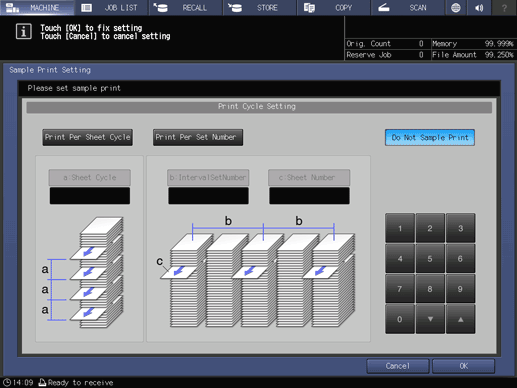
- For sample printing, use the same paper as the paper currently being output. You cannot use paper in another paper tray to perform sample printing.
- The Image Controller is required to use this function. For details about Image Controller, refer to Types of Image Controller.
Sample printing is not available when
- the paper tray is set to the Post inserter tray;
- the paper tray is set to Cover tray of Perfect Binder PB-503;
- the print paper is tab paper;
- both sides of the original are blank;
- paper cannot be output to the Secondary (sub) tray;
- [Sample Print] of [Administrator Setting] is set to Restrict;
- Output Tray OT-512 is mounted; or
- FoldingUnit FD-503 is mounted at the end of the output system options.
- The Secondary (sub) tray of the sample printing output destination is selected automatically. When the paper being output is also being output to the same Secondary (sub) tray, it may be possible to switch the sample print output to another Secondary (sub) tray. For details, contact your service representative.
Setting Items
Screen access
Touch panel - [MACHINE] - [Sample Print Set.]
Setting item | Description |
|---|---|
Configure settings to automatically perform sample printing for each number of printed sheets. | |
Configure settings to automatically perform sample printing for each number of sets. | |
[Do Not Sample Print] | Does not automatically perform sample printing. Press to end sample printing. |


 in the upper-right of a page, it turns into
in the upper-right of a page, it turns into  and is registered as a bookmark.
and is registered as a bookmark.