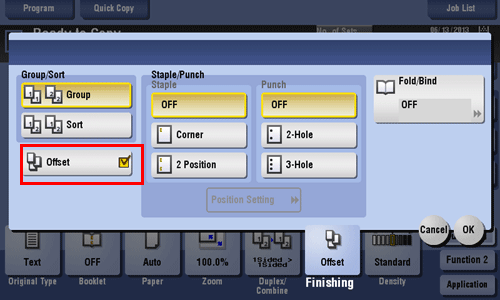Finishing in Handouts or Booklet Format
To staple paper ([Staple])
To display:
- [Copy]
- [Finishing]
- [Staple]
- [Finishing]
Select the binding positions for sheet stapling.
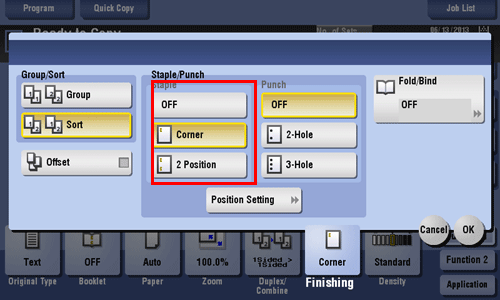
Settings | Description |
|---|---|
[Corner] | Each set of printed sheets is stapled in a corner (top left or top right) before it is output. |
[2 Position] | Each set of printed sheets is stapled at two positions (in the top, left, or right) before it is output. |
[Position Setting] | Select the binding position and original loading direction. If [Auto] is specified for the binding position, the binding position is determined automatically based on the direction of the loaded original. |
The optional Finisher is required to use the Staple function.
To add a page margin ([Page Margin])
To display:
- [Copy]
- [Application]
- [Layout]
- [Page Margin]
- [Layout]
- [Application]
Select a paper binding position and adjust the binding width (margin) for copying.
Settings | Description |
|---|---|
[ON]/[OFF] | Select [ON] to set a page margin. |
[Margin Position] | Select the paper binding position.
|
[Margin Adjustment Value] | Adjust page the margin in the range 1/16 inch to 3/4 inch (0.1 mm to 20.0 mm). Adjust it by tapping [+]/[-] for the inch area, by tapping [+]/[-] or Keypad for the centimeter area. To display the Keypad, tap the input area for the numeral. |
[Original Direction] | Specify the orientation of the loaded original. This machine copies in the same direction as for the original so that the front and back sides of paper do not turn upside down. |
To punch paper ([Punch])
To display:
- [Copy]
- [Finishing]
- [Punch]
- [Finishing]
Select binding positions when punching sheets.
The number of punched holes varies depending on the country you are in.
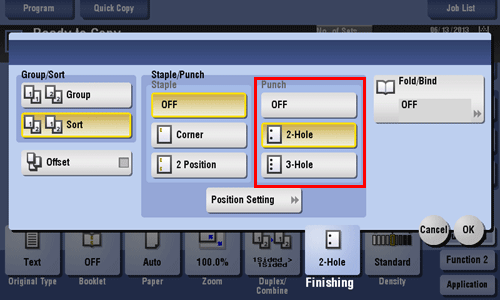
Settings | Description |
|---|---|
[Position Setting] | Select the punch position and original loading direction. If [Auto] is specified for the punch position, the punch position is determined automatically based on the direction of the loaded original. |
To use the punch function, install the Punch Kit PK-521 or Z Folding Unit in the optional Finisher FS-535, or install Punch Kit PK-520 in the Finisher FS-534.
To fold paper ([Fold/Bind])
To display:
- [Copy]
- [Finishing]
- [Fold/Bind]
- [Finishing]
Select how to fold or bind paper.
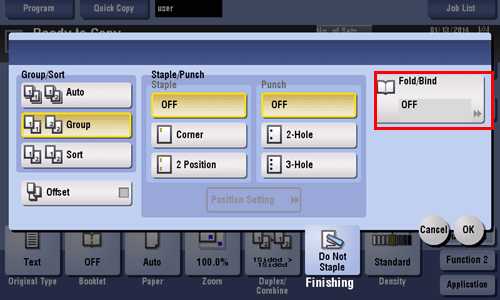
Settings | Description |
|---|---|
[Half-Fold] | Feeds out a copied sheet by folding it in two. For details, refer to Here. |
[Center Staple & Fold] | Staples and feeds out a copied sheet by folding it in two. For details, refer to Here. |
[Tri-Fold] | Feeds out a copied sheet by folding it in three. For details, refer to Here. |
[Z-Fold] | Z-folds the long side of a copied sheet before feeding it out. For details, refer to Here. |
The optional Finisher and Saddle Stitcher are required to use the Fold/Bind function.
The optional Finisher and Saddle Stitcher are required to use the Tri-Fold function.
To use the Z-fold function, the optional Finisher FS-535 and Z Folding Unit are required.
To copy in a booklet format ([Booklet])
To display (Inch area):
- [Copy]
- [Booklet]
To display (Centimeter area): [Copy] - [Application] - [Layout] - [Booklet]
The pages in the original data are arranged and spread in a booklet format and printed on both sides of sheets. You can also specify the binding position, or insert front and back covers.
Settings | Description |
|---|---|
[ON]/[OFF] | Select [ON] to specify Booklet. |
[Left Bind]/[Right Bind] | Select the binding position of the copied sheets. |
[Fold/Bind] | Staples copy outputs in the center the paper or fold them in the center before discharging.
|
[Paper] | Select paper for copying. Select paper which corresponds to the size of a two-page spread of the booklet. |
[Original Size] | If the size of the original is not detected correctly, select a key indicating the size of the original to be scanned. If the machine cannot detect the size of irregular sized originals or photos, manually specify the size. |
[Cover Sheet] | Specify this option to insert a different sheet of paper from text pages as the front cover of a booklet.
|
The optional Finisher and Saddle Stitcher are required to use the Fold/Bind function.
To bind in the center of paper ([Center Staple & Fold])
To display:
- [Copy]
- [Finishing]
- [Fold/Bind]
- [Center Staple & Fold]
- [Fold/Bind]
- [Finishing]
Staples and feeds out a copied sheet by folding it in two.
The optional Finisher and Saddle Stitcher are required to use the Center Staple and Fold function.
If Half-Fold is enabled, [Booklet] is set to [ON] automatically.
To output separately by set ([Group/Sort])
To display:
- [Copy]
- [Finishing]
- [Group/Sort]
- [Finishing]
Select the output method when printing multiple sets of copies.
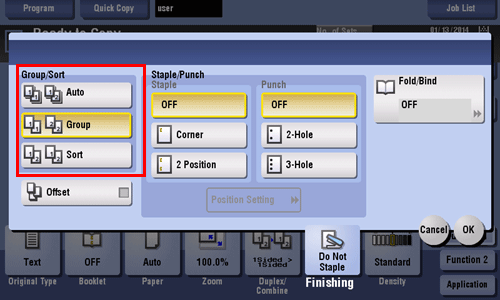
Settings | Description |
|---|---|
[Group] | Select this item to feed out separately page by page such as "111", "222", "333", "444", and "555". |
[Sort] | Select this item to feed out copies separately one by one such as "12345", "12345", and "12345". |
To output by page number or by set ([Offset])
To display:
- [Copy]
- [Finishing]
- [Offset]
- [Finishing]
Select this item when sorting by the number of copies or by page to feed out paper.
If the Finisher is installed, the copies are fed out and stacked on top of each other with each copy or page set staggered to separate them.
If no Finisher is installed, printed copies are fed out and sorted in an alternating crisscross pattern when the following conditions are satisfied.
8-1/2
 11, A4, or B5 paper is used
11, A4, or B5 paper is usedPaper of the same size and type is loaded with the
 orientation in one paper tray and with the
orientation in one paper tray and with the  orientation in another tray
orientation in another trayAuto Paper for the paper size setting is set