Q5. How can I handle an original that contains too many pages to load in the ADF?
Operation procedure
Load the original into the ADF.
 NOTICE
NOTICE bizhub C658/C558/C458:
bizhub C658/C558/C458:
Do not load more than 300 sheets (21-1/4 lb (80 g/m)) at a time into the Original Tray, and do not load the sheets up to the point where the top of the stack is higher than the mark. Doing so may cause an original paper jam, damage the originals, and/or cause an ADF failure.
mark. Doing so may cause an original paper jam, damage the originals, and/or cause an ADF failure. bizhub C368/C308/C258:
bizhub C368/C308/C258:
Do not load more than 100 sheets (21-1/4 lb (80 g/m)) at a time into the Original Tray, and do not load the sheets up to the point where the top of the stack is higher than the mark. Doing so may cause an original paper jam, damage the originals, and/or cause an ADF failure.
mark. Doing so may cause an original paper jam, damage the originals, and/or cause an ADF failure.
Tap [Copy].
Tap [Application], then select [Separate Scan] to set it to [ON].
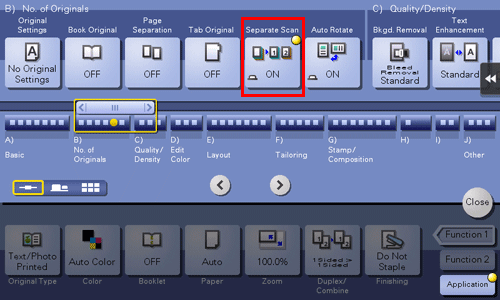
Press the Start key.
Scanning of the original loaded in the ADF starts.
After scanning of the original pages are completed, set the next lot of the original in the ADF, then press the Start key.
Repeat Step 5 until all originals are scanned.
 To change the setting for scanning, tap [Change Setting] and change the setting.
To change the setting for scanning, tap [Change Setting] and change the setting.After all originals have been scanned, tap [Finish].
Press the Start key to start copying the scanned original.