Q1. Can I change the keying and operation sounds of this machine?
How to set
Tap [Accessibility] and select [Sound Setting].
To set whether to output keying and other sounds, select [Sound Setting] and set whether to output respective sounds.
Settings
Description
[All Sounds]
Specify whether to output all sounds.
[Confirmation Sound]
Set whether or not to output a sound notifying that an operation takes place on the Control Panel or Touch Panel.
[Successful Completion Sound]
Set whether or not to output a sound notifying successful completion of an operation.
[Completed Preparation Sound]
Set whether or not to output a sound notifying that this machine is ready for operation.
[Caution Sound]
Set whether or not to output a sound notifying the need for part replacement or occurrence of an error.
[Deletion Sound]
Set whether or not to output a sound when Document or Job is deleted.
[Authentication Sound]
Set whether or not to output a sound in association with the authentication result when logging in.
Tap [OK].
Tap [Sound Type/Volume Setting], and set the sound type and volume.
 The sound type and volume can not be set for the item where the [Sound Setting] is set to [No].
The sound type and volume can not be set for the item where the [Sound Setting] is set to [No].Settings
Description
[Batch Setting]
All the sound type and volume will be set at once. Select the sound type from six types and select the sound volume from [High], [Medium], or [Low] for adjustment.
[Individual Setting]
All the sound type and volume will be set separately.
To set the sound type and volume separately, tap [Individual Setting] - [Alter Settings Individually].
 The sound type and volume can not be set for the item where the [Sound Setting] is set to [No].
The sound type and volume can not be set for the item where the [Sound Setting] is set to [No].Settings
Description
[Operation Confirmation Sound]
[Input Confirmation Sound]
Set the sound type and volume to output when a key is pressed on the Control Panel or Touch Panel. Select the sound type from six types and select the sound volume from [High], [Medium], or [Low] for adjustment.
[Invalid Sound]
Set the sound type and volume when a key pressed on the Control Panel or Touch Panel is invalid. Select the sound type from six types and select the sound volume from [High], [Medium], or [Low] for adjustment.
[Basic Sound]
Set the sound type and volume to output when the default option is selected from a list of options where one is selected in rotation. Select the sound type from six types and select the sound volume from [High], [Medium], or [Low] for adjustment.
[Window Pop-Up Sound]
Set the sound type and volume when Island Window or Balloon Window is opened. Select the sound type from six types and select the sound volume from [High], [Medium], or [Low] for adjustment.
[Keyboard Operation Sound]
Set the sound type and volume when Keyboard screen or Keypad is operated. Select the sound type from six types and select the sound volume from [High], [Medium], or [Low] for adjustment.
[Successful Completion Sound]
[Operation Complete Sound]
Set the sound type and volume when an operation is completed normally. Select the sound type from six types and select the sound volume from [High], [Medium], or [Low] for adjustment.
[Transmission Complete Sound]
Set the sound type and volume when an operation related to communications is completed normally. Select the sound type from six types and select the sound volume from [High], [Medium], or [Low] for adjustment.
[Print Job Complete Sound]
Set the sound type and volume when printing in PC is normally completed. Select the sound type from six types and select the sound volume from [High], [Medium], or [Low] for adjustment.
[Fax RX Print Complete Sound]
Set the sound type and volume when printing for received Fax is normally completed. Select the sound type from six types and select the sound volume from [High], [Medium], or [Low] for adjustment.
[Completed Preparation Sound]
Set the sound type and volume when the preparation of this machine has completed. Select the sound type from six types and select the sound volume from [High], [Medium], or [Low] for adjustment.
[Caution Sound]
[Low Caution Sound (Level 1)]
Set the volume of sound output when a message is displayed on the Touch Panel indicating that the replacement time is nearing for supplies or replaceable parts. Select the sound type from six types and select the sound volume from [High], [Medium], or [Low] for adjustment.
[Low Caution Sound (Level 2)]
Set the sound type and volume when the user has made a mistake while operating this machine. Select the sound type from six types and select the sound volume from [High], [Medium], or [Low] for adjustment.
[Low Caution Sound (Level 3)]
Set the sound type and volume when an error has occurred that can be addressed by referring to the message on the screen or instructions in the manual. Select the sound type from six types and select the sound volume from [High], [Medium], or [Low] for adjustment.
[Severe Caution Sound]
Set the sound type and volume when a Toner Cartridge or Waste Toner Box installation failure or an error to be addressed by a service representative has occurred. Select the sound type from six types and select the sound volume from [High], [Medium], or [Low] for adjustment.
[Deletion Sound]
Set the sound type and volume when Document or Job is deleted. Select the sound type from six types and select the sound volume from [High], [Medium], or [Low] for adjustment.
[Authentication Sound]
[Authentication Successful Sound]
Tap [Login] on the Login screen or press the Access key, then set the sound type and volume when user authentication or account track has succeeded. Select the sound type from six types and select the sound volume from [High], [Medium], or [Low] for adjustment.
[Authentication Failure Sound]
Tap [Login] on the Login screen or press the Access key, then set the sound type and volume when user authentication or account track has failed. Select the sound type from six types and select the sound volume from [High], [Medium], or [Low] for adjustment.
Select the sound type and volume, then tap [OK].
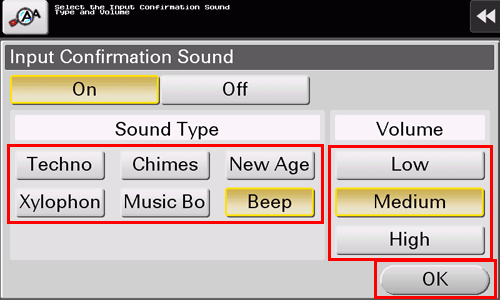
 Tips
Tips When the Control Panel of this machine is remote-controlled from an Android/iOS terminal using Remote Access, tap [Alter Settings Individually] to display [Device Sound] as a sound type option. Tapping [Device Sound] enables you to specify the Android/iOS terminal output sound from the list of device sound files.
When the Control Panel of this machine is remote-controlled from an Android/iOS terminal using Remote Access, tap [Alter Settings Individually] to display [Device Sound] as a sound type option. Tapping [Device Sound] enables you to specify the Android/iOS terminal output sound from the list of device sound files.
