Q6. Can I print a saved file by changing its finishing?
Operation procedure
Tap [User Box], select a User Box, then tap [Open].
 You can also open the desired User Box by tapping it twice.
You can also open the desired User Box by tapping it twice.Select a file to print, then tap [Print].
 When more than one file is selected, you cannot change the finishing.
When more than one file is selected, you cannot change the finishing. You can also long-tap the target file to display the menu icon, then drag and drop it to
You can also long-tap the target file to display the menu icon, then drag and drop it to  to get the same result.
to get the same result.Tap [Finishing] and configure the respective items for finishing.
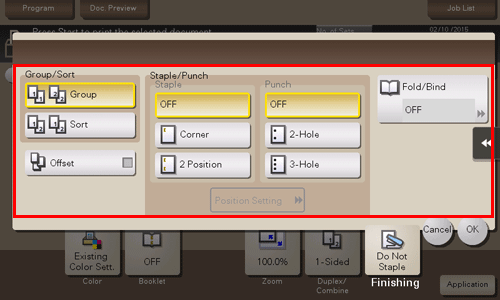
Settings
Description
[Group/Sort]
[Group]
Enables outputs of more than one copy for each page.
[Sort]
Enables outputs of more than one copy for each set.
[Offset]
When the check box is selected, this setting ejects paper by offsetting each lot of printouts for obvious isolation.
[Staple/Punch]
[Staple]
Specify how to staple.
[Punch]
Specify whether or not to create punch holes.
[Position Setting]
Select a desired staple or hole-punch position.
Specify [Auto], and the staple and punch positions are automatically set according to the loading direction of the original.
[Fold/Bind]
Configure settings for folding or center-binding of paper.
Tap [OK].
Press the Start key to start printing the files.