Q22. Can I add the company name or its logo to a copy job?
Operation procedure
Tap [Copy].
Tap [Application] and select [Registered Overlay].
Tap [ON], then tap [Register/Delete].
 When paper is set to [Auto], a message appears to notify that the paper tray will be switched. Tap [Yes].
When paper is set to [Auto], a message appears to notify that the paper tray will be switched. Tap [Yes].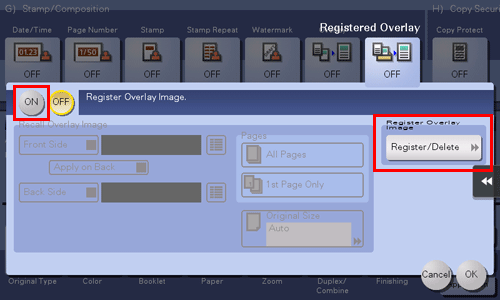
Tap [New], enter the overlay image name, then tap [OK].
Load the original containing the overlay image to be registered, change image settings as necessary, then tap [Start].
The original you have set is registered as an overlay image.
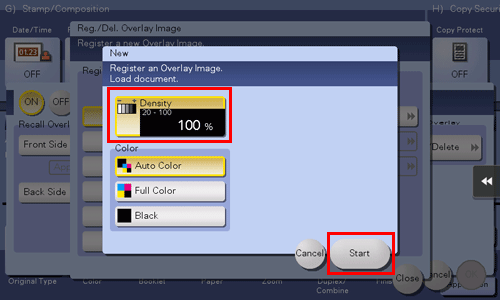
Tap [Close].
 To continue to register overlay images, repeat step 4.
To continue to register overlay images, repeat step 4. To overwrite a registered overlay image with another image, select the target overlay image and tap [Overwrite]. Tap [Yes], then repeat step 5.
To overwrite a registered overlay image with another image, select the target overlay image and tap [Overwrite]. Tap [Yes], then repeat step 5. To delete a registered overlay image, select the overlay image, tap [Delete], then tap [Yes].
To delete a registered overlay image, select the overlay image, tap [Delete], then tap [Yes].Select the check box for the side the image is to be overlaid on, then tap
 to select the overlay image.
to select the overlay image.
Select the pages to print the image on and the original size, then tap [OK].
Load the original.
Press the Start key to start copying with the registered overlay image.