Q21. Can I copy with a text such as "Private" or date added?
Operation procedure
Load the original.
Tap [Copy].
To add the date and time, tap [Application] and select [Date/Time].
Tap [ON], set values for [Date Format], [Time Format] and [Pages], then tap [OK].
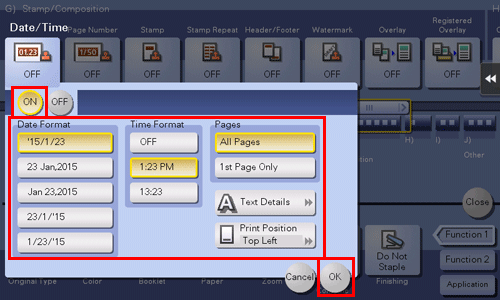
To add page numbers, tap [Application] and select [Page Number].
Tap [ON], set values for [Page Number Type] and [Starting Page Number], then tap [OK].
 If you have selected [Chapter Page] for [Page Number Type], specify the chapter number to start printing in [Starting Chapter Number].
If you have selected [Chapter Page] for [Page Number Type], specify the chapter number to start printing in [Starting Chapter Number]. When copying with covers, you can set the page numbers to be printed on the covers using [Insert Sheet Setting].
When copying with covers, you can set the page numbers to be printed on the covers using [Insert Sheet Setting].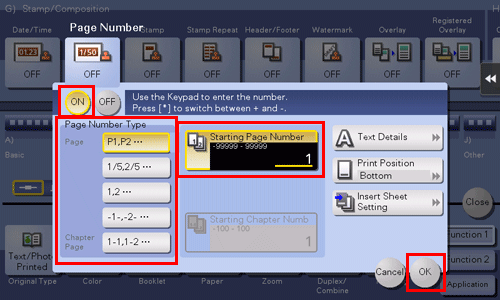
To add a stamp, tap [Application] and select [Stamp].
Tap [ON], set values for [Stamp Imprint] and [Pages], then tap [OK].
 When the stamp, date and time, or page numbers cannot be easily read with the initial settings, tap [Text Details] in each of the [Date/Time], [Page Number] and [Stamp] setting screens to set the text size and font.
When the stamp, date and time, or page numbers cannot be easily read with the initial settings, tap [Text Details] in each of the [Date/Time], [Page Number] and [Stamp] setting screens to set the text size and font. If the stamp, date and time, or page numbers are over the text of the original, tap [Print Position] in each of the [Date/Time], [Page Number] and [Stamp] setting screens to set the printing positions.
If the stamp, date and time, or page numbers are over the text of the original, tap [Print Position] in each of the [Date/Time], [Page Number] and [Stamp] setting screens to set the printing positions.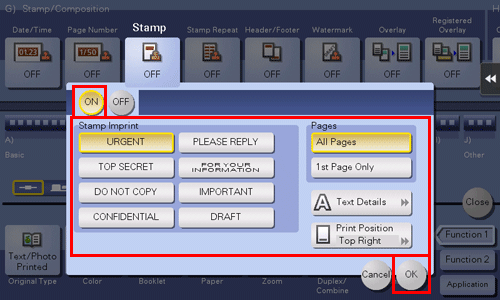
Press the Start key to start copying of the original.