Q2. Can I register the frequently used fax numbers?
How to set: Registering one-touch destinations in the address book
Tap [Utility], then select [One-Touch/User Box Registration].
Select [Create One-Touch Destination] - [Address Book (Public)] - [Fax].
Tap [New].
Configure the respective items for fax transmission, then tap [OK].
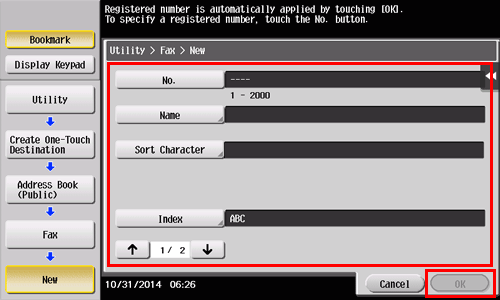
Settings
Description
[No.]
Use the Keypad to enter the registration number for a one-touch destination. If no number is entered, the smallest number available is assigned to the destination.
[Name]
Enter the registration name for the one-touch destination. You can enter up to 24 characters.
[Sort Character]
Enter the same name as the one registered. You can enter up to 24 characters.
You can sort destinations by registration name.
[Index]
Select a search text. Group destinations are displayed on the top screen in scan/fax mode as sorted by index specified here. For a frequently used destination, specify the index characters and select [Favorites] at the same time. This allows you to find it more easily.
[Fax Number]
Enter the fax number for the destination using the Keypad.
[Line Settings]
Configure the line that is used to send faxes.
 [Overseas TX]: Faxes are sent to locations with poor communication conditions at a lower baud rate.
[Overseas TX]: Faxes are sent to locations with poor communication conditions at a lower baud rate. [ECM OFF]: ECM is an error correction mode defined by ITU-T (International Telecommunication Union - Telecommunication Standardization Sector). Fax machines equipped with the ECM feature communicate with each other, confirming that the sent data is free of errors. This prevents image blurring caused by telephone line noise.
[ECM OFF]: ECM is an error correction mode defined by ITU-T (International Telecommunication Union - Telecommunication Standardization Sector). Fax machines equipped with the ECM feature communicate with each other, confirming that the sent data is free of errors. This prevents image blurring caused by telephone line noise.
The communication time can be reduced by setting ECM to OFF for transmission. However, an image error or communication error may occur depending on the specified communication time value, so change the value to suit conditions. [V34 OFF]: V.34 is a communication mode used for super G3 fax communication. When the remote machine or this machine is connected to a telephone line via PBX, however, you may not establish a communication in the super G3 mode depending on telephone line conditions.
[V34 OFF]: V.34 is a communication mode used for super G3 fax communication. When the remote machine or this machine is connected to a telephone line via PBX, however, you may not establish a communication in the super G3 mode depending on telephone line conditions.
In this case, it is recommended that you turn the V.34 mode off to send data. After sending has been completed, this machine automatically returns to the V.34 mode. [Check Dest. & Send]: The specified fax number is compared with the destination fax number (CSI) and data is sent only when those fax numbers match. If they do not match, the communication will fail; therefore preventing a sending error.
[Check Dest. & Send]: The specified fax number is compared with the destination fax number (CSI) and data is sent only when those fax numbers match. If they do not match, the communication will fail; therefore preventing a sending error.
For transmission to take place in this mode, the fax number of the originating machine must be registered on the recipient side. [Select Line]: If multiple lines are used, select the line used to send a fax. In general use, use [Line 1].
[Select Line]: If multiple lines are used, select the line used to send a fax. In general use, use [Line 1].
How to set: Registering a group
Tap [Utility], then select [One-Touch/User Box Registration].
Select [Create One-Touch Destination] - [Group].
Tap [New].
Configure the respective items for fax transmission, then tap [OK].
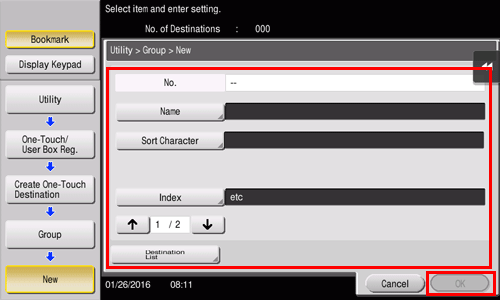
Settings
Description
[Name]
Enter the registration name for the group destination. You can enter up to 24 characters.
[Sort Character]
Enter the same name as the one registered. You can enter up to 24 characters.
You can sort destinations by registration name.
[Index]
Select a search text. Group destinations are displayed on the top screen in scan/fax mode as sorted by index specified here. For a frequently used destination, specify the index characters and select [Favorites] at the same time. This allows you to find it more easily.
[Select Destination]
Select addresses to register in the group from already registered one-touch destinations. You can select up to 500 destinations.
[Destination List]
Allows you to view a list of one-touch destinations registered in a group.