Q9. The back of the original can be seen through. How can I make adjustment so that the back may not bleed into the scanned image?
Operation procedure
Load the original.
Tap [Scan/Fax] and select a destination.
Tap [Application] and select [Bkgd. Removal].
Tap [Bleed Removal], set the level of back bleeding, then tap [OK].
 Set to [Auto] to have this machine automatically adjust the bleed level.
Set to [Auto] to have this machine automatically adjust the bleed level.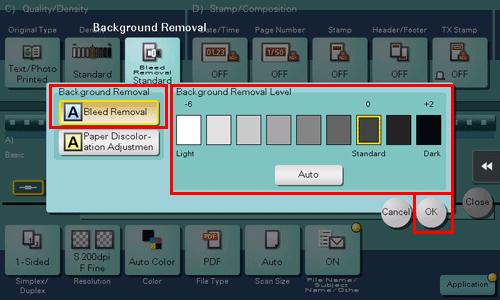
Press the Start key to start scanning of the original.
 Press the Preview key (default: Register key 4) before the Start key to check the finishing on the Touch Panel. For the procedure for checking the finish, refer to [Checking the Finish before Sending] .
Press the Preview key (default: Register key 4) before the Start key to check the finishing on the Touch Panel. For the procedure for checking the finish, refer to [Checking the Finish before Sending] .