Q7. Can I send data in a selected file type or color mode?
Operation procedure
Load the original.
Tap [Scan/Fax] and select a destination.
When setting a file format, select [File Type] and then the desired format.
 When having more than one page scanned, you can specify how to combine pages into files.
When having more than one page scanned, you can specify how to combine pages into files.
Selecting [Multi Page] creates one file incorporating all original pages scanned.
Select [Page Separation] and enter the number of pages to create one file for the specified number of pages of the original. For example, if you enter "2" to scan 10 original pages, the original is divided into five separate files. When scanning is performed in [Page Separation] mode, you can set how to attach the files to the E-mail message to be sent.
When scanning is performed in [Page Separation] mode, you can set how to attach the files to the E-mail message to be sent.
Selecting [All Files Sent as 1 E-mail] attaches all the files to one E-mail.
Selecting [1 File per E-Mail] attaches one file to one E-mail.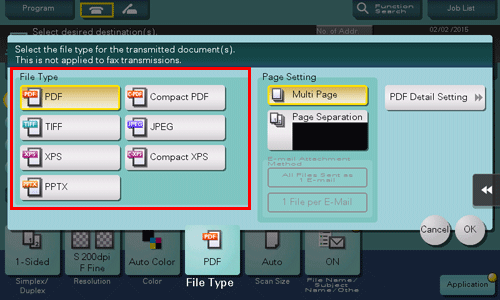
Tap [OK].
When setting a color mode, select [Color], then select the desired color mode.

Tap [Close].
Press the Start key to start scanning of the original.