Q3. Can I send scanned data to my PC without disabling the firewall setting?
How to set: Setting in Windows Vista
Open the [Windows Firewall Setting] window.
 Open the Start menu, then click [Control Panel] - [Windows Firewall].
Open the Start menu, then click [Control Panel] - [Windows Firewall].
When [Control Panel] is displayed in Classic View, double-click [Windows Firewall].On the [Exceptions] tab, select [File and Printer Sharing] and click [OK].
How to set: Setting in Windows 7/8.1/10
Open the Firewall window.
 In Windows 7, open the Start menu, then click [Control Panel] - [System and Security] - [Check firewall status].
In Windows 7, open the Start menu, then click [Control Panel] - [System and Security] - [Check firewall status].
When [Control Panel] is displayed in Classic View, double-click [Windows Firewall]. In Windows 8.1/10, while pressing the [Windows] (
In Windows 8.1/10, while pressing the [Windows] ( ) key, press the [X] key, and then click [Control Panel] - [System and Security] - [Check firewall status] in the displayed menu.
) key, press the [X] key, and then click [Control Panel] - [System and Security] - [Check firewall status] in the displayed menu.Click [Advanced function].
Select [Inbound Rules] and click [New Rule].
Select [Port] and click [Next].
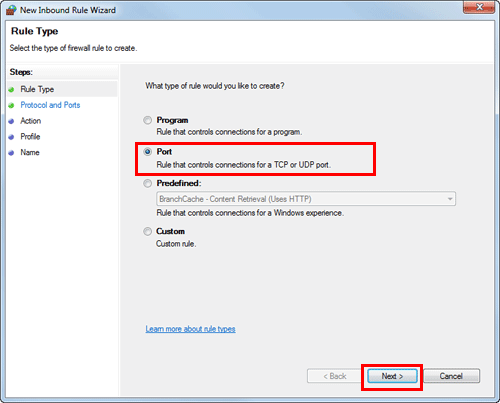
Select a protocol, enter the port number in [Specific local ports] and click [Next].
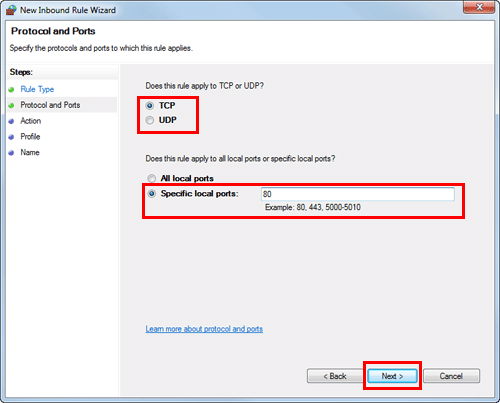
Ensure that [Allow the connection] is selected, and click [Next].
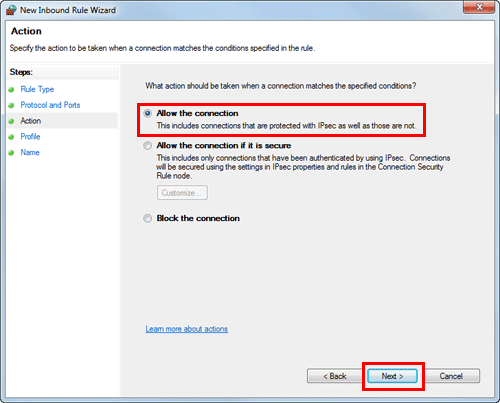
Select the check boxes for the profiles that match the environment for using this machine, and click [Next].
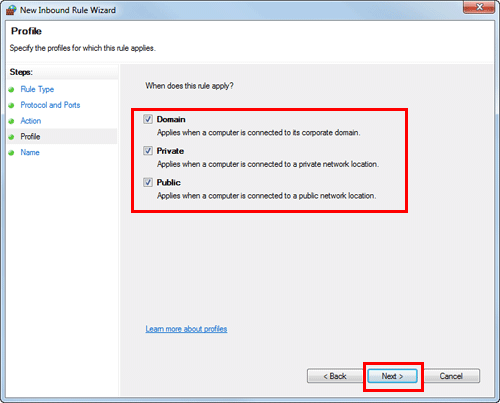
Enter the name and description of the firewall and click [Finish].
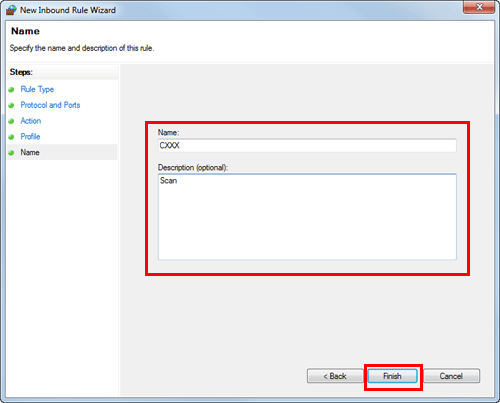
Check that the firewall name you have set is displayed in [Inbound Rules].