Saving Originals in the Box on This Machine ([Save in User Box])
Save in User Box
The Save in User Box function saves print data in a box on this machine. You can also print the data at the same time as it is being saved in the box.
You can use multiple User Boxes for different purposes, for example:
 By saving data in a box that all users can access (Public Box) or in a box that the members of a specific department can access (Group Box), you can distribute the data.
By saving data in a box that all users can access (Public Box) or in a box that the members of a specific department can access (Group Box), you can distribute the data. By saving data in the private box (Personal Box), you can assure security because only you can open the box. The data in the box is not deleted by mistake.
By saving data in the private box (Personal Box), you can assure security because only you can open the box. The data in the box is not deleted by mistake.
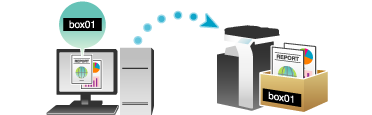
Operations required to use this function
Register the boxes for storing print data on this machine.
For information on the procedure for registering boxes, refer to [Create User Box] .
 Reference
Reference You can also register boxes using Web Connection. For details, refer to [Creating a User Box] .
You can also register boxes using Web Connection. For details, refer to [Creating a User Box] .
How to print from the computer
In [Output Method] in the [Basic] tab, select [Save in User Box].
 When you want to print the data at the same time it is saved in the box, select [Save in User Box/Print].
When you want to print the data at the same time it is saved in the box, select [Save in User Box/Print].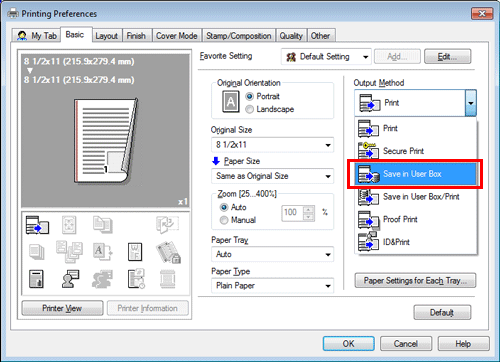
Enter the file name and the box number of the save location, click [OK].
 Use a file name that helps you locate the data in the box.
Use a file name that helps you locate the data in the box. The box number can be checked in the [User Box Information] list. Clicking [Obtain Device Information] obtains the latest information of the box registered in this machine and displays it in the [User Box Information] list.
The box number can be checked in the [User Box Information] list. Clicking [Obtain Device Information] obtains the latest information of the box registered in this machine and displays it in the [User Box Information] list.
 If you always use the same file name and box number, registering them in advance eliminates the need for entering them each time. For details, refer to [Changing the default print settings] .
If you always use the same file name and box number, registering them in advance eliminates the need for entering them each time. For details, refer to [Changing the default print settings] .Execute printing.
The data is saved in the box on this machine.
 Tips
Tips [Obtain Device Information] cannot be used when this machine is used via a USB connection.
[Obtain Device Information] cannot be used when this machine is used via a USB connection.
Using data saved in a box
You can print or send data saved in a box via E-mail or fax.
 For information on how to print data saved in a box, refer to [Print File in a User Box] .
For information on how to print data saved in a box, refer to [Print File in a User Box] . For information on how to send data saved in a box, refer to [Sending (Basic Operation Flow)] . However, if data is saved in a box while [Resolution] in the [Quality] tab is set to [1200dpi (Rasterize on Device)], it cannot be sent. To send such data, set it to [600dpi].
For information on how to send data saved in a box, refer to [Sending (Basic Operation Flow)] . However, if data is saved in a box while [Resolution] in the [Quality] tab is set to [1200dpi (Rasterize on Device)], it cannot be sent. To send such data, set it to [600dpi].