
Adjusting Printing Troubles (for the administrator)
To adjust the level to highlight the original background ([AE Level Adjustment])
To display:
- [Utility]
- [Expert Adjustment]
- [AE Level Adjustment]
- [Expert Adjustment]
Adjust the AE (Auto Exposure) level (default: [2]).
Adjust in five levels. The larger the number, the darker the background.
To adjust the print starting position or print image troubles ([Printer Adjustment])
To display:
- [Utility]
- [Expert Adjustment]
- [Printer Adjustment]
- [Expert Adjustment]
Adjust the print start position and defective print images.
Setting | Description |
|---|---|
[Leading Edge Adjustment] | |
[Centering] | |
[Leading Edge Adjustment (Duplex Side 2)] | |
[Centering (Duplex 2nd Side)] | |
[Erase Leading Edge] | |
[Vertical Adjustment] | |
[Media Adjustment] |
To correct the misalignment or tilt of a scanning area in order to stabilize high-quality printing ([Image Stabilization])
To display:
- [Utility]
- [Expert Adjustment]
- [Image Stabilization]
- [Expert Adjustment]
Correct the misalignment or tilt of scanning area caused by changes in the temperature or humidity in the machine to ensure high quality printing.
Setting | Description |
|---|---|
[Image Stabilization Only] | Select the image stabilization method (default: [Image Stabilization Only]). Select [Start] to execute the image stabilization process.
|
[Image Stabilization Setting] | Change the timing for executing image stabilization as well as the type of image stabilization, as required. Make selection according to the printing frequency and the color/black use ratio (default: [Standard]).
|
To adjust the balance of the paper separation or image transfer performance when a paper jam or image failure occurs during double-sided printing ([Paper Separation Adjustment])
To display:
- [Utility]
- [Expert Adjustment]
- [Paper Separation Adjustment]
- [Expert Adjustment]
Adjust the paper separation position on each side of paper for 2-sided printing.
Adjust balance between the properties related to paper separation and image transfer when paper jams are occurring or images are defective due to the environment being overly hot or humid.
Setting | Description |
|---|---|
[Front]/[Back] | Select the paper and side on which to adjust the paper separation. |
[Adjust Value] | Enter the adjustment value between -10.0 mm and 10.0 mm (default: [0.0 mm]). Increase the value if paper jams are occurring, and reduce it if the image is transferred unevenly. |
To adjust a color misalignment caused as the printing result ([Color Registration Adjust])
To display:
- [Utility]
- [Expert Adjustment]
- [Color Registration Adjust]
- [Expert Adjustment]
Adjust the print position for each paper type with respect to each color if color shifts are detected in the print result.
Load paper into the Bypass Tray and tap the [Adjust automatically] key to start printing the test pattern. Make adjustments while checking the test pattern. Repeat adjustments as necessary.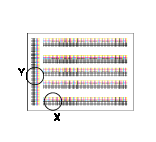
The example shows the color registration adjustment for cyan.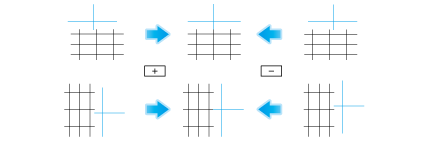
Setting | Description |
|---|---|
[X] | If the print position of the desired color is out of line to the left or right with respect to the printing position of black, enter an adjustment value in the range between -6 dots and +6 dots (default: [0 dot]). Increase the value when moving the printing position rightward, and reduce it when moving the printing position leftward. |
[Y] | If the print position of the desired color is out of line vertically with respect to the printing position of black, enter an adjustment value in the range between -6 dots and +6 dots (default: [0 dot]). Increase the value when moving the printing position upward, and reduce it when moving the printing position downward. |
To register unregistered special paper as user paper ([User Paper Settings])
To display:
- [Utility]
- [Expert Adjustment]
- [User Paper Settings]
- [Expert Adjustment]
Register special paper with [User Paper 1] through [User Paper 6]. Configure setting for the basic weight and media adjustment.
For details, contact your service representative.
To directly print CMYK data without using a simulation profile when printing data using the PS driver ([PS Designer Settings])
To display:
- [Utility]
- [Expert Adjustment]
- [PS Designer Settings]
- [Expert Adjustment]
When outputting CMYK data without using the simulation profile, set this option to ON (default: OFF). This option is available when [Simulation Profile] for the PS driver is set to [Auto].
Selecting OFF uses a simulation profile based on your processing to correct an entered image with the same density as when an image is output using the PCL driver.
You can specify the default setting for a simulation profile to be displayed on the printer driver. For details on the setting procedure, refer to Here.
