Checking Consumables Status
Checking Consumables Status
Users will be informed of the time to replace a Toner Cartridge, Imaging Unit, or Waste Toner Bottle via a message displayed on the screen.
When toner is running out in the Toner Cartridge
When it is almost time to replace a Toner Cartridge, an advanced warning message appears. Prepare a replacement Toner Cartridge based on the maintenance contract.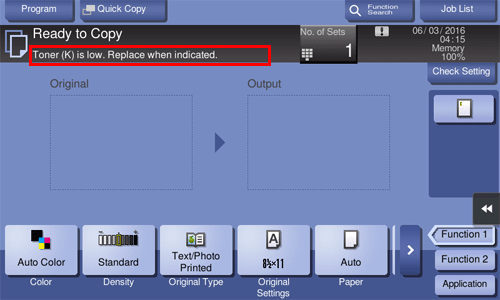
When it is time to replace a Toner Cartridge
When it is time to replace a Toner Cartridge, a replacement prompt message appears. Replace it based on the maintenance contract. Tap [Start Guidance] to display the replacement procedure on the screen and check it.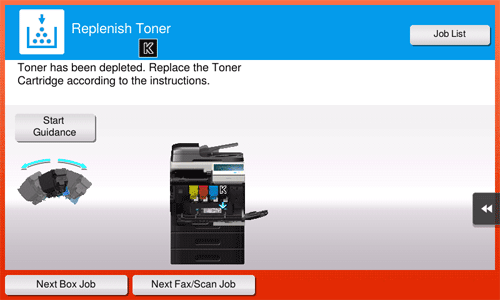
 Reference
Reference For details on the replacement procedure, refer to [Replacing a Toner Cartridge] .
For details on the replacement procedure, refer to [Replacing a Toner Cartridge] .
 Tips
Tips Do not replace a Toner Cartridge for a color that is not displayed.
Do not replace a Toner Cartridge for a color that is not displayed. When it is time to replace a Toner Cartridge of a color other than black, printing can be forcibly continued using black. Tap [Continue], and then select a desired print job.
When it is time to replace a Toner Cartridge of a color other than black, printing can be forcibly continued using black. Tap [Continue], and then select a desired print job.
When it is almost time to replace an Imaging Unit
When it is almost time to replace an Imaging Unit, an advanced warning message appears.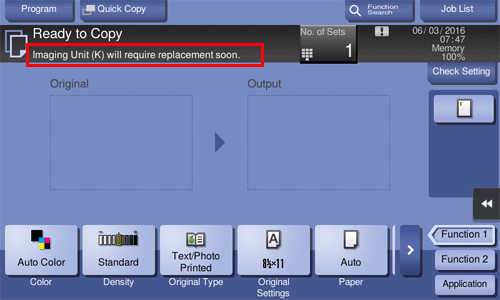
 Tips
Tips By the factory default status, this message is displayed only in some area.
By the factory default status, this message is displayed only in some area. The settings by the service representative are required to display a message about Imaging Unit. For details, contact your service representative.
The settings by the service representative are required to display a message about Imaging Unit. For details, contact your service representative.
When it is time to replace an Imaging Unit
When it is time to replace an Imaging Unit, a replacement prompt message appears. Replace it based on the maintenance contract. Tap [Start Guidance] to display the replacement procedure on the screen and check it.
 Reference
Reference For details on the replacement procedure, refer to [Replacing an Imaging Unit] .
For details on the replacement procedure, refer to [Replacing an Imaging Unit] .
 Tips
Tips By the factory default status, this message is displayed only in some area.
By the factory default status, this message is displayed only in some area. The settings by the service representative are required to display a message about Imaging Unit. For details, contact your service representative.
The settings by the service representative are required to display a message about Imaging Unit. For details, contact your service representative. Do not replace an Imaging Unit of a color that is not displayed.
Do not replace an Imaging Unit of a color that is not displayed. When it is time to replace an Imaging Unit of a color other than black, printing can be forcibly continued using black. Tap [Continue], and then select a desired print job.
When it is time to replace an Imaging Unit of a color other than black, printing can be forcibly continued using black. Tap [Continue], and then select a desired print job.
When the Waste Toner Bottle is full
When the Waste Toner Box is full, a message appears to prompt you to replace it. Replace it based on the maintenance contract. Tap [Start Guidance] to display the replacement procedure on the screen and check it.
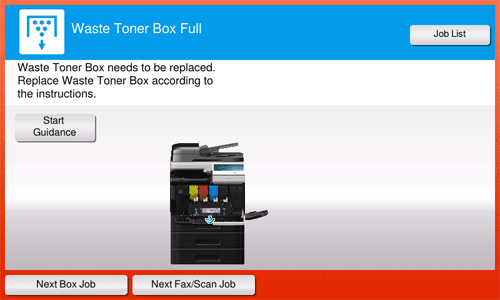
 Reference
Reference For details on the replacement procedure, refer to [Replacing a Waste Toner Bottle] .
For details on the replacement procedure, refer to [Replacing a Waste Toner Bottle] .
Checking the consumption level
Check the status of consumables (consumption level) using the Touch Panel. When necessary, each level can be printed in list form.
[Check Consumable Life] is only displayed in some areas.
Tap [Utility] - [Check Consumable Life].
Check the status of consumables.
 To print a consumption level list, tap [Print List], select paper, and then tap [Start].
To print a consumption level list, tap [Print List], select paper, and then tap [Start].
 Reference
Reference If a warning such as for toner replacement or a paper jam occurs on this machine, it can be sent to a registered E-mail address. How to configure the setting is explained using Web Connection. For details, refer to [Notifying of the machine status via E-mail] .
If a warning such as for toner replacement or a paper jam occurs on this machine, it can be sent to a registered E-mail address. How to configure the setting is explained using Web Connection. For details, refer to [Notifying of the machine status via E-mail] .