Initialize the Fax Driver
Configuring the optional environment of this machine
If you are using this machine for the first time, ensure that optional device installation and authentication settings have been correctly reflected on the fax driver.
Open the [Properties] screen of the fax driver..
 For details on how to open the [Properties] screen, refer to [How to display the Properties window] .
For details on how to open the [Properties] screen, refer to [How to display the Properties window] .Open the [Configure] tab, and check the optional device installation and authentication settings on this machine.
 Because the [Auto] of [Obtain Settings...] by default, the current information of this machine is obtained automatically and reflected on the [Device Option].
Because the [Auto] of [Obtain Settings...] by default, the current information of this machine is obtained automatically and reflected on the [Device Option]. If the [Auto] of [Obtain Settings...] is disabled and if you click [Obtain Device Information], the current information of this machine is obtained and reflected on the [Device Option].
If the [Auto] of [Obtain Settings...] is disabled and if you click [Obtain Device Information], the current information of this machine is obtained and reflected on the [Device Option]. If communication with this machine fails, set the [Device Option] manually. Select an item to change from the list, and set a value in the [Setting].
If communication with this machine fails, set the [Device Option] manually. Select an item to change from the list, and set a value in the [Setting].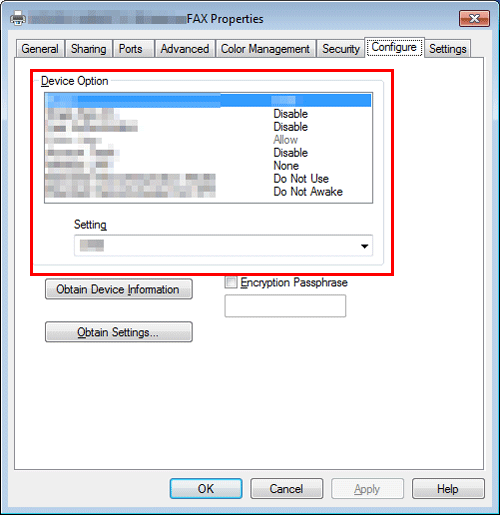
Click [OK].
Change the default print settings
You can change the default print settings of the fax driver if necessary.
For example, if you set to send the initial value with page combination, you can reduce the number of pages printed at the destination. We recommend that you change the default settings to suit your environment.
Open the [Printing Preferences] screen of the fax driver.
 For details on how to open the [Printing Preferences] screen, refer to [The following explains the Printing Preferences screen.] .
For details on how to open the [Printing Preferences] screen, refer to [The following explains the Printing Preferences screen.] .Change the print settings, then click [OK].
Your changes apply to the PC-Fax TX in all application software.
 Reference
Reference The fax driver has the function to save favorite settings. For details, refer to [Call the Frequently Used Settings] .
The fax driver has the function to save favorite settings. For details, refer to [Call the Frequently Used Settings] .