The [Printing Preferences] Screen of the Fax Driver
The following explains the [Printing Preferences] screen.
The fax driver has two screens for configuring settings: the [Properties] screen and the [Printing Preferences] screen. This section describes the [Printing Preferences] window.
The [Printing Preferences] window has multiple tabs on each of which related functions are grouped to enable you to configure print functions unique to this machine. To display the [Printing Preferences] window, take the following steps:
Display the printer window.
 In Windows 8.1/10, while pressing the [Windows] (
In Windows 8.1/10, while pressing the [Windows] ( ) key, press the [X] key, and then click [Control Panel] - [Hardware and Sound] - [View devices and printers] in the displayed menu.
) key, press the [X] key, and then click [Control Panel] - [Hardware and Sound] - [View devices and printers] in the displayed menu.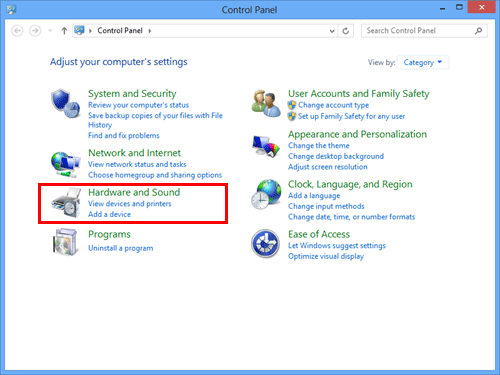
 In Windows Server 2012/Server 2012 R2, while pressing the [Windows] (
In Windows Server 2012/Server 2012 R2, while pressing the [Windows] ( ) key, press the [X] key, and then click [Control Panel] - [Hardware] - [View devices and printers] in the displayed menu.
) key, press the [X] key, and then click [Control Panel] - [Hardware] - [View devices and printers] in the displayed menu.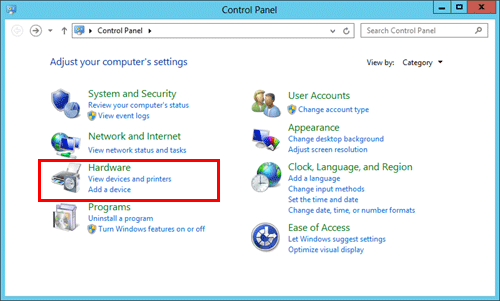
 In Windows 7/Server 2008 R2, click the Start menu, then click [Devices and Printers].
In Windows 7/Server 2008 R2, click the Start menu, then click [Devices and Printers].
If [Devices and Printers] is not displayed, click [Control Panel] - [Hardware and Sound], then click [View devices and printers].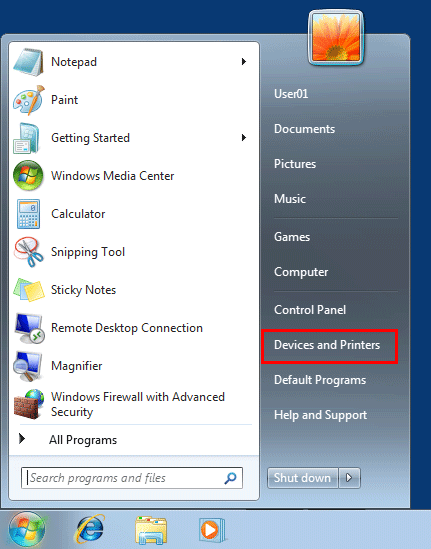
 In Windows Vista/Server 2008, click the Start menu, then click [Control Panel] - [Hardware and Sound] - [Printer].
In Windows Vista/Server 2008, click the Start menu, then click [Control Panel] - [Hardware and Sound] - [Printer].
When [Control Panel] is displayed in Classic View, double-click [Printers].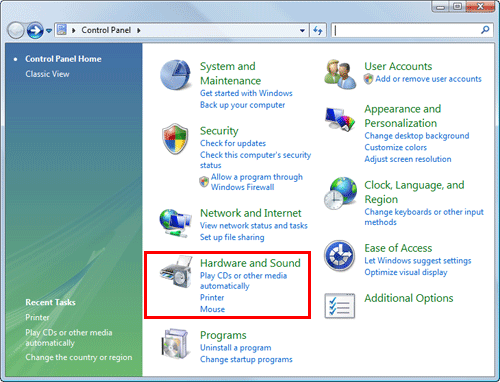
Open [Printing Preferences].
 In Windows 7/8.1/10/Server 2008 R2/Server 2012/Server 2012 R2, right-click the icon of the installed printer, and from [Printing Preferences], click the displayed printer name.
In Windows 7/8.1/10/Server 2008 R2/Server 2012/Server 2012 R2, right-click the icon of the installed printer, and from [Printing Preferences], click the displayed printer name.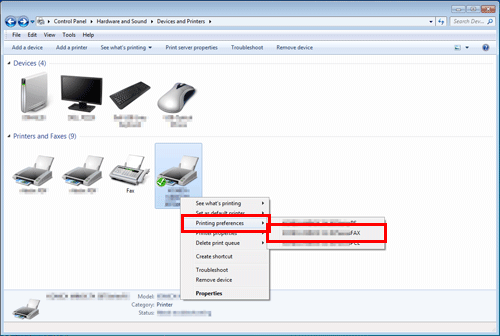
 In Windows Vista/Server 2008, right-click the icon of the installed printer, then click [Printing Preferences...].
In Windows Vista/Server 2008, right-click the icon of the installed printer, then click [Printing Preferences...].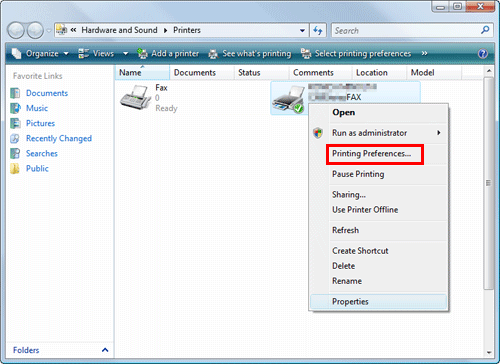
The [Printing Preferences] screen is opened.
 Tips
Tips The print settings changed here are registered as default values. To temporarily change settings when performing PC-FAX TX from the application software, click [Properties] (or [Preferences]) in the [Print] screen to open the [Printing Preferences] screen.
The print settings changed here are registered as default values. To temporarily change settings when performing PC-FAX TX from the application software, click [Properties] (or [Preferences]) in the [Print] screen to open the [Printing Preferences] screen.
Items common to each tab
The following explains the commonly used settings and buttons in each tab.
Settings | Description |
|---|---|
[Favorite Setting] | You can register the current print settings as a favorite and recall it when sending a fax. For details on the [Favorite Setting], refer to [Call the Frequently Used Settings] . |
View | Displays the page layout sample with the current settings so that you can check the transmission fax image. |
[Printer Information] | Click this button to start Web Connection and check the printer information. This button is enabled only when your computer can communicate with this machine. |
[OK] | Applies the changes made to the settings and closes the setting window. |
[Cancel] | Discards (or cancels) the current changes and closes the setup window. |
[Help] | Displays the help for each item in the window. |
[Default] | Reverts the settings to their default values. |