Save Scanned Data on a USB Memory
Preparation required to use this function (for the administrator)
Enable to save files on a USB memory.
A file storage on a USB memory is disabled by default in order to prevent a data theft.
For system settings for USB memory operation, refer to [External Memory Function Settings] .
Operation flow
Load the original.
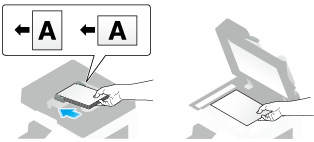
Insert a USB memory device into the USB port of the machine.
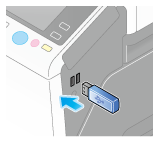
 NOTICE
NOTICE When this machine is starting up, do not insert or remove the USB memory device to/from the USB port.
When this machine is starting up, do not insert or remove the USB memory device to/from the USB port.
Tap [Save a document to External Memory.].
 You can also save files by selecting the User Box operation mode and by tapping [System] - [External Memory] - [Save].
You can also save files by selecting the User Box operation mode and by tapping [System] - [External Memory] - [Save].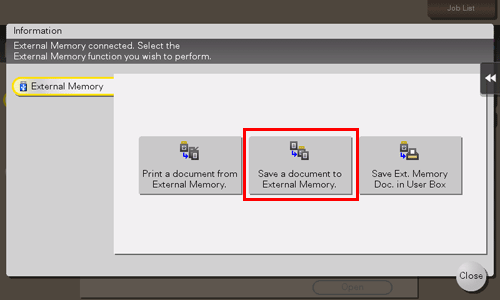
Set file save options if necessary.
 For detailed optional settings, refer to [Optional Settings before File Storage] .
For detailed optional settings, refer to [Optional Settings before File Storage] .Press the Start key.
The file is saved.
When the operation is complete, remove the USB memory device from the port of this machine.
When you use files stored on the USB memory on the PC, just insert the USB memory device into a USB port of the PC.
