[External Memory]
This window appears when you insert a USB memory device into the USB port of this machine.
Once you have opened the User Box, you can print out a file stored on a USB memory. Also, you can read the original data and directly save it as a file in the USB memory. You can also move a file from the USB memory to the External Memory User Box.
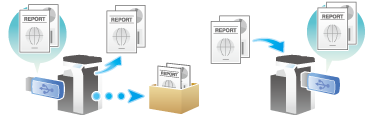
When you insert a USB memory device into the USB port of this machine, the [Information] screen appears to set a USB memory operation. You can use the USB memory immediately without selecting the User Box operation mode and without tapping the [System] - [External Memory] buttons.
 Tips
Tips When you insert a USB memory device into the USB port of this machine, the USB memory icon appears at the top of the screen. When the USB memory is in the port, you can call the [Information] screen just by tapping this icon.
When you insert a USB memory device into the USB port of this machine, the USB memory icon appears at the top of the screen. When the USB memory is in the port, you can call the [Information] screen just by tapping this icon.
