Sending (Basic Operation Flow)
Load the original.

Tap [Scan/Fax].
 It is convenient to use the fax mode when sending a fax. For details on the fax mode, refer to [Fax Mode] .
It is convenient to use the fax mode when sending a fax. For details on the fax mode, refer to [Fax Mode] .Enter a fax number.
 For details on how to specify a destination, refer to [Specifying a Destination] .
For details on how to specify a destination, refer to [Specifying a Destination] . Specifying multiple destinations carries out computer sending and fax transmission simultaneously.
Specifying multiple destinations carries out computer sending and fax transmission simultaneously.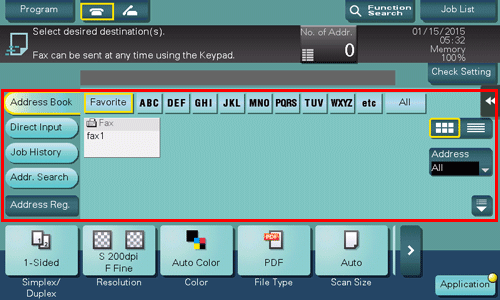
 If necessary, you can change the display of the main screen in fax/scan mode (default: [Address Book]). For details, refer to [Default Tab] .
If necessary, you can change the display of the main screen in fax/scan mode (default: [Address Book]). For details, refer to [Default Tab] .Configure the option settings for fax transmission as necessary.
 For details on configuring option settings, refer to the respective columns of the following table.
For details on configuring option settings, refer to the respective columns of the following table.Purpose
Reference
To configure basic options such as original size and resolution
To configure options to scan various types of originals such as various sizes and books
[Settings to Scan Various Types of Originals (Application Settings)]
To adjust the image quality level of the original such as colored background (newspaper, etc.) or light printing original
[Adjusting the Image Quality or Density (Application Settings)]
To print date/time and page number
Other option settings
Press the Start key.
 Tap [Check Setting] before sending, and check the destination and settings as necessary.
Tap [Check Setting] before sending, and check the destination and settings as necessary. To redo operations for specifying destinations or option settings, press the Reset key.
To redo operations for specifying destinations or option settings, press the Reset key. If the screen to confirm the specified destination or settings appears, check the contents, then tap [Send].
If the screen to confirm the specified destination or settings appears, check the contents, then tap [Send]. If the keyboard screen appears, enter the specified password, then tap [Send]. For the password, contact the administrator of this machine.
If the keyboard screen appears, enter the specified password, then tap [Send]. For the password, contact the administrator of this machine.Transmission begins.
 If you press the Stop key while scanning an original, the scanning process stops, and a list of stopped jobs appears. To redo scanning of the original, delete the job from the list of inactive jobs.
If you press the Stop key while scanning an original, the scanning process stops, and a list of stopped jobs appears. To redo scanning of the original, delete the job from the list of inactive jobs.
 Tips
Tips The sender information is automatically added to a fax to be sent.
The sender information is automatically added to a fax to be sent.
 Reference
Reference You can register multiple sender names and use different sender names depending on the destination. For details, refer to [Sending by Renaming the Sender (Fax Header Settings)] .
You can register multiple sender names and use different sender names depending on the destination. For details, refer to [Sending by Renaming the Sender (Fax Header Settings)] .
