Specifying a Destination
Selecting from address book
In [Address Book], select the destination registered on this machine.
You can send data by broadcast transmission if you select multiple destinations. You can also use broadcast transmission by combining different sending modes such as Fax TX and SMB Send.
For details on how to register a destination, refer to [Registering Frequently Used Destinations (Address Book)] .
No. | Description |
|---|---|
1 | Narrow down destinations with the index specified for the registered destination. Using [Address] in combination further narrows down destinations.
|
2 | Switches the display of the registered destinations to the button or list view mode. If the list view mode is selected, you can sort destinations by registration number, destination type, or registered name. |
3 | Narrow down destinations by the type of the registered destination. Using also search text further narrows down destinations. |
4 | Expands the area when scrolling is required in the area where the registered destinations are displayed. |
If the destination is displayed with a button, you can change the button size. Changing to a larger size helps you read characters on the button and press the button. For details on the setting to change the button size, refer to [Address Button Size Setting] .
Specifying a group destination
When you frequently send data by broadcast transmission, it is convenient to use a group destination that groups multiple destinations.
When a group destination is selected in [Address Book], select the destinations you want send data among the destinations registered in the group. If there is certain destination that you want to delete from sending data among the destinations registered in the group, tap [Select All], then tap the target destination to deselect.
For details on how to register a group, refer to [Registering a group] .
Searching for destinations
If a large number of destinations are registered, search for a destination by registration name or fax number.
Tap [Addr. Search] - [Name Search] or [Address Search].
 When searching for a destination by registration name, tap [Name Search].
When searching for a destination by registration name, tap [Name Search]. When searching for a destination by fax number, tap [Address Search].
When searching for a destination by fax number, tap [Address Search].Enter the text or number you want to search for, then tap [Search].
Select the destination from the search result.
Direct input
Select [Direct Input], tap [Fax], then enter a fax number.
For details, refer to [Fax] .
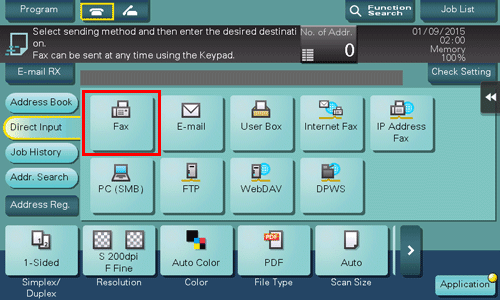
 Reference
Reference If necessary, you can register the destination that you have entered directly into the address book. For details, refer to [Registering Directly Entered Destinations in Address Book] .
If necessary, you can register the destination that you have entered directly into the address book. For details, refer to [Registering Directly Entered Destinations in Address Book] . If you tap the voice icon on the screen in the fax/scan mode, this machine reads out the operation procedure when you directly enter a fax number. For details, refer to [Reads out the fax destination through the voice guidance.] .
If you tap the voice icon on the screen in the fax/scan mode, this machine reads out the operation procedure when you directly enter a fax number. For details, refer to [Reads out the fax destination through the voice guidance.] .
Selecting from the history
In [Job History], select a destination from the fax transmission history.
The history shows the latest five fax destinations. When necessary, multiple destinations can be selected from the history.
 Tips
Tips If a registered destination or a User Box is edited or if the Main Power Switch is turned off or on, history information is deleted.
If a registered destination or a User Box is edited or if the Main Power Switch is turned off or on, history information is deleted.
Searching for a fax number from the LDAP server
When the LDAP server or Windows Server Active Directory is used, you can search for and select a fax number from the server.
 To use the LDAP server or Active Directory to specify the destination, you must register the server on this machine. The registration procedure is explained using Web Connection. For details, refer to [Searching for a destination using the LDAP server] .
To use the LDAP server or Active Directory to specify the destination, you must register the server on this machine. The registration procedure is explained using Web Connection. For details, refer to [Searching for a destination using the LDAP server] .
Tap [Addr. Search] - [Address Search (LDAP)] or [Adv. Search (LDAP)].
 When searching using a single keyword, tap [Address Search (LDAP)].
When searching using a single keyword, tap [Address Search (LDAP)]. When searching by combining keywords in different categories, tap [Adv. Search (LDAP)].
When searching by combining keywords in different categories, tap [Adv. Search (LDAP)].Enter the keyword, then tap [Search].
Select the destination from the search result.
Displaying the broadcast destination list
To display the broadcast destination list and check or delete the specified destinations, specify multiple destinations, then tap [No. of Addr.]. The list display location can be moved by dragging the top of the list.
