Printing in the Single Sign-on Environment of Active Directory
Single sign-on
When the print service of this machine joins a domain of Active Directory, users can execute printing from computers in the same domain without entering the authentication information (user name and password). The authentication information entered in the login page on the computer is used for this authentication.
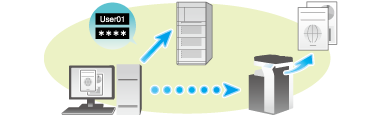
Operations required to use this function
In the [Configure] tab of the printer driver, check that the User Authentication and Single sign-on settings are correctly configured.
 Before using this function, configure a setting to join this machine in the Active Directory domain. For details, refer to [Using the single sign-on] .
Before using this function, configure a setting to join this machine in the Active Directory domain. For details, refer to [Using the single sign-on] .
Display the [Properties] window of the printer driver.
 For information on how to display the [Properties] window, refer to [How to display the Properties window] .
For information on how to display the [Properties] window, refer to [How to display the Properties window] .In [Device Option] in the [Configure] tab, check that the [User Authentication] and [Single Sign-On] settings are correctly configured for your operating environment.
 If they are not configured correctly, select [User Authentication] and [Single Sign-On] from the list, and then change the relevant settings in [Setting].
If they are not configured correctly, select [User Authentication] and [Single Sign-On] from the list, and then change the relevant settings in [Setting]. You can set the [Single Sign-On] option to [Enable] if you have set the [User Authentication] to [ON (External Server)] or [ON (MFP) + ON (External Server)].
You can set the [Single Sign-On] option to [Enable] if you have set the [User Authentication] to [ON (External Server)] or [ON (MFP) + ON (External Server)].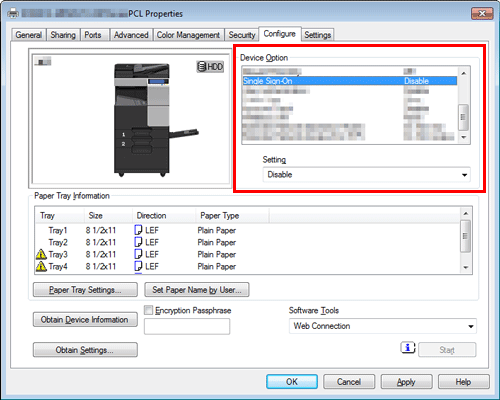
Printing procedure
In the [Basic] tab, click [Authentication/Account Track...].

Check [Enable Single Sign-On functionality for printing functions] box, and click [OK].
 The login name in the PC is displayed in the [User Name] field.
The login name in the PC is displayed in the [User Name] field.
Click [OK].
Execute printing.
Printing starts.