Registering from the Fax/Scan basic screen
Registering an E-mail address
Register destination E-mail addresses.
Tap [Scan/Fax].
Tap [Address Reg.].
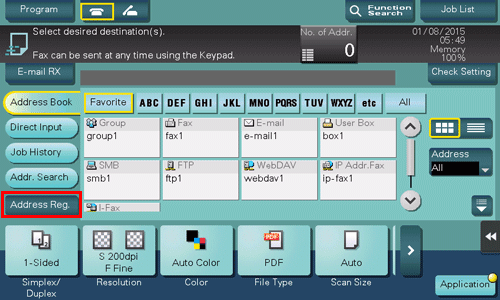
Tap [New].
Select [E-mail] from [Address Type].
Enter destination information, then tap [Register].
 The registered information is the same as that to be registered from the Utility. For details, refer to [E-Mail] .
The registered information is the same as that to be registered from the Utility. For details, refer to [E-Mail] .
 Tips
Tips You can check, change or delete the settings for a registered destination from the Utility. For details, refer to [E-Mail] .
You can check, change or delete the settings for a registered destination from the Utility. For details, refer to [E-Mail] .
 Reference
Reference You can also register an E-mail address using Web Connection. For details, refer to [Registering E-mail Address] .
You can also register an E-mail address using Web Connection. For details, refer to [Registering E-mail Address] .
Registering an SMB destination
Register a destination computer name (host name) or IP address. Also register a folder for saving a file or information for accessing a folder.
Tap [Scan/Fax].
Tap [Address Reg.].
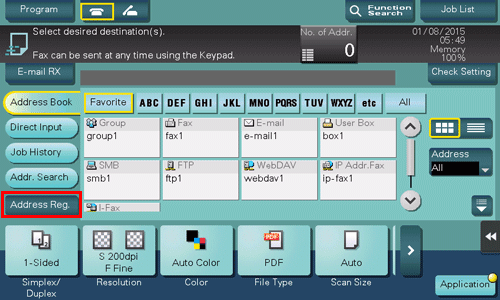
Tap [New].
Select [SMB] from [Address Type].
Enter destination information, then tap [Register].
 The registered information is the same as that to be registered from the Utility. For details, refer to [PC (SMB)] .
The registered information is the same as that to be registered from the Utility. For details, refer to [PC (SMB)] .
 Tips
Tips You can check, change or delete the settings for a registered destination from the Utility. For details, refer to [PC (SMB)] .
You can check, change or delete the settings for a registered destination from the Utility. For details, refer to [PC (SMB)] .
 Reference
Reference You can also register an SMB destination using Web Connection. For details, refer to [Registering an SMB Destination] .
You can also register an SMB destination using Web Connection. For details, refer to [Registering an SMB Destination] .
Registering an FTP destination
Register destination FTP server host names or IP addresses. Also register a folder for saving a file or account information.
Tap [Scan/Fax].
Tap [Address Reg.].
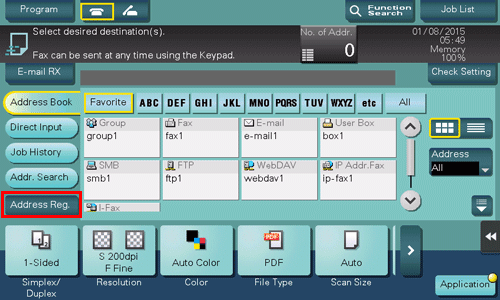
Tap [New].
Select [FTP] from [Address Type].
Enter destination information, then tap [Register].
 The registered information is the same as that to be registered from the Utility. For details, refer to [FTP] .
The registered information is the same as that to be registered from the Utility. For details, refer to [FTP] .
 Tips
Tips You can check, change or delete the settings for a registered destination from the Utility. For details, refer to [FTP] .
You can check, change or delete the settings for a registered destination from the Utility. For details, refer to [FTP] .
 Reference
Reference You can also register an FTP destination using Web Connection. For details, refer to [Registering an FTP Destination] .
You can also register an FTP destination using Web Connection. For details, refer to [Registering an FTP Destination] .
Registering a WebDAV destination
Register destination WebDAV server host names or IP addresses. Also register a folder for saving a file or account information.
Tap [Scan/Fax].
Tap [Address Reg.].
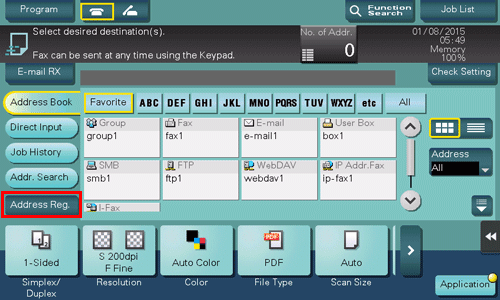
Tap [New].
Select [WebDAV] from [Address Type].
Enter destination information, then tap [Register].
 The registered information is the same as that to be registered from the Utility. For details, refer to [WebDAV] .
The registered information is the same as that to be registered from the Utility. For details, refer to [WebDAV] .
 Tips
Tips You can check, change or delete the settings for a registered destination from the Utility. For details, refer to [WebDAV] .
You can check, change or delete the settings for a registered destination from the Utility. For details, refer to [WebDAV] .
 Reference
Reference You can also register a WebDAV destination using Web Connection. For details, refer to [Registering a WebDAV Destination] .
You can also register a WebDAV destination using Web Connection. For details, refer to [Registering a WebDAV Destination] .
Registering a User Box destination
Register user boxes to save.
 Register a User Box before registering its destination. For details, refer to [Create User Box] .
Register a User Box before registering its destination. For details, refer to [Create User Box] .
 The Hard Disk is optional in some areas. To use this function, the optional Hard Disk is required.
The Hard Disk is optional in some areas. To use this function, the optional Hard Disk is required.
Tap [Scan/Fax].
Tap [Address Reg.].
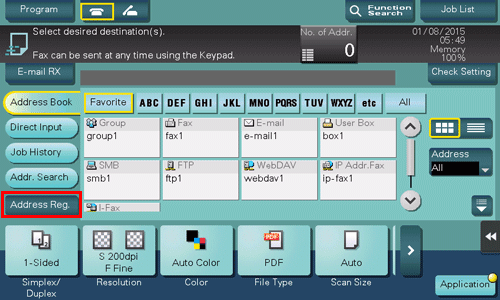
Tap [New].
Select [User Box] from [Address Type].
Enter destination information, then tap [Register].
 The registered information is the same as that to be registered from the Utility. For details, refer to [User Box] .
The registered information is the same as that to be registered from the Utility. For details, refer to [User Box] .
 Tips
Tips You can check, change or delete the settings for a registered destination from the Utility. For details, refer to [User Box] .
You can check, change or delete the settings for a registered destination from the Utility. For details, refer to [User Box] .
 Reference
Reference You can also register a User Box destination using Web Connection. For details, refer to [Registering a User Box] .
You can also register a User Box destination using Web Connection. For details, refer to [Registering a User Box] .
