
[Variable Area]
Overview
Set the changing part of the image as the variable area when performing variable printing.
This is useful when you want to print a large amount of variable data using only 1 reference image.
For example, if you handle a job that has the same image except for the numeric value and that has the numeric value varying from 1 to 100, you can inspect even a 100-sheet job with 1 reference image by registering 1 reference image (RIP data) with the numeric part set to a variable area.
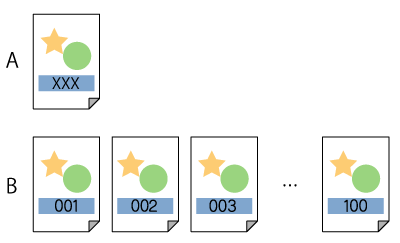
A: Reference image
B: Inspection image
 : Variable area
: Variable area
All the following options are required to use this function.
- Intelligent Quality Care Unit IQ-501
- Auto Inspection Unit UK-301
- Relay Unit RU-702
- Video Interface Kit VI-514
- Video Interface Kit VI-515
- Inspection Enhancement Kit UK-311
- To set [Variable Area], set [RIP Data] in [Reference Image Type Selection] of [Common Setting] in advance. For details, refer to [Common Setting].
- Match the printing conditions (simplex/duplex) of the reference image with the printing conditions (simplex/duplex) of the print job. If they do not match, automatic inspection cannot be performed.
Setting Items
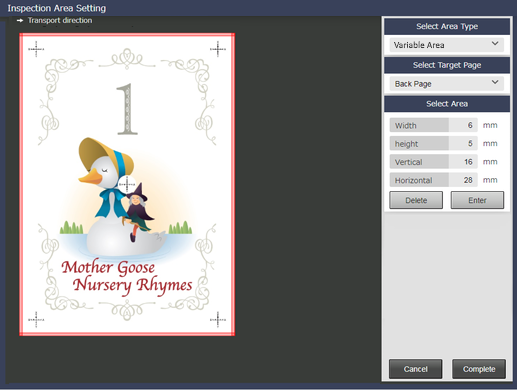
Setting item | Description | |
|---|---|---|
[Select Area Type] | [Variable Area] | Set a variable area to the reference image of RIP data. |
[Select Target Page] | [Front Page] | Sets an automatic inspection area in the front page. |
[Back Page] | Sets an automatic inspection area in the back page. | |
[Select Page] | Sets an automatic inspection area in the selected page. Only 1 page is selectable. | |
[Select Area] | [Width] | Enter a numeric value for the horizontal width of the automatic inspection area. |
[Height] | Enter a numeric value for the vertical width of the automatic inspection area. | |
[Horizontal] | Enter a numeric value for the horizontal position of the automatic inspection area. | |
[Vertical] | Enter a numeric value for the vertical position of the automatic inspection area. | |
[Delete] | Deletes the selected [Select Area]. If there are multiple area settings, they will be deleted in the reverse order of pressing [Enter]. | |
[Enter] | The set [Select Area] is applied. When setting multiple areas, press [Enter]; this will enable you to set the next area. Up to 30 [Select Area] can be specified for each target side. | |
- When an area is set to [Front Page] or [Back Page] in [Select Target Page], the area cannot be set to [Select Page].
- If an area is set to [Select Page] of [Select Target Page], the area cannot be set to [Front Page] or [Back Page].
Setting Procedure
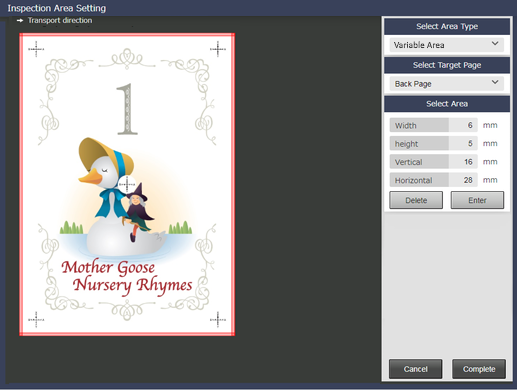
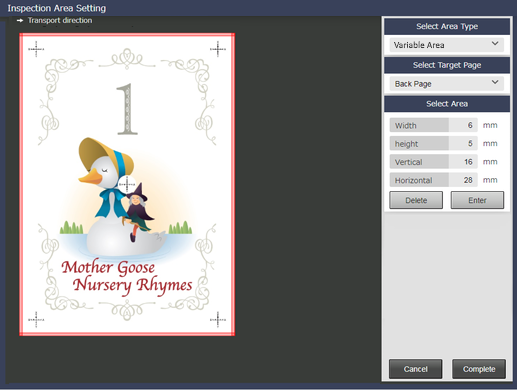
To use this function, [Front Page] / [Back Page] and [Select Page] cannot be set at the same time.
[Width] / [Height]: Enter the area from the starting point to the lower right direction using a positive value, and the area to the upper left direction using a negative value, using the horizontal and vertical positions as the starting points (0 mm).
[Horizontal] / [Vertical]: Enter the position of the area to the lower right direction using a positive value, using the upper left edge of the displayed reference image as the starting point (0 mm).
- If a mouse is connected to this system, you can drag the mouse to set the area.
You can repeat step 2 to step 4 to specify up to 30 areas for the target side you selected in step 2.
To change the determined area, press [Delete], and make settings again.


 in the upper-right of a page, it turns into
in the upper-right of a page, it turns into  and is registered as a bookmark.
and is registered as a bookmark.