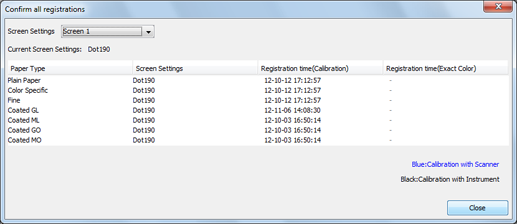Executing calibration
Start Color Centro, and use the i1Pro instrument to perform calibration.
Connect the instrument to the computer.
Example: The i1Pro is connected.
supplementary explanationThe device driver for the instrument must be installed on your computer beforehand. For details, refer to the instrument's manual.
Start Color Centro and log in to the machine. (Refer to Start Color Centro.)
The Color Centro top screen is displayed.
Click Calibration on the top screen.
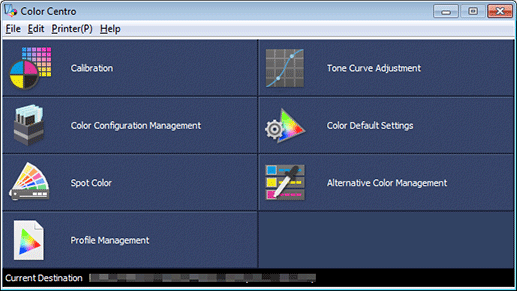
The Calibration Manager screen is displayed.
Check that the instrument to be used is displayed under Calibration.
supplementary explanationIf the correct instrument is not displayed, select the instrument to be used from the menu bar Settings - Instrument.
Example: Check that Instrument: i1Pro is displayed.

Click Settings under 1. Paper Type/Screen Settings.
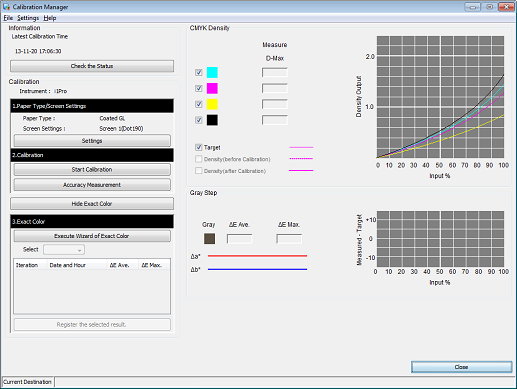
Set the Paper Type and Screen Settings on the Paper Type/Screen Settings screen and click OK.
Example: Set the Paper Type to Coated GL, and the Screen Settings to Screen 1 (default).
Item
Setting
Paper Type
Coated GL
Screen Settings
Screen 1
You do not need to change from the default setting, Screen 1.
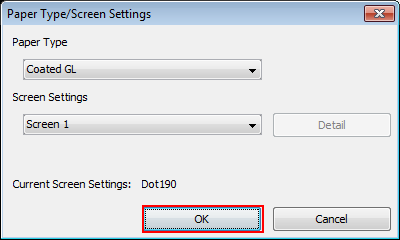
Click Start Calibration.
supplementary explanationTo enable this button, disable Color Density Control.
For details, refer to Periodical Adjustment (Automatic Adjustment).
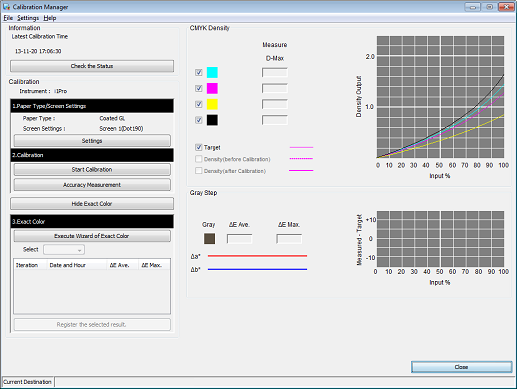
The Execute Calibration screen is displayed.
Click Print.
Print the color chart that is to be measured using the instrument.
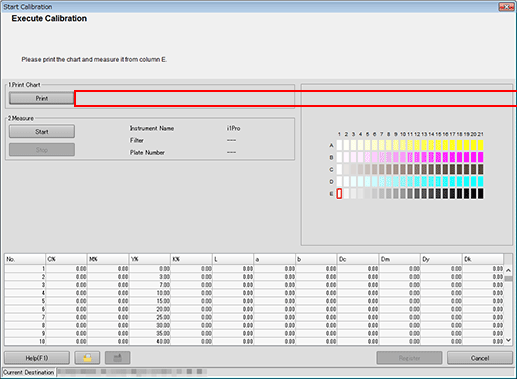
The Print Chart screen is displayed.
On the Print Chart screen, set the Copies and Paper Tray. After setting, click Print.
Example:
Item
Setting
Copies
1
Paper Tray
Tray 1
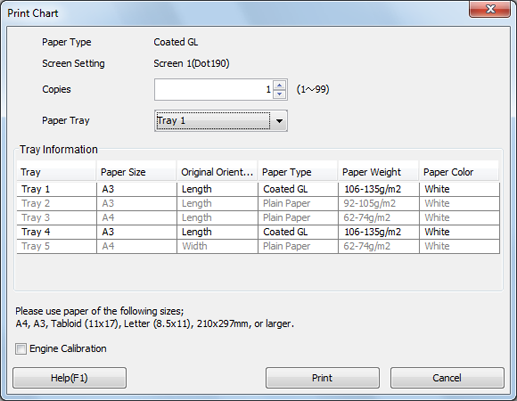
A test chart is printed. On the chart, Print Date, Output Number of Sets, and No. are printed.
Connect the instrument to the computer and click Start on the Execute Calibration screen.
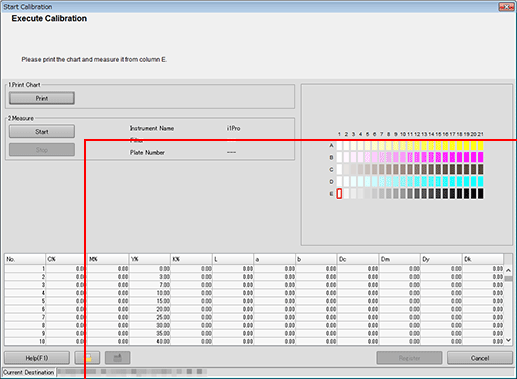
Calibration starts.
When the following message is displayed, place the instrument flat on the calibration dock and click OK.
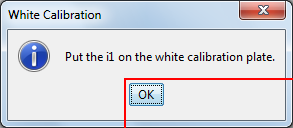
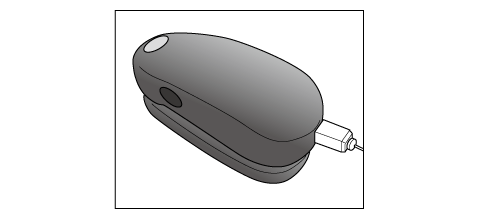
Stack 10 sheets of blank paper whose type is the same as that of the paper where chart has been printed, and place the printed chart on top of it.
supplementary explanationTo eliminate the influence of the color of the table, place 10 sheets of paper of the same type as the chart underneath the chart to be measured.
When the following message is displayed, click OK.
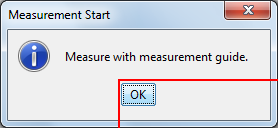
Place the measurement guide plate flat on the chart. Press and hold the button on the instrument and when it beeps, while holding down the button slide the instrument from the top left patch toward the right.
Measure the rest of the patch rows by sliding the instrument the same way.
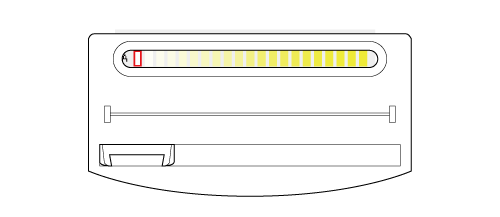
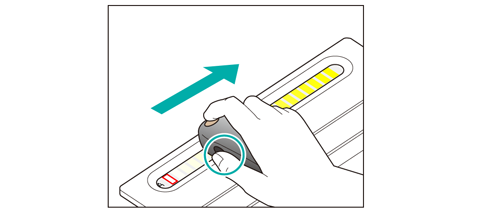
After you finish the chart measurement, click Register on the Execute Calibration screen.
When the chart measurement is completed, the measurement result is displayed at the bottom of the Execute Calibration screen.
Check the measurement result. If there is no problem, register the calibration table.
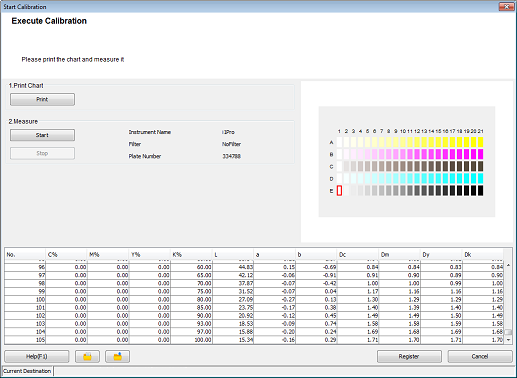
supplementary explanationBy registering the acquired calibration data in the image controller, this data can be applied when printing.
Click OK on the Information screen.
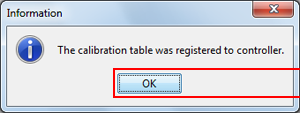
The calibration table is registered in the image controller.
Check the graph display and other information on the Calibration Manager screen. After checking the displayed content, click Check the Status.
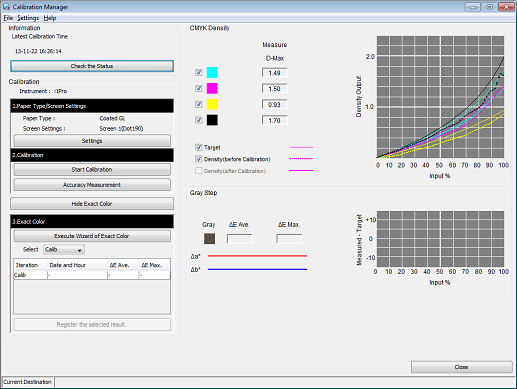
On the Confirm all registrations screen, check the registered paper type, registration date/time, and other details.