
Front Adjustment
Press Paper Setting on the MACHINE screen.
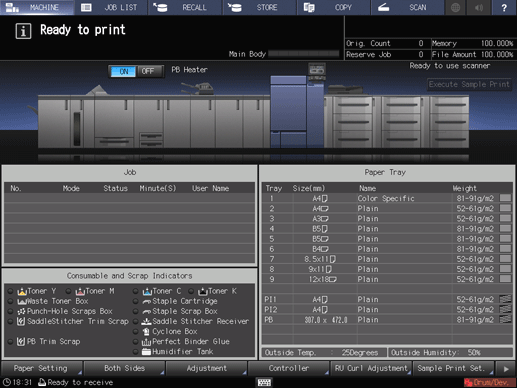
Press the tray in which the paper to be adjusted has been loaded.
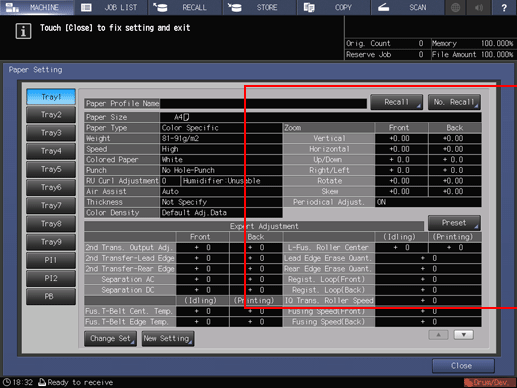
Press Recall.
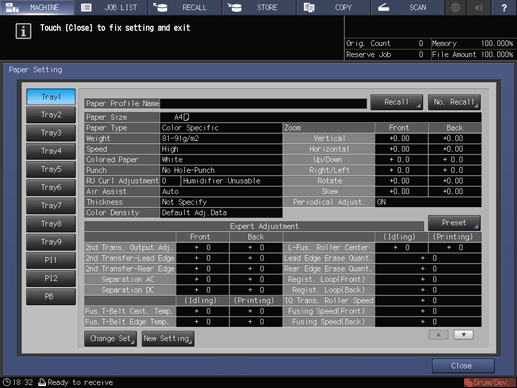
Select a paper profile of the paper brand (paper profile name), "Paper Size", "Paper Type", and "Weight", which are the same as for the paper to be adjusted, then press OK.
If the desired paper profile is not found, press Cancel.
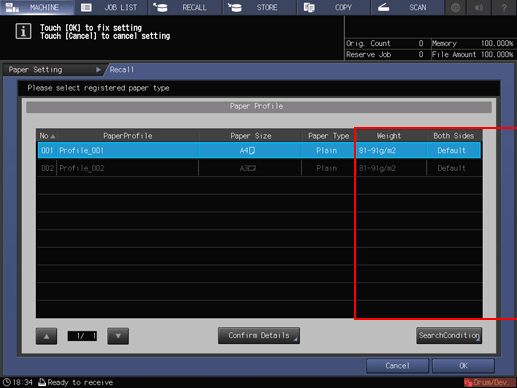
A paper profile, which has "Paper Size" or "Direction" different from that of the paper loaded in the tray, is grayed out, so you cannot select it.
Press Change Set.
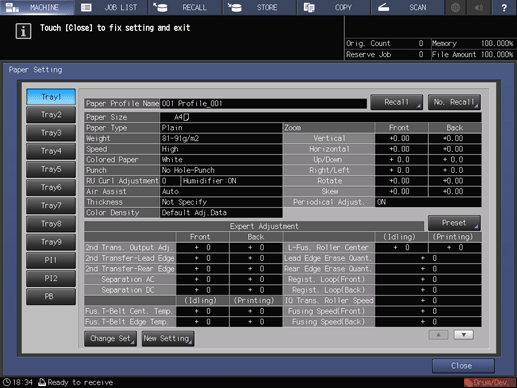
Press Both Sides Adj..
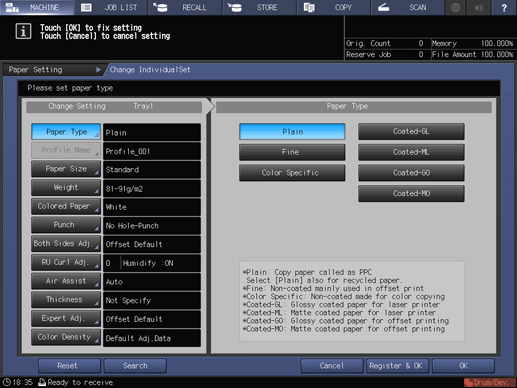
Make sure that Front is selected, then press Chart Adjustment.
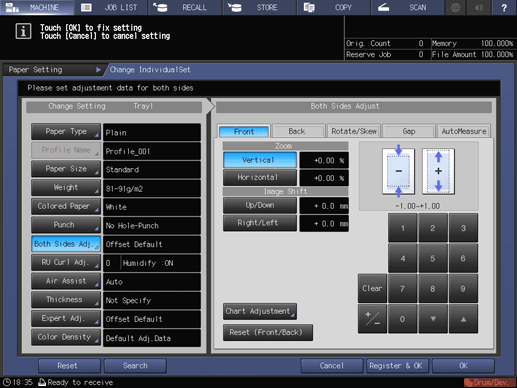
Press Print Mode.
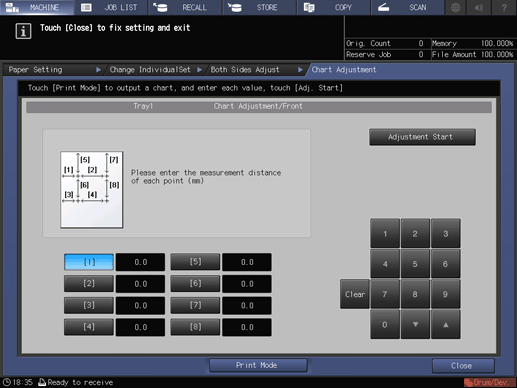
When the PRINT MODE screen is displayed, press Start on the control panel.
A test chart is printed. Print approximately three sheets for a test chart.
Press Exit PrintMode.
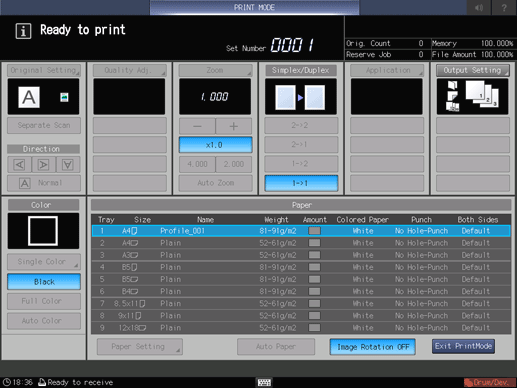
Check the lengths at points [2], [4], [6], and [8] on the second and third output charts.
Be sure to make note of the measurement lengths.
When the lengths at points [2], [4], [6], and [8] are within the respective ranges shown below, press Close, then press OK to finish the adjustment.
When the lengths at points [2], [4], [6], and [8] are outside the respective ranges shown below, also measure the lengths at points [1], [3], [5], and [7], then proceed to step 12.
[2]: 200 mm ± 0.3 mm
[4]: 200 mm ± 0.3 mm
[6]: 200 mm ± 0.3 mm
[8]: 200 mm ± 0.3 mm
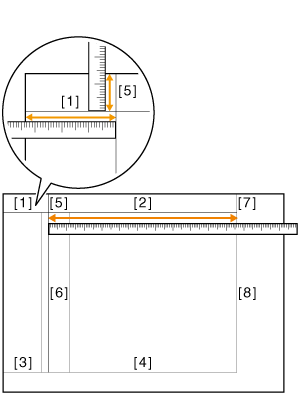
Press the number of each point, and use the touch panel keypad to enter the measured length.
Press Clear to reset the value.
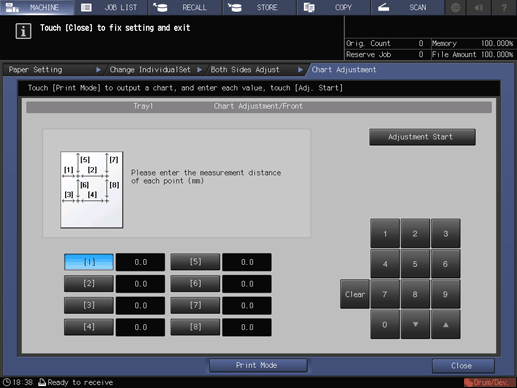
When the entry is completed, press Adjustment Start.
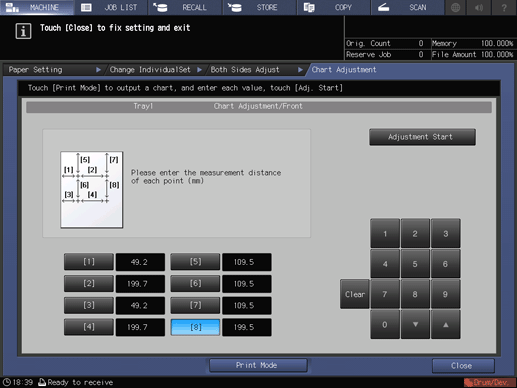
Output the front side adjustment chart again, then check the lengths at points [2], [4], [6], and [8] on the second and third output charts.
Repeat steps 11 to 14 until the lengths at points [2], [4], [6], and [8] are included in the respective ranges shown below.
[2]: 200 mm ± 0.3 mm
[4]: 200 mm ± 0.3 mm
[6]: 200 mm ± 0.3 mm
[8]: 200 mm ± 0.3 mm
Press OK to finish the adjustment.
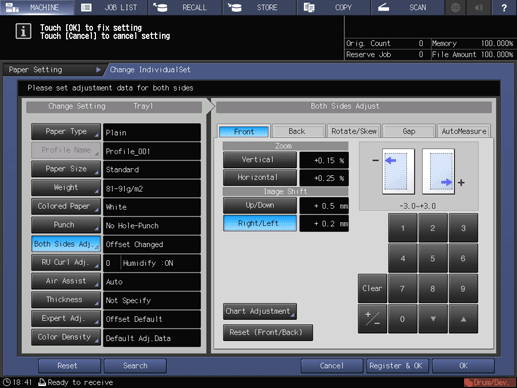
When the front side adjustment is performed for paper of a new brand, weight, or size, press Register & OK, then proceed to the next step.