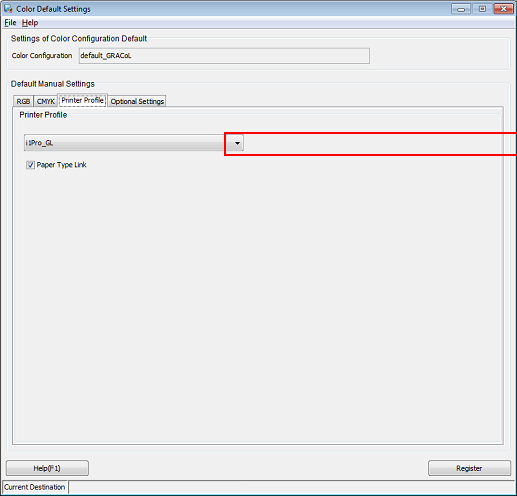Registering an Output Profile
Overview
Measure the hue that can be reproduced by the machine for a certain paper type, and calculate the CMYK values to be used to produce the desired color. Use that result to create a "printer profile" as definition.
To prevent color reproducibility from varying by paper type, it is recommended that you prepare a printer profile for each paper type (colored paper, coated paper, etc.) and use them separately.
• Meaning and Purpose of Output Profiles
The result (hue, shade, tinge) may be different for different paper types even when the same printing conditions are applied. This is due to the differences in toner fusing, paper whiteness, light reflectance, and other properties among paper types.
Using the appropriate output profile, you can minimize the variation and influence of such properties specific to a paper type and print in colors close to the standard.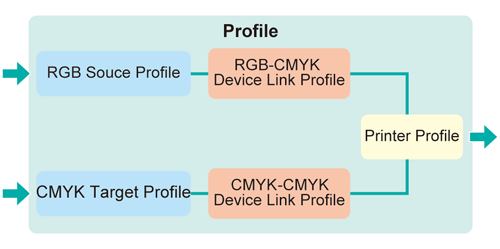
Tips
The following five types of profiles can be managed via Color Centro:
RGB source profile, CMYK target profile, Printer profile, RGB-CMYK device link profile, and CMYK-CMYK device link profile.For details about the frequently output job settings, refer to Registering the Color Configuration.
There are profiles that are provided by the manufacturer and those that can be downloaded from the Internet.
Profiles other than RGB source profiles can be created.
•When to perform
When certain paper types are used frequently
When you wish to produce colors more accurately than the printer profile in use
When neither the calibrations nor Image quality adjustment using image controller improves the hue
•Intended Environment
Operating system | Windows 7 |
Application | Color Centro 2.1 |
Printer driver | PS Plug-in Driver |
Image Controller | Image Controller IC-604 |
Instrument | i1Pro |
Paper type/thickness | Coated GL 128 g/m2 / 33 lb Bond (A3, Loaded in Tray1) |
* The sample screen may be different from the actual display depending on your system environment and application version/revision.
•Workflow
Loading and Registering the Paper (Coated GL)
Creating a Profile with Color Centro
Applying the Printer Profile
• Related Section
•Precautions
To reproduce stable colors, in addition to regular calibration, make other pre-output image quality adjustments as necessary, such as when changing screens or papers or when hue is important. For details, refer to Image quality adjustment using image controller.
Loading and Registering the Paper (Coated GL)
Before creating a printer profile, load the papers in a tray and register them. (Refer to Paper Management.)
Load paper into the tray.
Example: Load Coated GL (A3) 128 g/m2 / 33 lb Bond into Tray1.
On the touch panel of the main body, press Paper Setting on the MACHINE screen.
You can also press Paper Setting on the COPY screen to display the same screen.
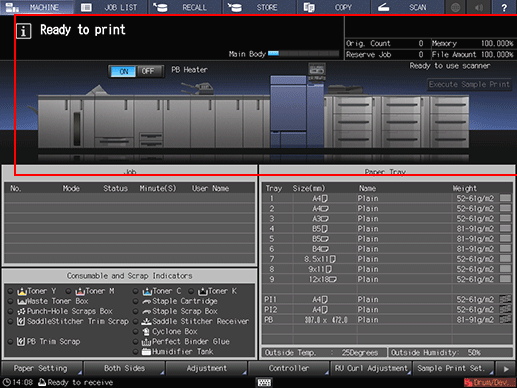
Select the tray in which the papers are loaded and press Change Set.
Example: Tray 1 is selected.
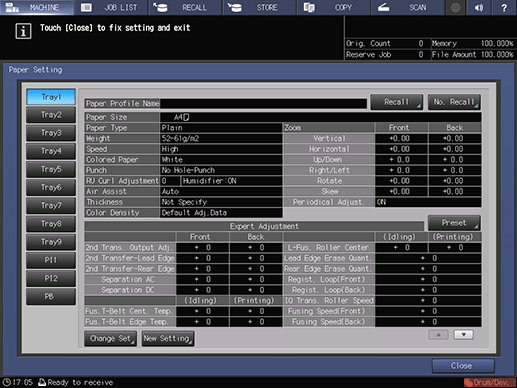
On the Change IndividualSet screen, press Weight.
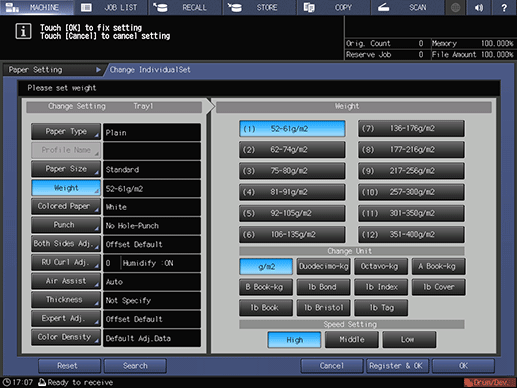
Select the applicable paper weight from the Weight on the right pane of the screen.
Example: Select (6) 106-135g/m2 / 29-36 lb Bond.
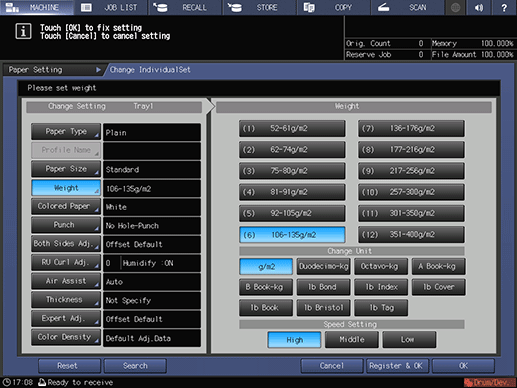
Press Paper Type. Select the paper type and press OK.
Example: Coated-GL is selected.
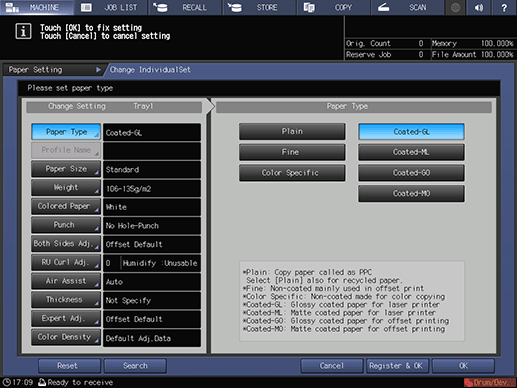
Press Close.
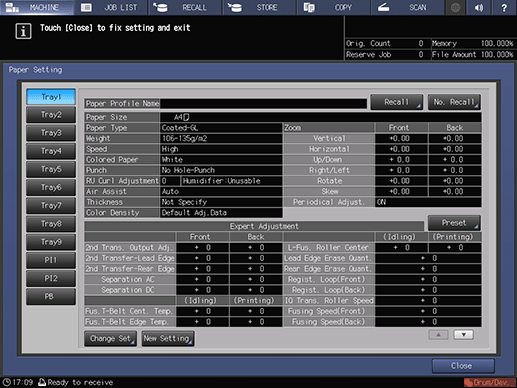
Creating a Profile with Color Centro
Start Color Centro, and create and save a printer profile.
Start Color Centro and log in to the machine. (Refer to Start Color Centro.)
The Color Centro top screen is displayed.
Click Profile Management on the top screen.
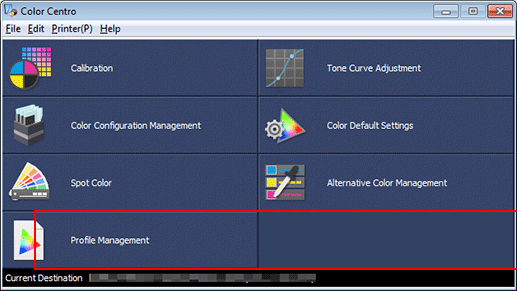
The Profile Management screen is displayed.
Click Printer Profile, and then click New.

The Color Centro Profiler wizard starts and displays the Confirmation of procedure screen.
On the Confirmation of procedure screen, click Next.
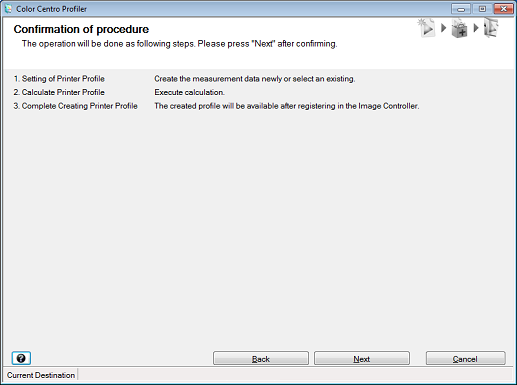
1. Setting of Printer Profile screen is displayed.
Select New Measurement under Measurement Setting and click Get Tray/Paper Profile Information.
supplementary explanationTo make a new measurement with the instrument, select New Measurement.
Example: Click Get Tray/Paper Profile Information to use the paper setting for Tray 1.
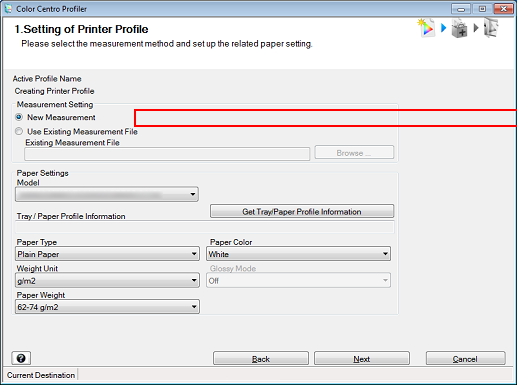
Select Get Tray Information on the Get Paper Information screen. After selecting the tray in which the papers are loaded, click OK.
Example: Tray 1 is selected.
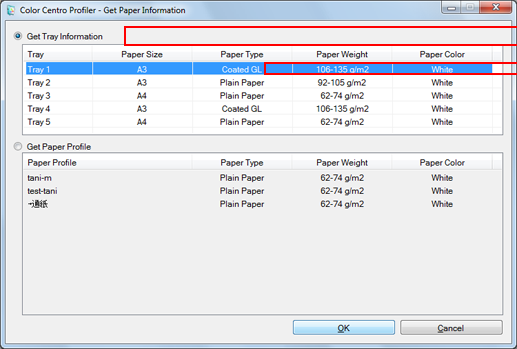
After checking that the selected tray is displayed under Tray/Paper Profile Information, click Next.
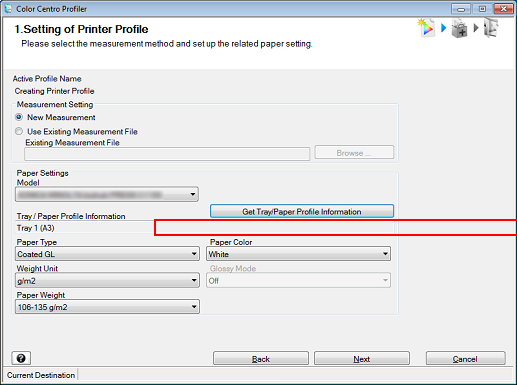
For Instrument, select the instrument to be used. Set Copies and click Output.
Print the color chart that is to be measured using the instrument.
Example: i1Pro is selected with 1 copy.
Item
Setting
Instrument
i1Pro
Copies
1
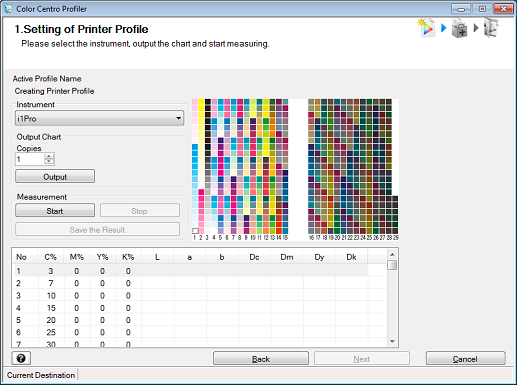
The Output Chart screen is displayed.
Set the following items on the Output Chart screen. After setting, click Print.
Item
Setting
Paper Tray
Tray 1
Click Select Tray and select a tray.
Screen Setting
Screen 1 (default)
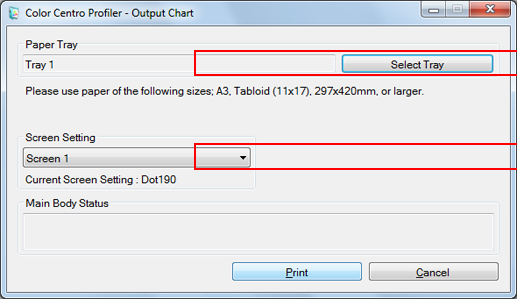
A test chart is printed.
Connect the instrument to the computer.
supplementary explanationThe device driver for the instrument must be installed on your computer beforehand. For details, refer to the instrument's manual.
Stack 10 sheets of blank paper whose type is the same as that of the paper where chart has been printed, and place the printed chart on top of it.
supplementary explanationTo eliminate the influence of the color of the table, place 10 sheets of paper of the same type as the chart underneath the chart to be measured.
Click Start.
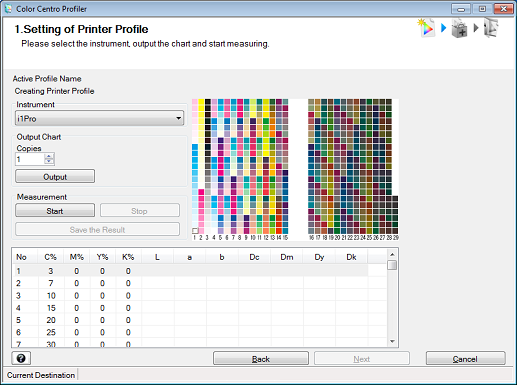
When the following message is displayed, click OK.
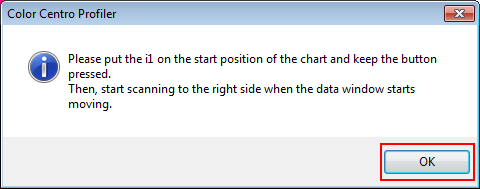
Press and hold the button on the instrument. When the bottom part of the screen starts scrolling, while holding the button, slide the instrument over the chart toward the right from the top left patch.
Measure the rest of the patch rows by sliding the instrument the same way.
After you finish the chart measurement, click Next on the 1. Setting of Printer Profile screen.
When the chart measurement is completed, the measurement result is displayed at the bottom of the 1. Setting of Printer Profile screen.
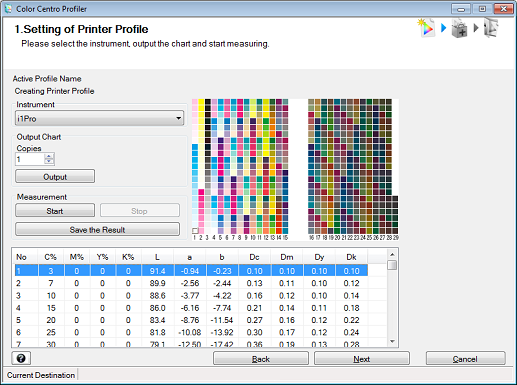
Check the UCR/GCR Settings and click Next.
Example: Level 3 remains set here.
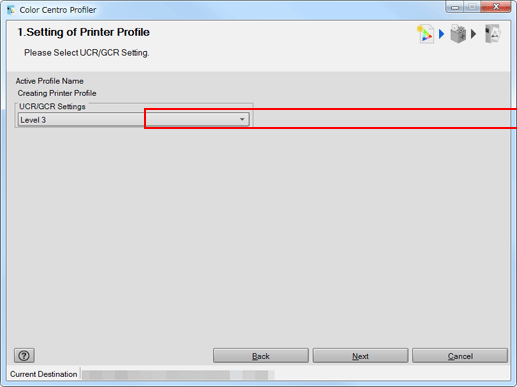
Enter a profile name under Printer Profile Name. If necessary, specify the Destination Folder and click Next.
To specify the Destination Folder, click Browse and select a location to save the file.
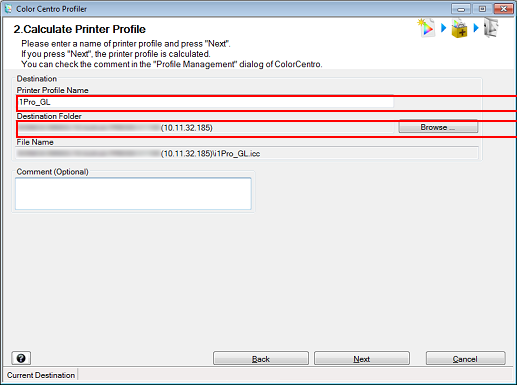
After the message, Calculating is displayed, the 2. Calculate Printer Profile screen is displayed.
Check the content and click Next.
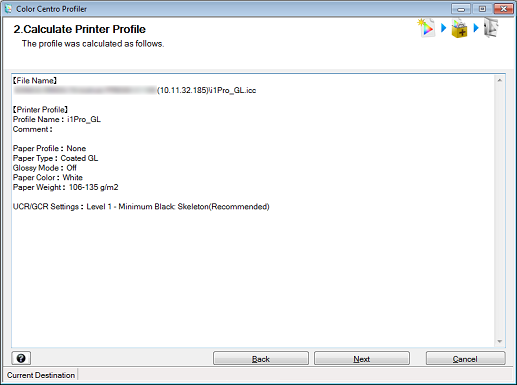
The 3. Complete Creating Printer Profile screen is displayed.
Click Finish.
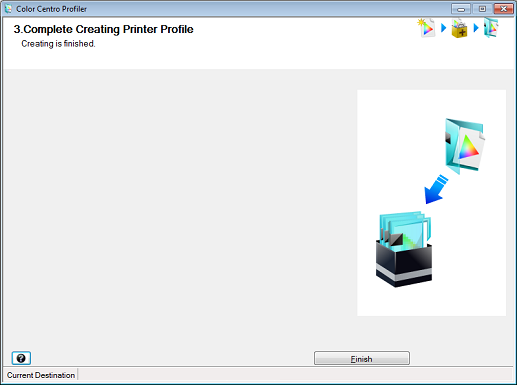
The created printer profile is saved.
Applying the Printer Profile
Using Color Centro, you can set a paper type link to a saved printer profile and register it as the default printer profile.
Click Profile Management on the Color Centro top screen. (Refer to [Color Centro] Screen.)
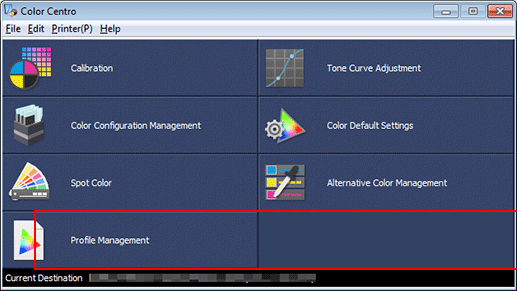
The Profile Management screen is displayed.
Click Printer Profile. Click to select the profile name of the profile you want to apply, and click Change Table Information.
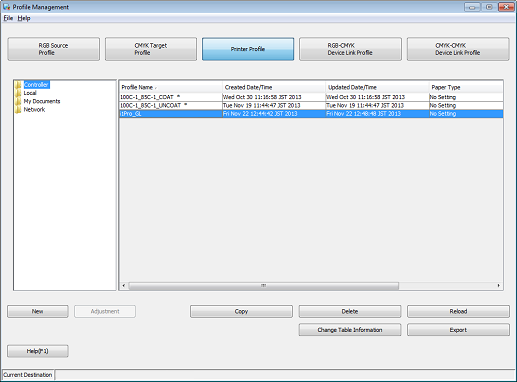
The Change Table Information screen is displayed.
supplementary explanationProfiles marked with an asterisk (*) are not available for table information change.
Select the paper type for Paper Type Link and click OK.
Example: Coated GL is selected for Paper Type Link.
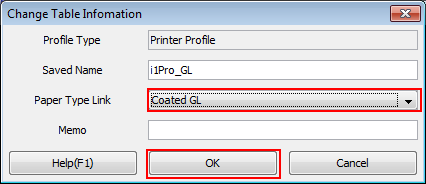
Click OK in the Confirmation: Overwrite screen.
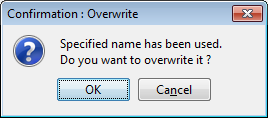
Click Color Default Settings on the Color Centro top screen.
Set the saved printer profile as the default color setting for the image controller.
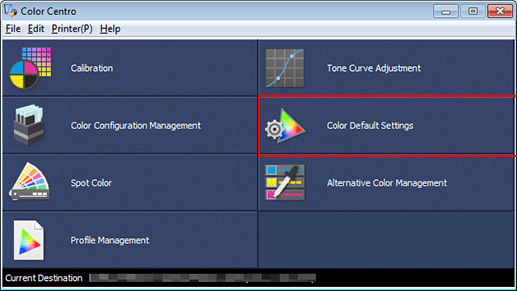
The Color Default Settings screen is displayed.
Click Printer Profile and select the profile name of the profile you want to use. Click Register.
Check that Paper Type Link is selected.