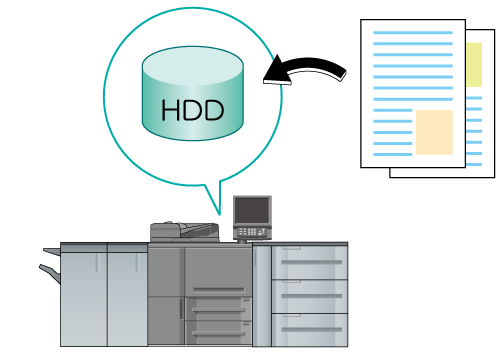Overview of Job Holding and HDD Storage
Hold or save a print job, copy job, or scan job on the HDD. It is possible to change the print setting, edit a hold job or HDD saved job on a per page basis and print the data as necessary using the touch panel of the main body or using AccurioPro Print Manager from a computer.
Tips
Using AccurioPro Print Manager and image controller, you can import a PS, PDF, PDF(APPE), TIFF, JPEG, or PPML file to the image controller and hold it as a print job. For details, refer to Uploading a Job.
The hold jobs are retained in the HDD even if the power of the machine is turned off.
Examples Introduced in This Section
This section describes how to hold a job or save a job on the HDD on the touch panel of the main body.
Using the touch panel of the Main Body to perform Hold or Store on HDD for copy job
Scan the original loaded on the ADF or original glass using the copy function, and hold the job or save it on the HDD as a copy job.Using the touch panel of the Main Body to perform Hold or Store on HDD for scan job
Scan the original loaded on the ADF or original glass, and hold the job or save it on the HDD as a scan job.Using a computer to perform Hold or Store on HDD for copy job
Hold print data as a print job using the printer driver.
Intended Environment
Operating system | Windows 7 |
Application | Adobe Acrobat Reader DC |
Printer driver | PS Plug-in driver |
Image Controller | Built-in image controller |
* The sample screen may be different from the actual display depending on your system environment and application version/revision.
Related Section
Precautions
A maximum of 500 jobs can be temporarily held.
If you need to manage jobs in folders or save important jobs for a long period of time, save them on the HDD. For details, refer to About Job Folder Management.