Administrator Password Setting
Click [Administrator Password Setting] on the menu of [Security] tab to display this screen.
This setting is available only when [Mode Using SSL/TLS] of [SSL Setting] is set to [OFF].
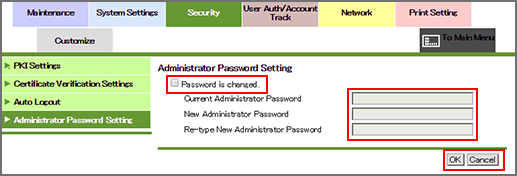
This screen allows you to establish an administrator password.
Select the [Password is changed.] checkbox, and enter the current administrator password.
Enter a new administrator password into the [New Administrator Password] text box.
Enter 8 one-byte characters. Enter the same password for [Re-type New Administrator Password].
Click [OK]. Clicking [Cancel] cancels the setting.
Click [OK] on the setting complete screen.
