Error Message is Displayed
When [Memory full] is displayed and this machine cannot scan an original, refer to the following page.
- "Memory space is short"
When [Error] is displayed in [Send History] on the [JOB LIST] tab and a scan data does not reach its destination, refer to the following pages.
- "HDD space (for the main body) is short"
- "HDD space (for the image controller) is short (Image Controller IC-602)"
- "Box is not registered (Image Controller IC-310/Image Controller IC-308)"
Memory space is short
Check the remaining amount in [Memory] on the touch panel.
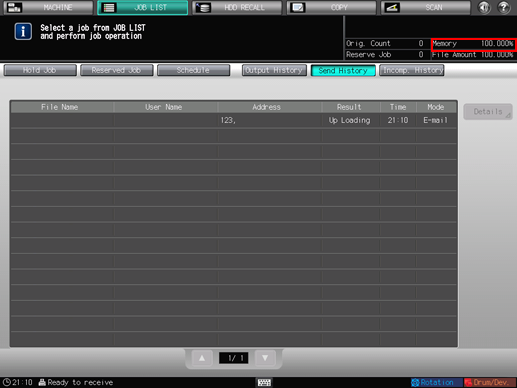
If memory space is short, try scanning in the following methods.
Downgrade the resolution.
Reduce the number of pages.
(Divide the originals, or remove pages unnecessary to scan.)
Hint
You can use less memory usage by downgrading the resolution or reducing the number of pages.
However, note that the image quality may be degraded with lower resolution.
HDD space (for the main body) is short
Check the remaining amount in [File Amount] on the touch panel.
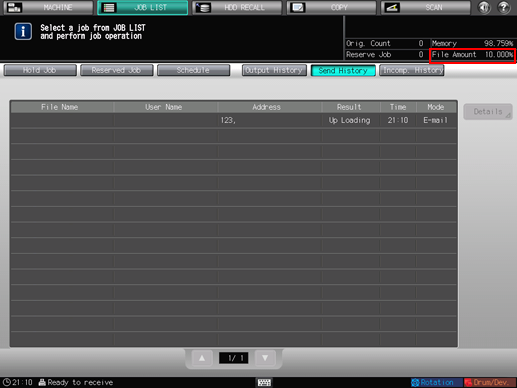
Solution
Delete unnecessary folders, boxes, and files in the [HDD RECALL] screen.
Delete unnecessary data in [Hold Job] in the [JOB LIST] screen.
Automatically and periodically delete data that are saved in the HDD space for the main body.
For details, refer to Hold Job Auto Delete Period: Setting the Time for Automatic Deletion of Hold Jobs.
HDD space (for the image controller) is short (Image Controller IC-602)
Start the Web browser.
Enter the IP address of the image controller in the address bar, and then press [Enter].
The [PageScope Web Connection] screen is displayed.
For details, refer to Overview of PageScope Web Connection.
Select [Information] - [Option].
Check [Remain] in [HDD (Pre-RIP/Form/Scan Data)] .
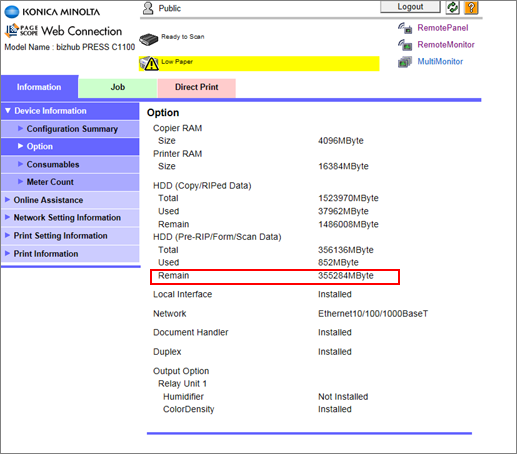
Solution
To delete unnecessary scan data, use an HDD TWAIN driver. For details, refer to the user's guide for the HDD TWAIN driver.
Automatically delete scan data that are stored in the HDD space for the image controller after the elapse of a certain period of time. For details, refer to Auto Delete Document: Setting User Box Data Storage Period.
Box is not registered (Image Controller IC-310/Image Controller IC-308)
You may be trying to store scan data in a user box that is not registered.
Solution
Register the user box by using Fiery WebTools or Fiery Command WorkStation. For details, refer to Creating a User Box (Image Controller IC-310/Image Controller IC-308).
